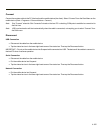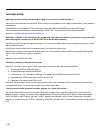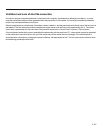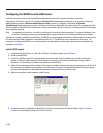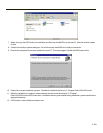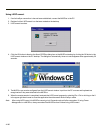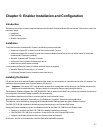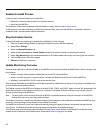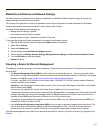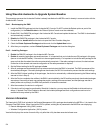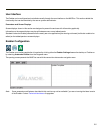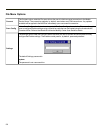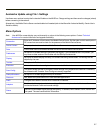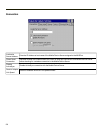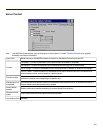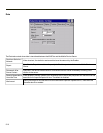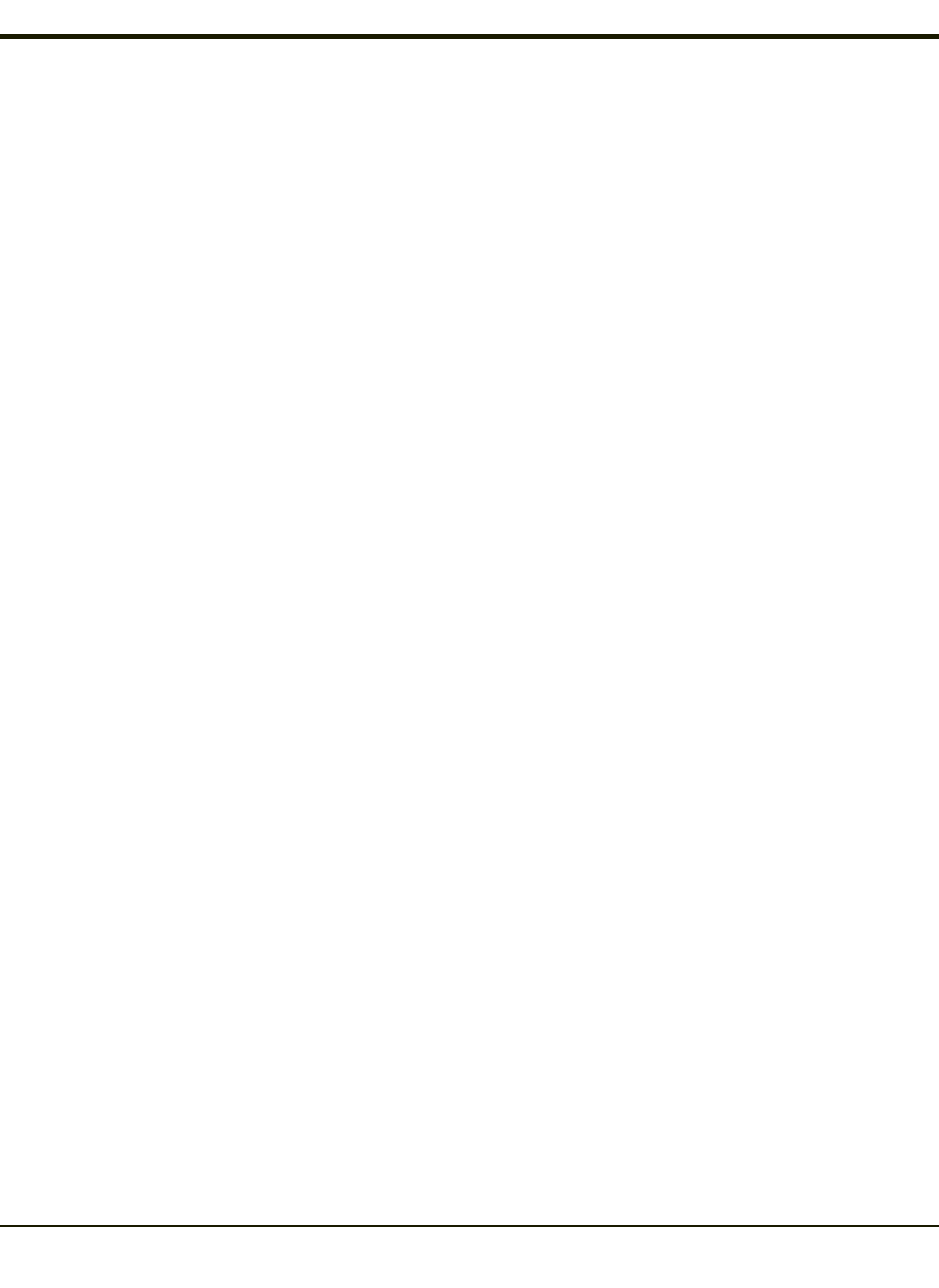
Mobile Device Wireless and Network Settings
Once the connection to the Mobile Device Server is established, the MX3Plus Enabler attempts to apply all network and
wireless settings contained in the active profile.
The success of the application of settings is dependent upon the local configuration of control parameters for the Enabler.
These local parameters cannot be overridden from the Avalanche MC Console.
The default Enabler adapter control settings are:
l Manage network settings – enabled
l Use Avalanche network profile – enabled
l Manage wireless settings – disabled for Windows CE devices
To configure the Avalanche Enabler management of the network and wireless settings:
1. Open the Enabler Settings Panels by tapping the Enabler icon on the desktop.
2. Select File > Settings.
3. Select the Adapters tab.
4. Choose settings for the Use Manual Settings parameter.
5. Choose settings for Manage Network Settings, Manage Wireless Settings and Use Avalanche Network Profile.
6. Click the OK button to save the changes.
7. Reboot the device.
Preparing a Device for Remote Management
Two additional utilities are necessary for remote management. These utilities are included on CE mobile devices manufactured
after April 2007.
l The Remote Management Utility (RMU) must be installed on all mobile devices first – then you can control mobile
device reboot, storage RAM adjustment, real-time updates and Avalanche Enabler properties. If the RMU is not already
installed on the MX3Plus, see Using Wavelink Avalanche to Upgrade System Baseline.
If in doubt, verify RMU.CE.CAB exists in the \System folder. If the RMU.CE.CAB file is present when the Enabler is
installed, the RMU is also installed.
Important: If the OS package includes double-byte Asian fonts, the storage RAM property of the RMU must be higher
than the default value (40MB).
If the amount of storage RAM is too low, the Enabler returns a “Mobile unit out of resources” error.
To determine the minimum value required, inspect the RMU.StorageRAM>=nn parameter in the Criteria field for the OS
package. Generally, this setting should be approximately 40 MB above the amount of RAM in use on the device for a
standard OS and 50MB above the amount of RAM in use for an OS with Asian fonts.
For example, if after installing all the software, the device shows 5MB in use, this setting should be about 45MB for a
standard OS, 55 MB for an Asian font OS.
l Use the Wireless Configuration Application (WCA) when you want to remotely manage Summit client device. This
utility is downloaded and installed in addition to the Remote Management Utility. The WCA is included when the
Summit radio driver software is updated. The WCA is automatically installed when the radio driver is updated.
If the Remote Management Utility (RMU) is not present on the MX3Plus, see Using Wavelink Avalanche to Upgrade System
Baseline.
5-3