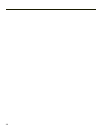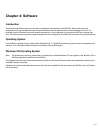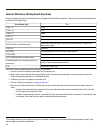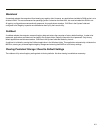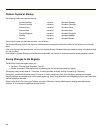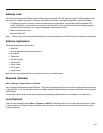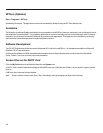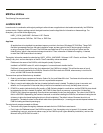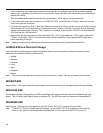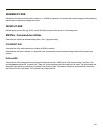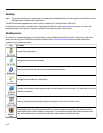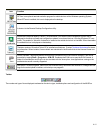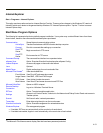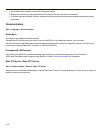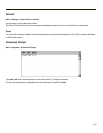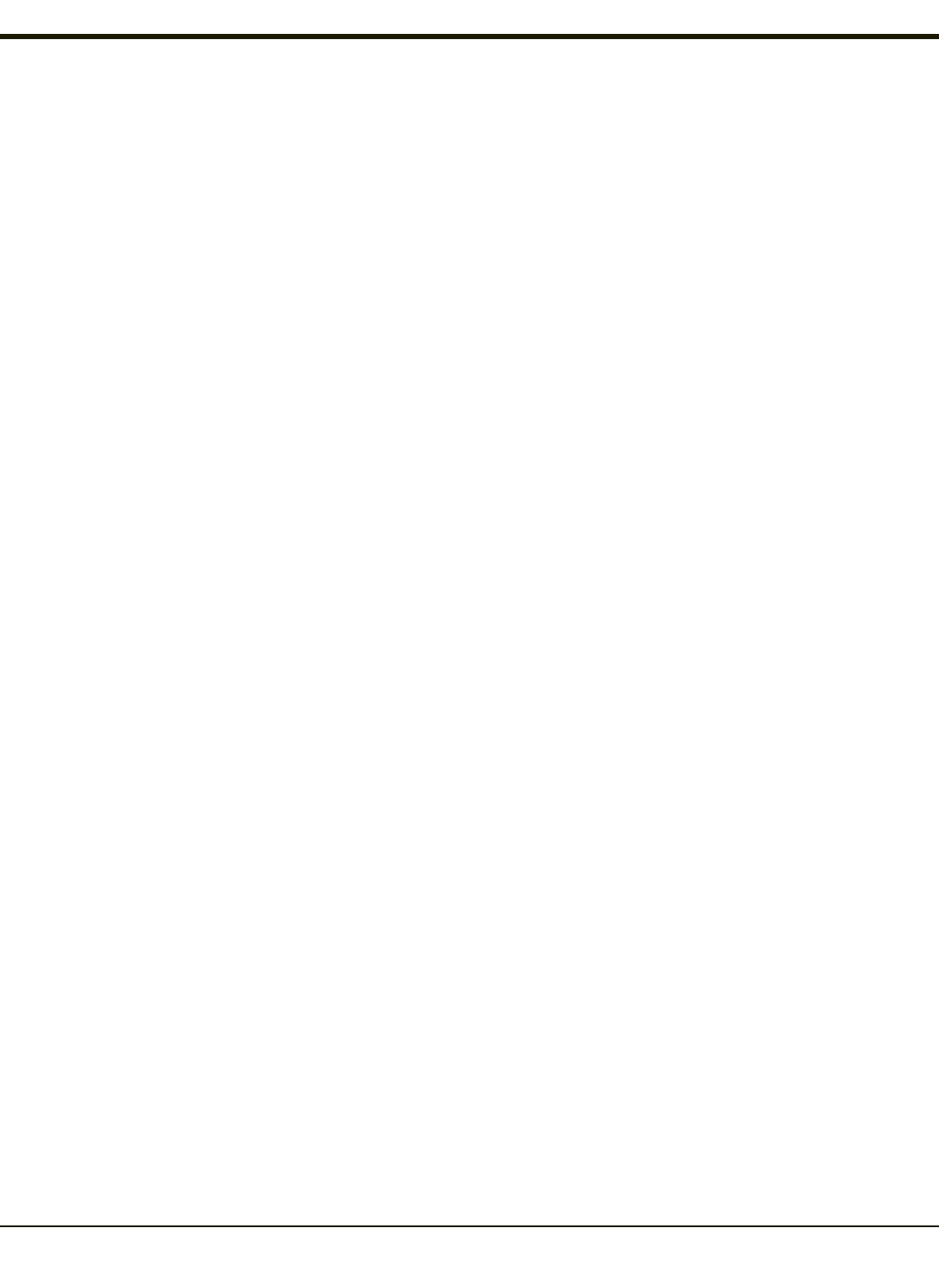
l If the Installed flag is set, auto-launch looks for the FileCheck file. If it is present, the CAB file is installed, and that
registry entry is complete. If the FileCheck file is not present, memory has been lost, and the utility calls WCELOAD to
reinstall the CAB file.
l Then, the whole process repeats for the next entry in the registry, until all registry entries are analyzed.
l To force execution every time (for example, for AUTOEXEC.BAT), use a FileCheck of “dummy”, which will never be
found, forcing the item to execute.
l For persist keys specifying .EXE or .BAT files, the executing process is started, and then Launch will continue, leaving
the loading process to run independently. For other persist keys (including .CAB files), Launch will wait for the loading
process to complete before continuing. This is important, for example, to ensure that a .CAB file is installed before the
.EXE files from the .CAB file are run.
l Note that the auto-launch process can also launch batch files (*.BAT), executable files (*.EXE), registry setting files
(*.REG), or sound files (*.WAV). The mechanism is the same as listed above, but the appropriate CE application is
called, depending on file type.
Note: Registry entries may vary depending on software revision level and options ordered with the MX3Plus.
LAUNCH.EXE and Persistent Storage
If any of the following directories are created in the System folder, Launch automatically copies all of the files in these
directories to the respective folder on the flash drive:
l AppMgr
l Desktop
l Favorites
l Fonts
l Help
l Programs
l Recent
Note: Files in the Startup folder are executed, but only from System > Startup. They are not copied to another folder.
REGEDIT.EXE
Registry Editor – Use caution when editing the Registry and make a backup copy of the registry before changes are made.
REGLOAD.EXE
Double-tapping a registry settings file (e.g. REG) causes RegLoad to open the file and make the indicated settings in the
registry. This is similar to how RegEdit works on a desktop PC. The .REG file format is the same as on the desktop PC.
REGDUMP.EXE
Registry dump – Saves a copy of the registry as a text file. The file, REG.TXT, is located in the root folder.
Note: The REG.TXT file is not saved in persistent storage. To use the REG.TXT file as a reference in the event of a
coldboot, copy the file to the System folder on the MX3Plus or store a copy of the REG.TXT file on a PC.
4-8