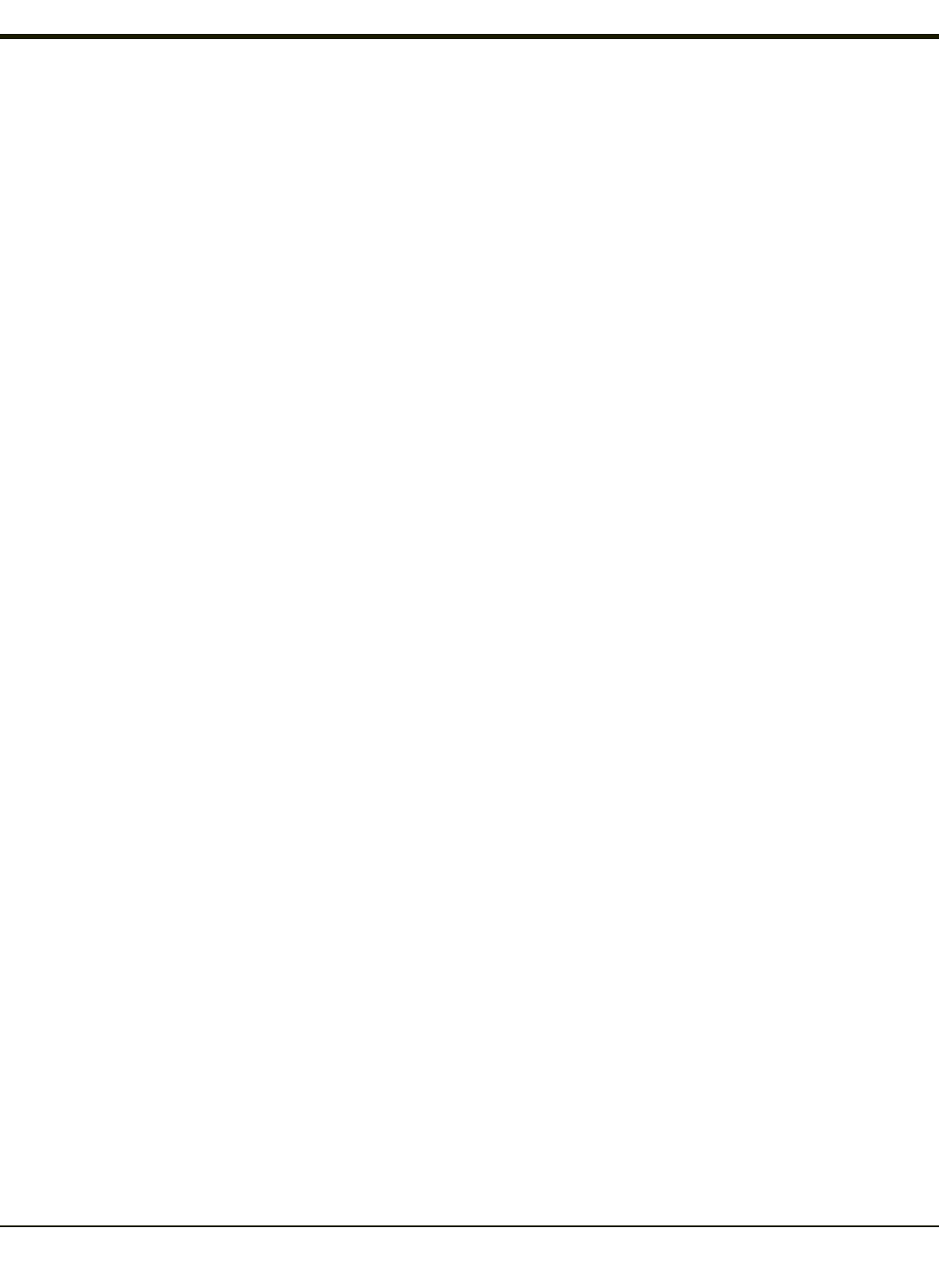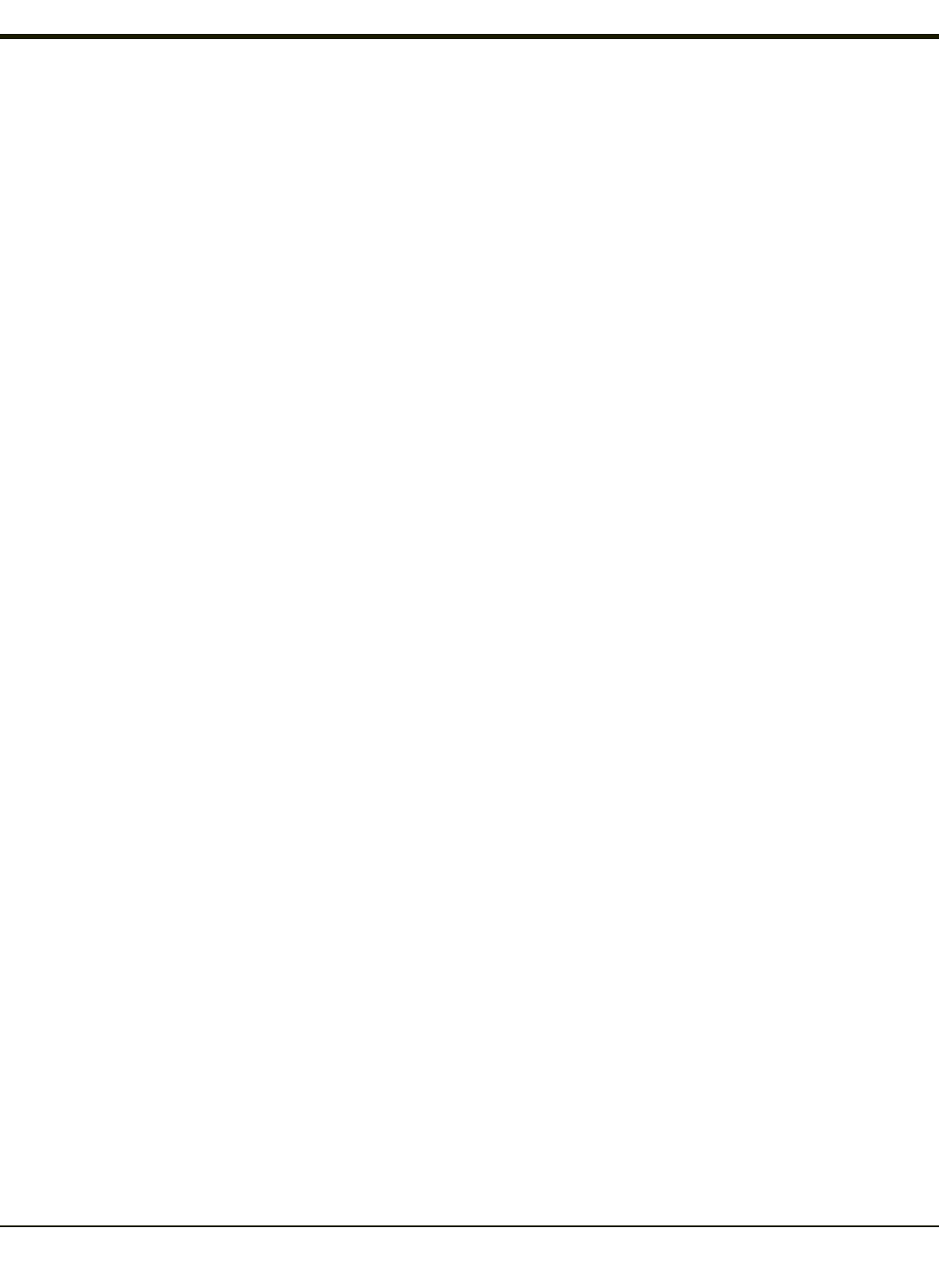
Replacement
The edit control where the user types the characters to be assigned as the replacement of the control character.
Replacements for a control character are assigned by selecting the appropriate character from the Character drop down box,
typing the replacement in the Replacement edit control (according to the formats defined above) and then clicking the button.
The assigned replacement is then added to the list box above the Assign button.
For example, if Carriage Return is replaced by Line Feed (by specifying ^J or 0x0A) in the configuration, the value 0x0d
received in any scanned bar code (or defined in the prefix or suffix) will be replaced with the value 0x0a.
The Wedge then sends Ctrl+J to the receiving application, rather than Ctrl+M.
List Box
The list box shows all user-defined control characters and their assigned replacements.
All replacements are enclosed in single quotes to delimit white space that has been assigned.
Assign Button
Click this button when you want to assign the characters in the Replacement text box to the character in the Character drop
down box.
Delete Button
This button is grayed unless an entry in the list box is highlighted.
When an entry (or entries) is highlighted, and the Delete button is clicked, the highlighted material is deleted from the list box.
4-132