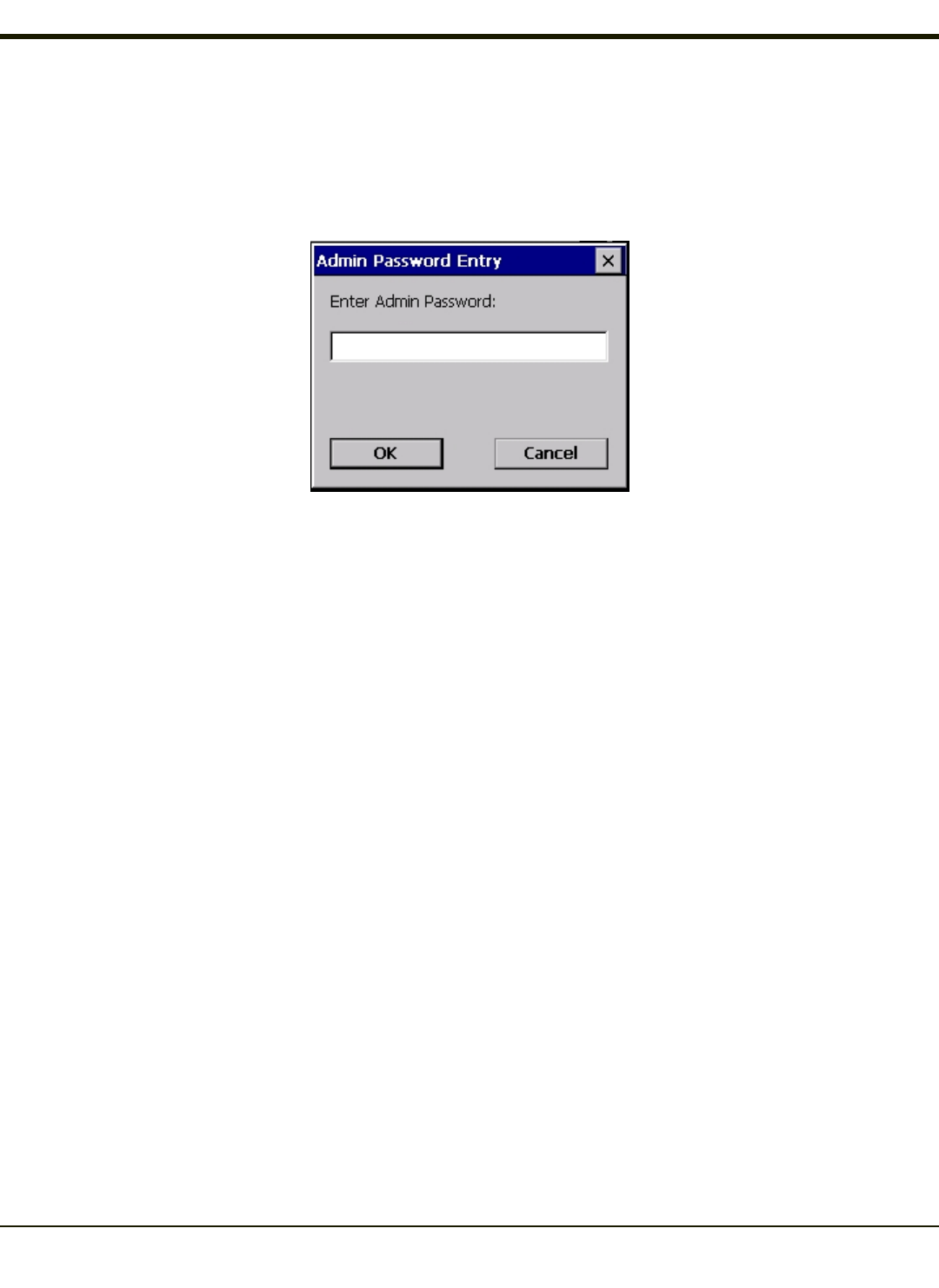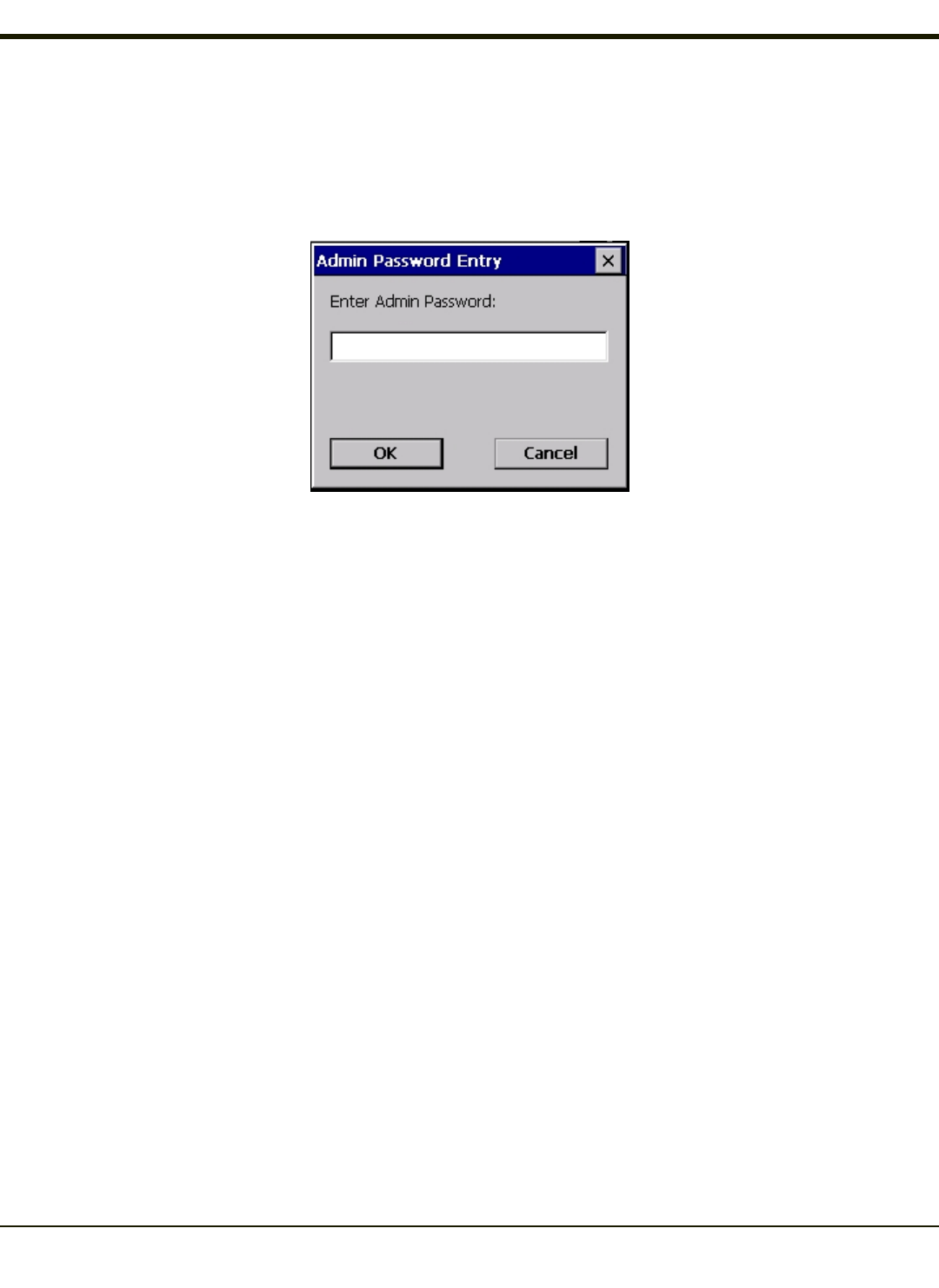
Admin Login
To login to Administrator mode, tap the Admin Login button.
Once logged in, the button label changes to Admin Logout. The admin is automatically logged out when the SCU is exited. The
Admin can either tap the Admin Logout button, or the OK button to logout. The Administrator remains logged in when the
SCU is not closed and a Suspend/Resume function is performed.
Enter the Admin password (the default password is SUMMIT and is case sensitive) and tap OK. If the password is incorrect,
an error message is displayed.
The Administrator default password can be changed on the Global tab.
The end-user can:
l Turn the radio on or off on the Main tab.
l Select an active Profile on the Main tab.
l View the current parameter settings for the profiles on the Profile tab.
l View the global parameter settings on the Global tab.
l View the current connection details on the Status tab.
l View radio status, software versions and regulatory domain on the Main tab.
l Access additional troubleshooting features on the Diags tab.
After Admin Login, the end-user can also:
l Create, edit, rename and delete profiles on the Profile tab.
l Edit global parameters on the Global tab.
l Enable/disable the Summit tray icon in the taskbar.
6-7