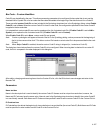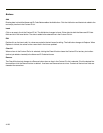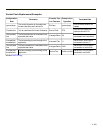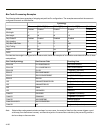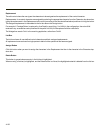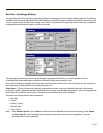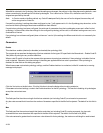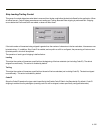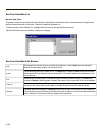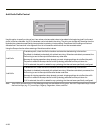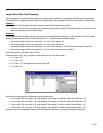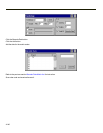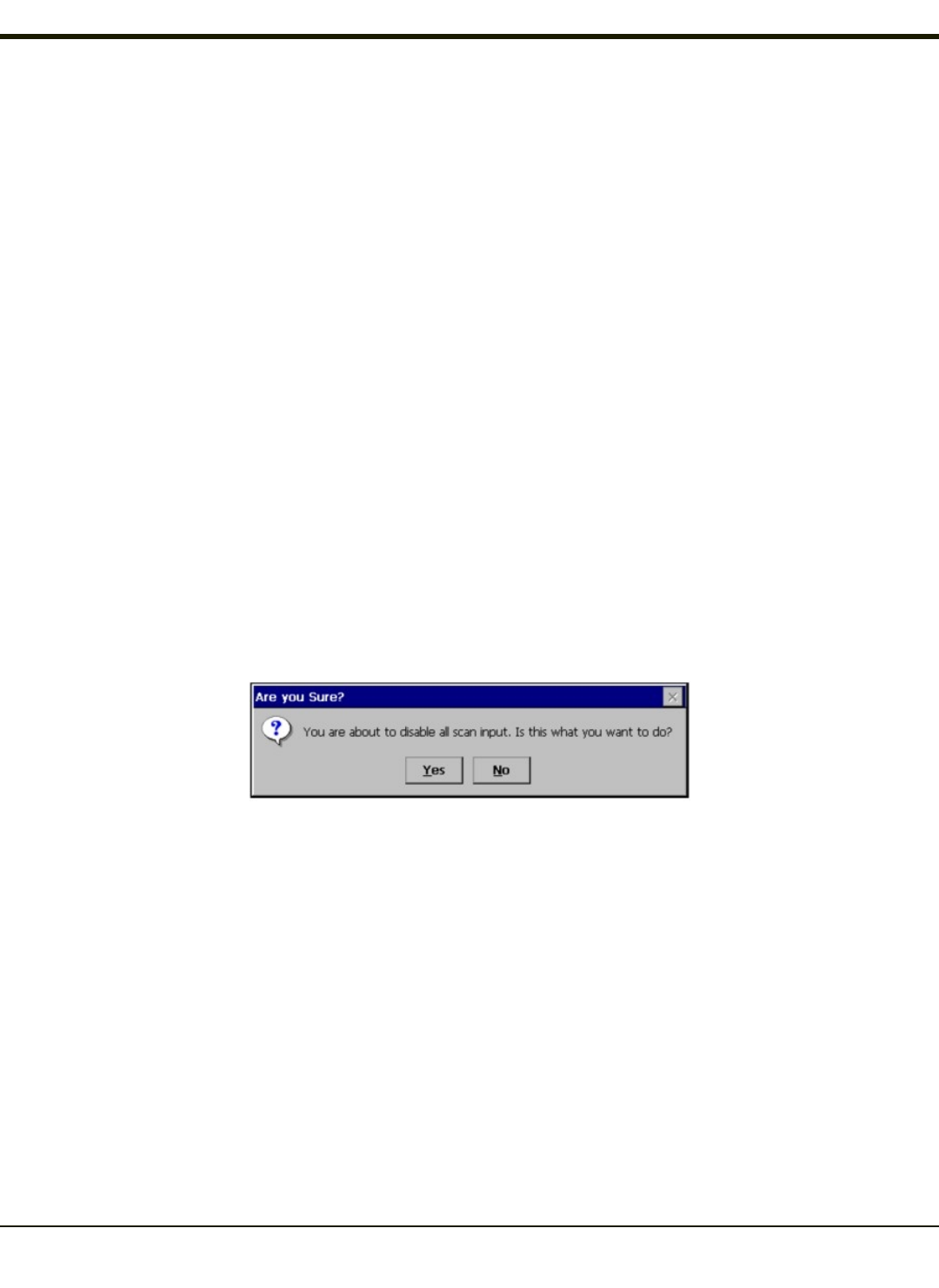
When All is selected in the Symbology field and the settings are changed, the settings in this dialog become the defaults, used
unless overwritten by the settings for individual symbologies. This is also true for Custom IDs, where the code IDs to be
stripped are specified by the user.
Note: In Custom mode on the Barcode tab, any Code IDs not specified by the user will not be stripped, because they will
not be recognized as Code IDs.
If a specific symbology's settings have been configured, a star (*) will appear next to it in the Symbology drop-down box, so the
user can tell which symbologies have been modified from their defaults.
If a particular symbology has been configured, the entire set of parameters from that symbologies screen are in effect for that
symbology. In other words, either the settings for the configured symbology will be used, or the default settings are used, not a
combination of the two.
If a symbology has not been configured (does not have an * next to it) the settings for All are used which is not necessarily the
default.
Parameters
Enable
This checkbox enables (checked) or disables (unchecked) the symbology field.
The scanner driver searches the beginning of the bar code data for the type of ID specified in the Barcode tab -- Enable Code ID
field (AIM or Symbol) plus any custom identifiers.
When a code ID match is found as the scanner driver processes incoming bar code data, if the symbology is disabled, the bar
code is rejected. Otherwise, the other settings in the dialog are applied and the bar code is processed. If the symbology is
disabled, all other fields on this dialog are grayed.
When there are no customized symbology settings, and the Enable checkbox is unchecked, while All is selected, a warning
message is displayed.
Click the Yes button or the No button. Click the X button to close the dialog without making a decision.
If there are customized settings, uncheck the Enable checkbox for the All symbology. This results in disabling all symbologies
except the customized ones.
Min
This field specifies the minimum length that the bar code data (not including Code ID) must meet to be processed.
Any bar code scanned that is less than the number of characters specified in the Min field is rejected. The default for this field is
1.
Max
This field specifies the maximum length that the bar code data (not including Code ID) can be processed. Any bar code
scanned that has more characters than specified in the Max field is rejected. The default for this field is All (9999).
If the value entered is greater than the maximum value allowed for that symbology, the maximum valid length is used instead.
4-134