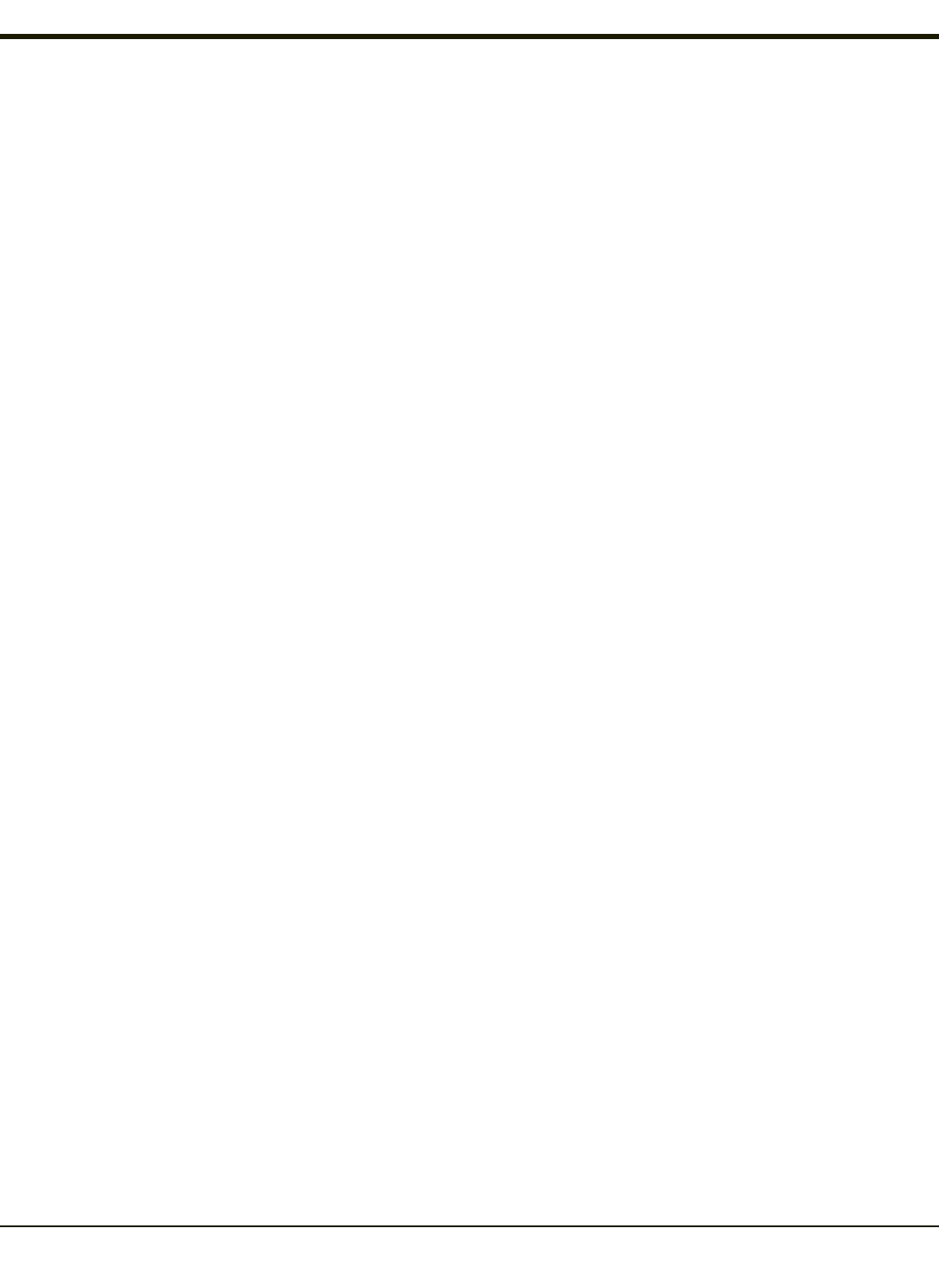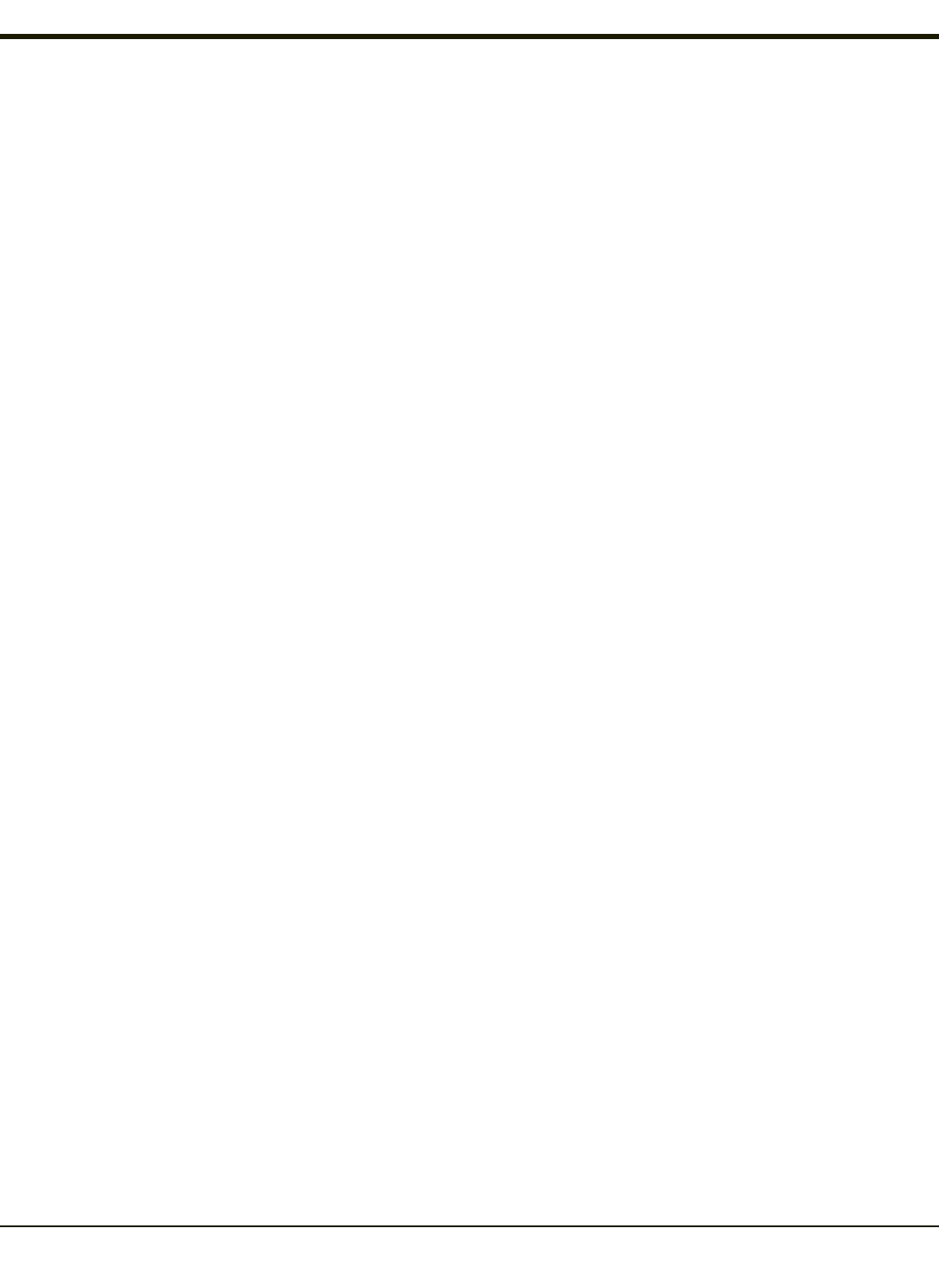
Shft
The Shft key enables the shifted functions of the keypad. This function is similar to a regular keyboard’s Shift key. Note that
the Shift key only stays active for one keystroke. Each time you need to use a Shifted function, you need to press the Shft key
before pressing the desired key. When the Shft function is active, the Shft LED illuminates. When the Shft key is pressed the
next key is determined by the major key legends, i.e., the alpha keys display lower case letters – when CAPS is On alpha
characters are capitalized. For example, when CAPS is on and the Shft key and the G key are pressed, a lower case g is
displayed.
Spc
The Spc key adds a space to the line of data on the display. This function is similar to a regular keyboard’s Spacebar. The Spc
key only stays active for one keystroke.
Caps Key and CapsLock Mode
This function is similar to a regular keyboard’s CapsLock key. Note that the CapsLock mode stays active until the CapsLock
key sequence is pressed again. Each time you need to use a Caps function, you need to press the Caps key sequence first. To
cancel a CapsLock function press the Caps key sequence again. When the CapsLock mode is active, the Caps LED
illuminates.
The CapsLock key sequence is 2nd + F1.
l No CapsLock AND No Shift keypress – result is a lowercase letter.
l CapsLock OR Shift – result is an uppercase letter.
l CapsLock AND Shift keypress – result is a lowercase letter.
Keypad Shortcuts
Use keyboard shortcuts instead of the stylus:
l Press Tab and an Arrow key to select a file.
l Press Shift and an Arrow key to select several files.
l Once you’ve selected a file, press Alt then press Enter to open its Properties dialog.
l Press 2nd then press numeric dot to delete a file.
l To force the Start menu to display, press Ctrl then press Esc.
Custom Key Maps
A key or combination of keys can be remapped to provide a single keypress, a string of keypresses or to execute an application
or command.
All key remapping is done using the KeyPad option in the Control Panel.
2-13