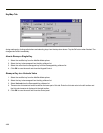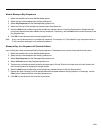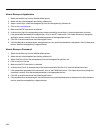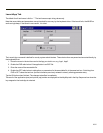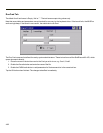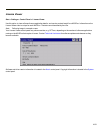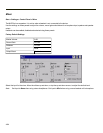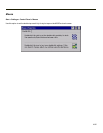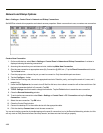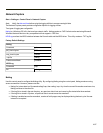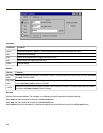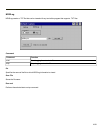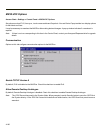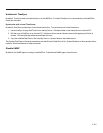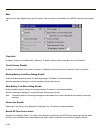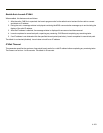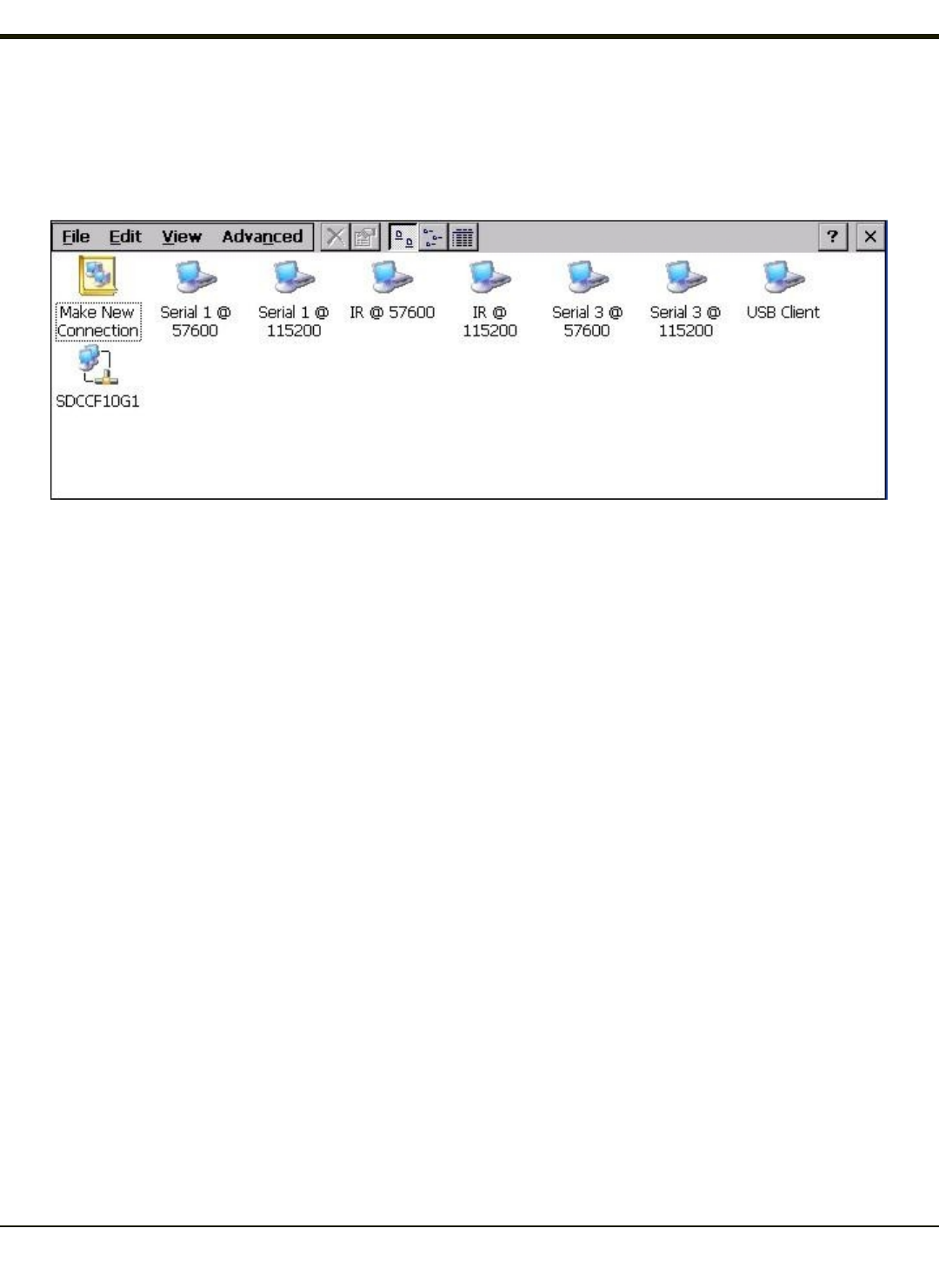
Network and Dialup Options
Start > Settings > Control Panel > Network and Dialup Connections
Set MX3Plus network driver properties and network access properties. Select a connection to use, or create a new connection.
Create a New Connection
1. On the mobile device, select Start > Settings > Control Panel > Network and Dialup Connections. A window is
displayed showing the existing connections.
2. Assuming the connection you want does not exist, double-tap Make New Connection.
3. Give the new connection an appropriate name (My Connection @ 9600, etc.). Tap the Direct Connection radio button.
Tap the Next button.
4. From the popup menu, choose the port you want to connect to. Only the available ports are shown.
5. Tap the Configure... button.
6. Under the Port Settings tab, choose the appropriate baud rate. Data bits, parity, and stop bits remain at 8, none, and 1,
respectively.
7. Under the Call Options tab, be sure to turn off Wait for dial tone, since a direct connection will not have a dial tone. Set
the timeout parameter (default is 5 seconds). Tap OK.
8. TCP/IP Settings should not need to change from defaults. Tap the Finish button to create the new connection.
9. Close the Remote Networking window.
10. To activate the new connection select Start > Settings > Control Panel > PC Connection and tap the Change
Connection… button.
11. Select the new connection. Tap OK twice.
12. Close the Control Panel window.
13. Connect the desktop PC to the mobile device with the appropriate cable.
14. Click the desktop Connect icon to test the new connection.
You can activate the connection by double-tapping on the specific connection icon in the Remote Networking window, but this
will only start an RAS (Remote Access Services) session, and does not start ActiveSync properly.
4-96