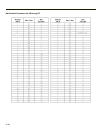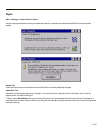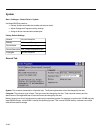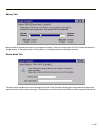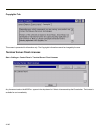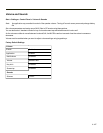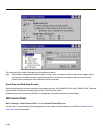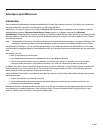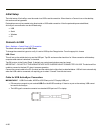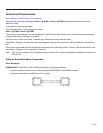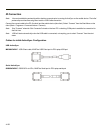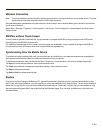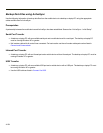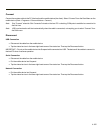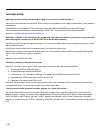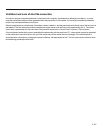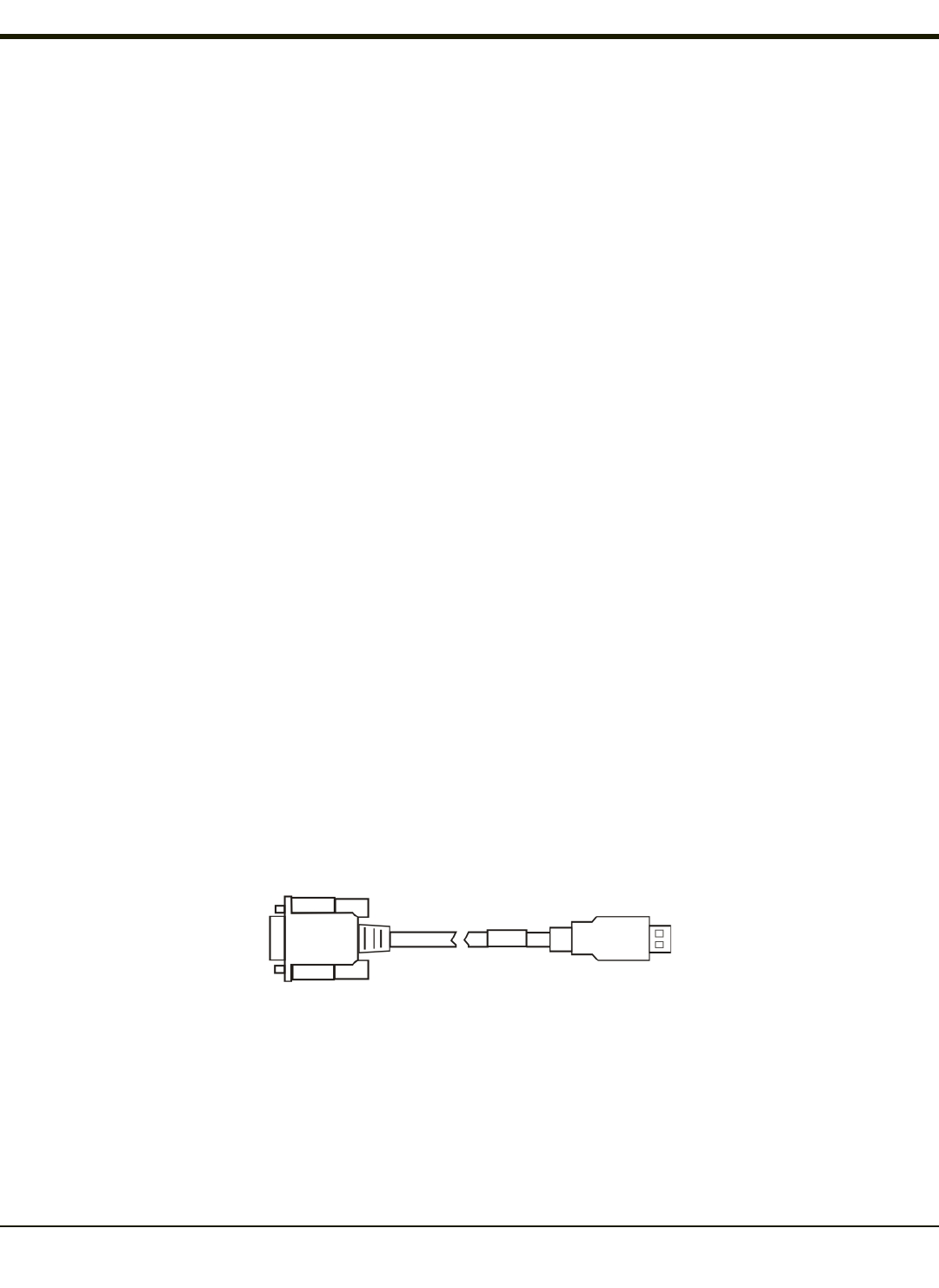
Initial Setup
The initial setup of ActiveSync must be made via a USB or serial connection. When there is a Connect icon on the desktop,
this section can be bypassed.
Partnerships can only be created using direct serial or USB cable connection. After the partnerships are established,
ActiveSync communication can be initiated using:
l USB
l Serial
l Wireless
l IR
Connect via USB
Start > Settings > Control Panel > PC Connection
The default connection type is USBClient
To change the connection type or to verify it is set to USB,tap the Change button. From the popup list, choose
USB Client
This will set up the mobile device to use the USB port. Tap OK and ensure the check box for “Allow connection with desktop
computer when device is attached” is checked.
Tap OK to return to the Control Panel. If desired, any control panel windows may be closed.
IMPORTANT – DO NOT PUT THE MOBILE DEVICE INTO SUSPEND WHILE CONNECTED VIA USB. The device will be
unable to connect to the host PC when it resumes operation.
Connect the correct cable to the PC (the host) and the mobile device (the client) as detailed below. USB will start automatically
when the USB cable is connected, not requiring you to select “Connect” from the start menu.
Cable for USB ActiveSync Connection:
MX3069CABLE - USB-Client cable, MX3Plus USB Client port to PC/Laptop USB port.
l D9 connector connects to port marked USB-C on the MX3Plus endcap. If there is no port on the endcap, USB cannot
be used for ActiveSync.
l The USB type A connector connects to a standard USB port on a PC or laptop.
4-150