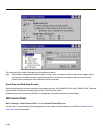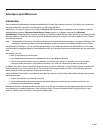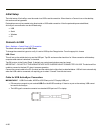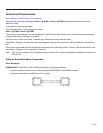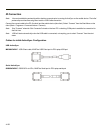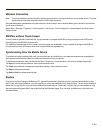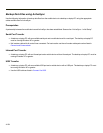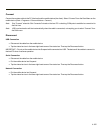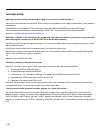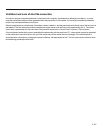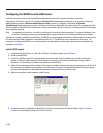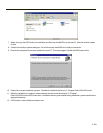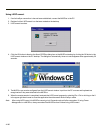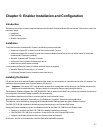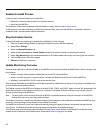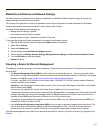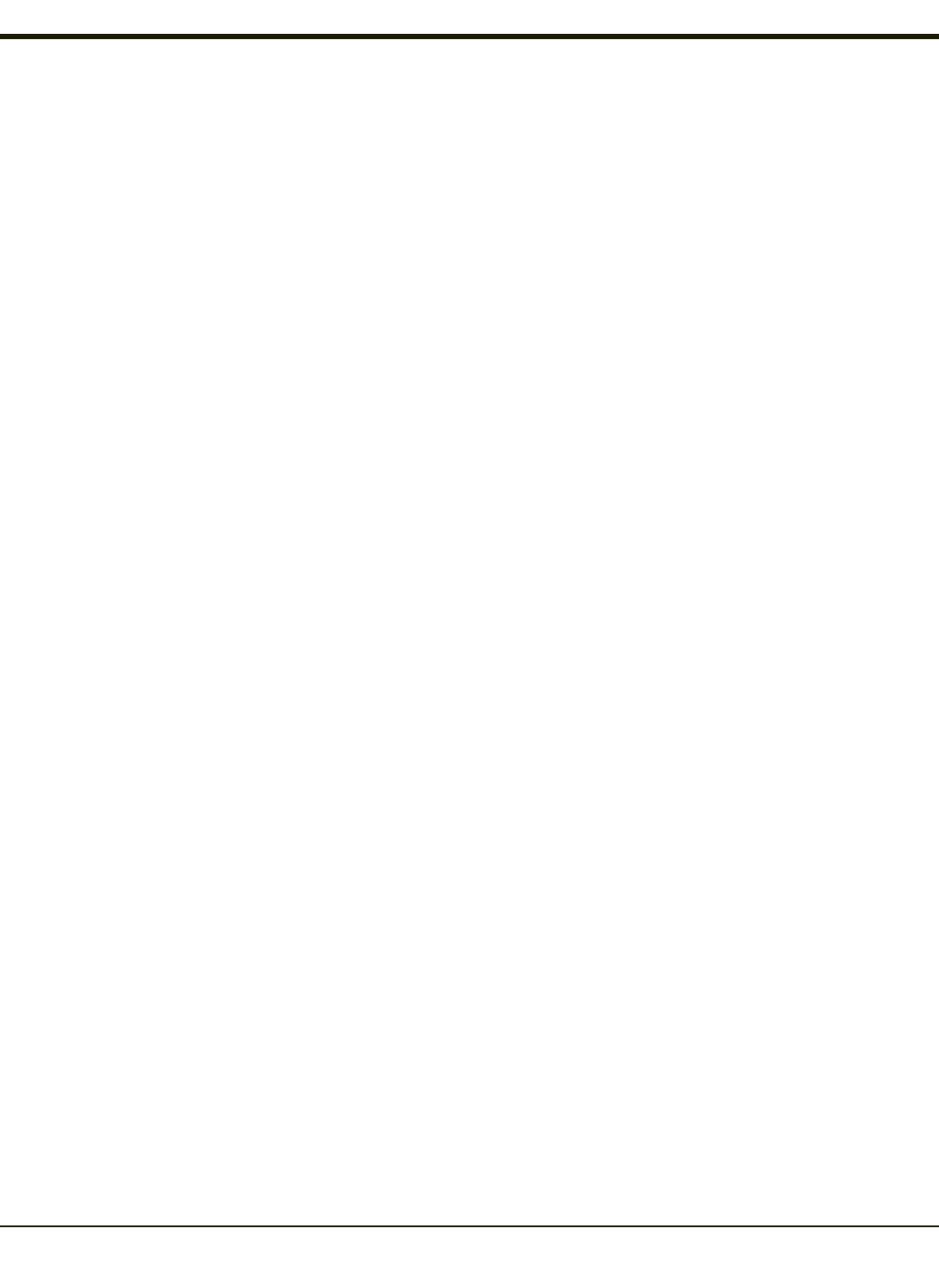
ActiveSync Help
ActiveSync on the host says that a device is trying to connect, but it cannot identify it
One or more control lines are not connected. This is usually a cable problem, but on a laptop or other device, it may indicate a
bad serial port.
If the MX3Plus is connected to a PC by a cable, disconnect the cable from the MX3Plus and reconnect it again.
Check that the correct connection is selected (Serial or USB “Client” if this is the initial ActiveSync installation).
See Also: Cold Boot and Loss of Host Reconnection.
ActiveSync indicator on the host (disc in the toolbar tray) turns green and spins as soon as you connect the cable,
before tapping the Connect icon (or REPLLOG.EXE in the Windows directory).
One or more control lines are tied together incorrectly. This is usually a cable problem, but on a laptop or other device, it may
indicate a bad serial port.
ActiveSync indicator on the host turns green and spins, but connection never occurs
Baud rate of connection is not supported or detected by host. Check that the correct connection is selected (Serial or USB
“Client” if this is the initial ActiveSync installation).
-or-
Incorrect or broken data lines in cable.
ActiveSync indicator on the host remains gray
Solution 1: ActiveSync icon on the PC does not turn green after connecting USB cable from MX3Plus.
1. Disconnect MX3Plus USB cable from PC.
2. Suspend/Resume or Restart the MX3Plus.
3. In ActiveSync > File > Connection Settings on PC disable Allow USB Connections and click OK.
4. Re-enable Allow USB Connections on the PC and click OK.
5. Reconnect USB cable from MX3Plus to PC.
Solution 2: The host doesn’t know you are trying to connect. May mean a bad cable, with no control lines connected, or an
incompatible baud rate. Try the connection again, with a known good cable.
Testing connection with a terminal emulator program, or a serial port monitor
You can use HyperTerminal or some other terminal emulator program to do a rough test of ActiveSync. Set the terminal
emulator to 8 bits, no parity, 1 stop bits, and the same baud rate as the connection on the CE device. After double-tapping
REPLLOG.EXE on the CE device, the word “CLIENT” appears on the display in ASCII format. When using a serial port
monitor, you see the host echo “CLIENT”, followed by “SERVER”. After this point, the data stream becomes straight (binary)
PPP.
4-156