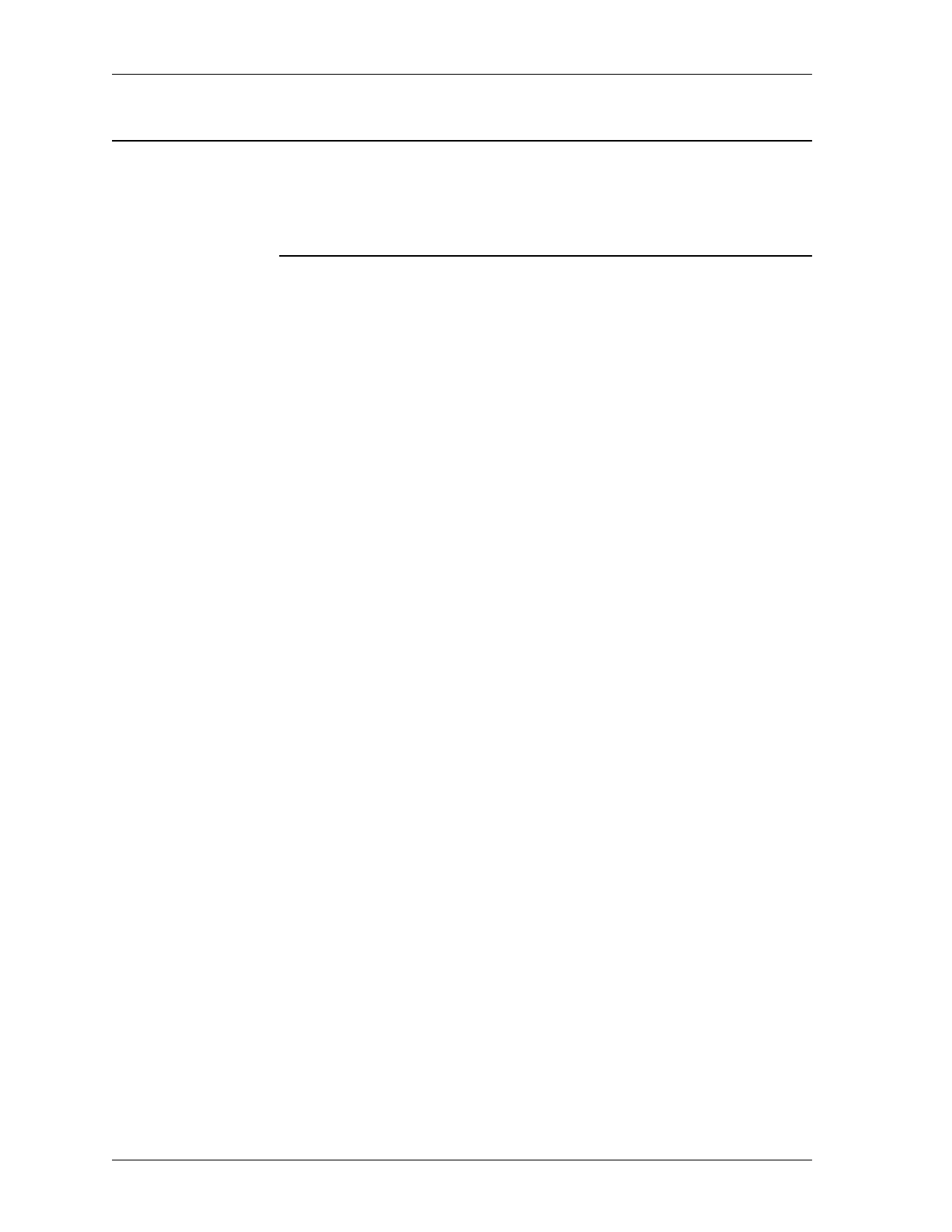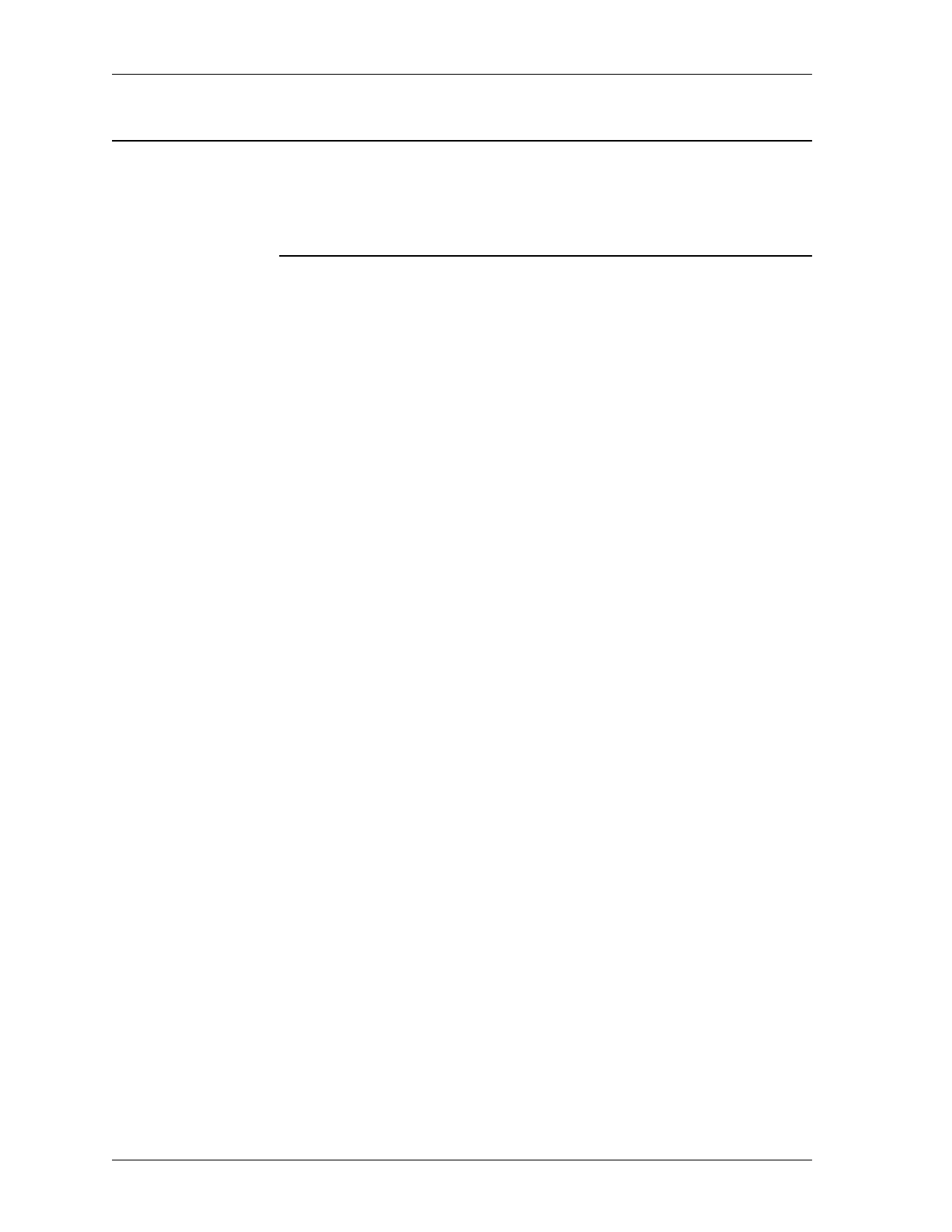
BMC Software, Inc., Confidential and Proprietary Information
3-28 Administrative Products for DB2 Installation Guide
Migrating Data From ALTER to CHANGE MANAGER
Migrating Data From ALTER to CHANGE MANAGER
Summary: This task describes how you can migrate data from an existing ALTER
product environment to the CHANGE MANAGER product environment. To
migrate your data from an existing ALTER environment to CHANGE
MANAGER, you must have ALTER 3.6 or later installed.
To Install CHANGE MANAGER
Step 1 Perform Step 1 through Step 6 of the procedure “Generating Installation
JCL” on page 2-22 to install CHANGE MANAGER and to build a valid
$I67COPY image copy job.
1.A From the Install System Previous Release of Product panel, select an
installed release level for CHANGE MANAGER.
Note: Do not select NONE.
1.B From the Install System CHANGE MANAGER Object/Storage
Verification panel, type
/ to Select to migrate data from Change
Manager v.r.
1.C From the Install System CHANGE MANAGER Migration
Verification panel, remove the asterisk (*) from the
Creator Name.
The
Creator Name can be any name.
Step 2 Run all of the installation jobs prior to $I65MIG, $I66MIG, and $I67COPY.
Do not run $I65MIG, $I66MIG, and $I67COPY.
To Build Valid Data Migration Jobs
Step 1 Perform Step 1 through Step 5 of the procedure “Generating Installation
JCL” on page 2-22 to install ALTER and to build the valid $I65MIG and
$I66MIG data migration jobs.
1.A From the Install System Previous Release of product panel, select the
current installed release level for ALTER.
1.B From the Install System ALTER Object/Storage Verification panel,
perform the following actions:
1. Type the
Database Name and the Creator Name that you used in
Step 1 during the CHANGE MANAGER installation.
2. Type
/ to Select to migrate data from ALTER v.r.