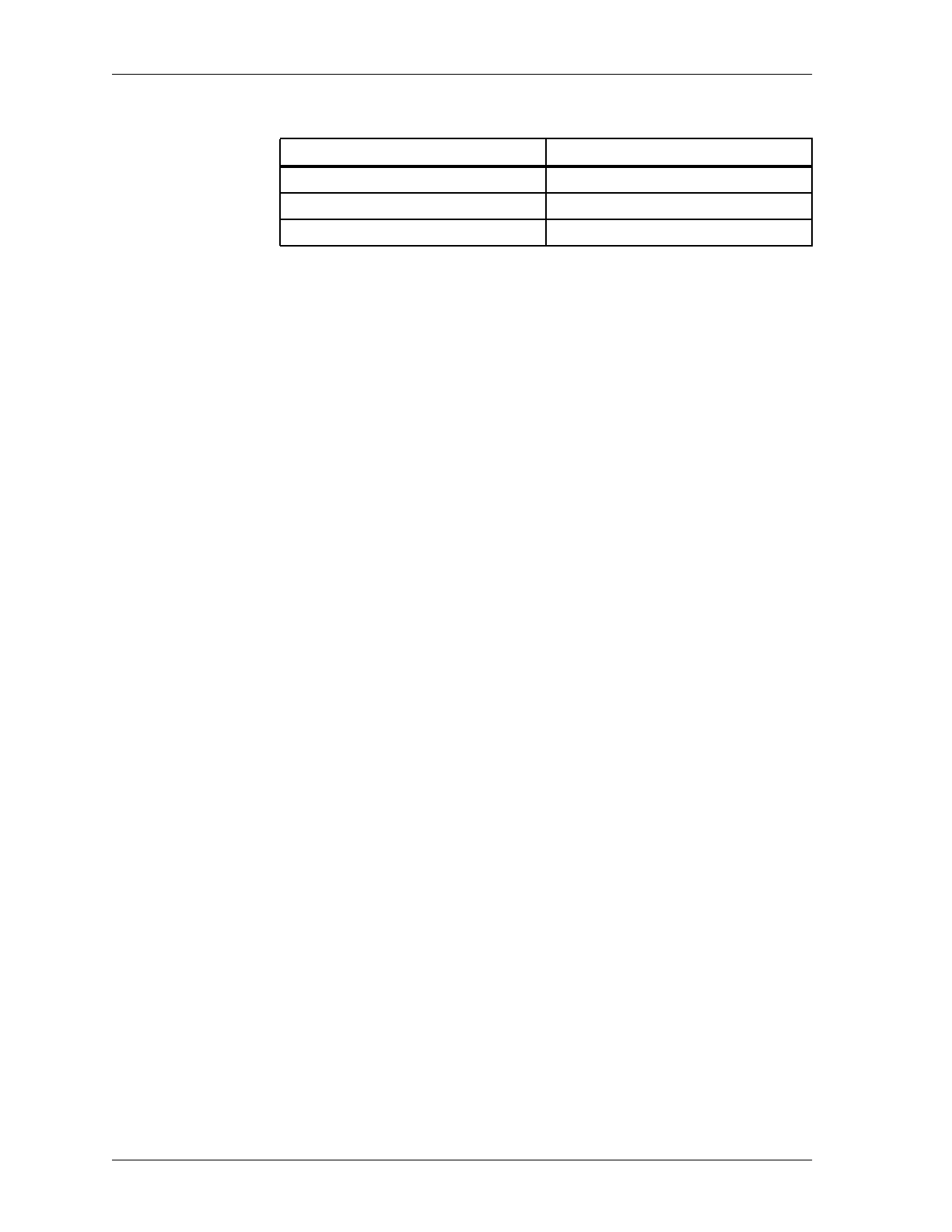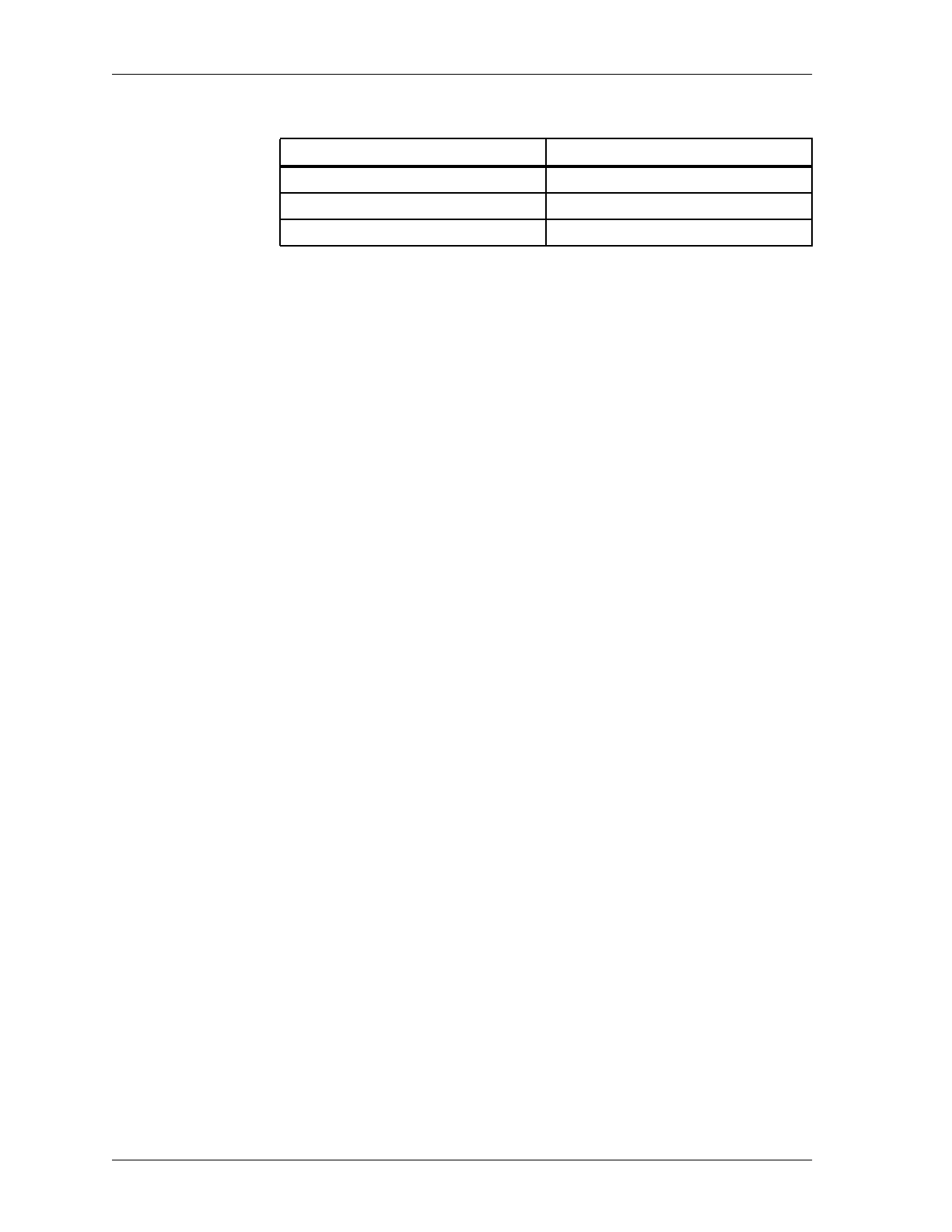
BMC Software, Inc., Confidential and Proprietary Information
8-4 Administrative Products for DB2 Installation Guide
Installation Considerations
Implementing the QMF Report Feature
If you want to use the QMF Report feature that is included with DASD
MANAGER PLUS, you will need to perform two additional steps to
complete the installation. You perform these steps outside the Install System
dialog.
1. Build views for the DASD MANAGER PLUS QMF reports.
To build the necessary views for the DASD MANAGER PLUS QMF
reports (supplied with DASD MANAGER PLUS), invoke SPUFI and
specify the HLQ.CNTL data set and member ASURVIEW.
Note: If you are installing DASD MANAGER PLUS on multiple DB2
subsystems, execute this SPUFI job for each DB2 SSID where
the DASD MANAGER PLUS QMF reports will be used.
2. Import the DASD MANAGER PLUS QMF Reports into QMF.
• Edit all members of the HLQ.QMFPROC data set:
— Change HLQ to the high-level qualifier for DASD MANAGER
PLUS data sets at your installation.
— Change U******* to the user ID of the person who is running
the QMF install.
• From QMF, execute the following:
IMPORT PROC FROM '
HLQ
.QMFPROC' (M=LOADPROC)
Note: The data set name should be typed in uppercase (capital) letters.
The IMPORT command can be executed either from the first
panel of QMF or from the Query panel.
3. Run the procedure by pressing
F2 or by entering the RUN command.
This action IMPORTs all of the BMC Software-supplied DASD
MANAGER PLUS QMF reports.
Database Name BMCASU
vr
Creator Name BMCASU
vr
Collection Name ASU
vrm
_D_MAIN
Table 8-1 DASD MANAGER PLUS Installation Default Values (Part 2 of 2)
Installation Default Value