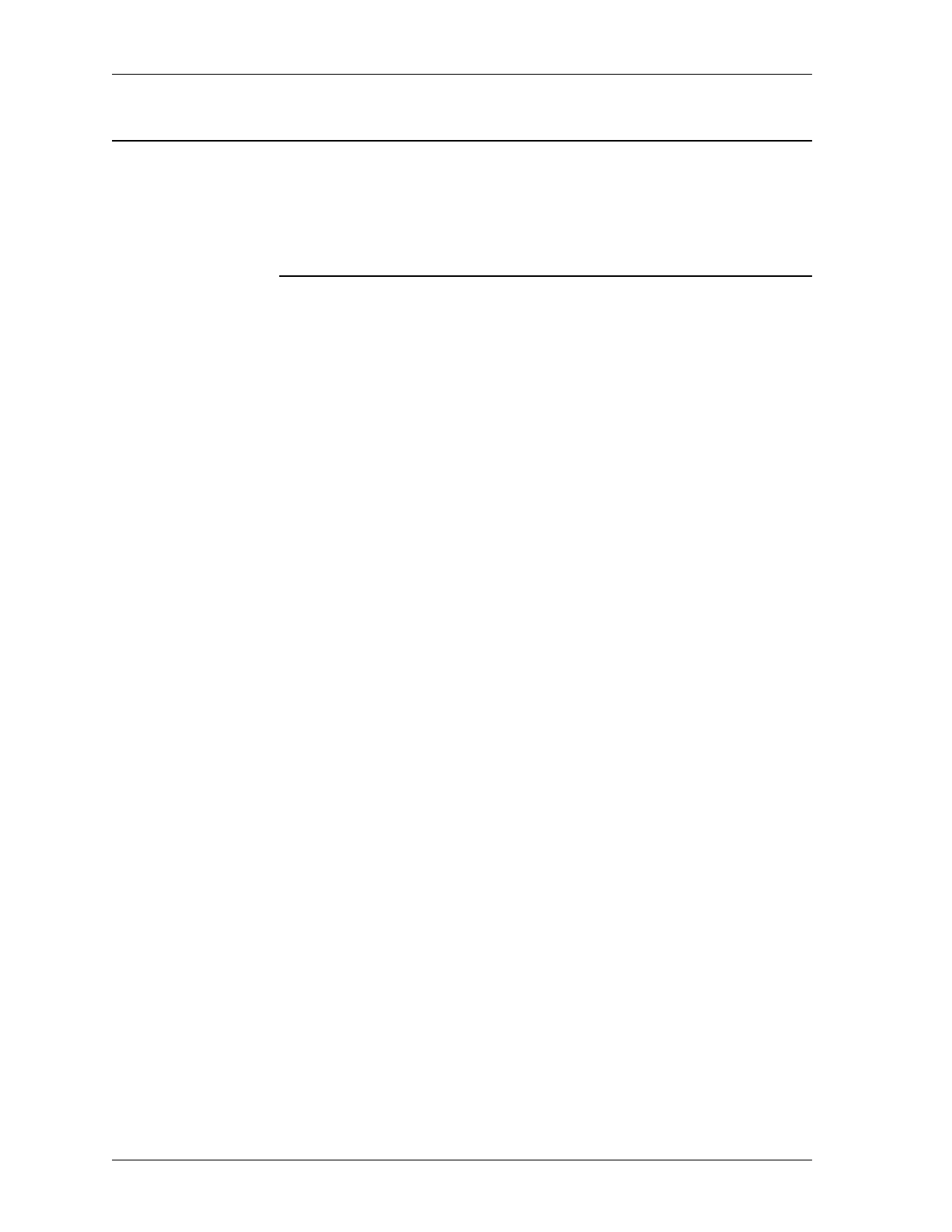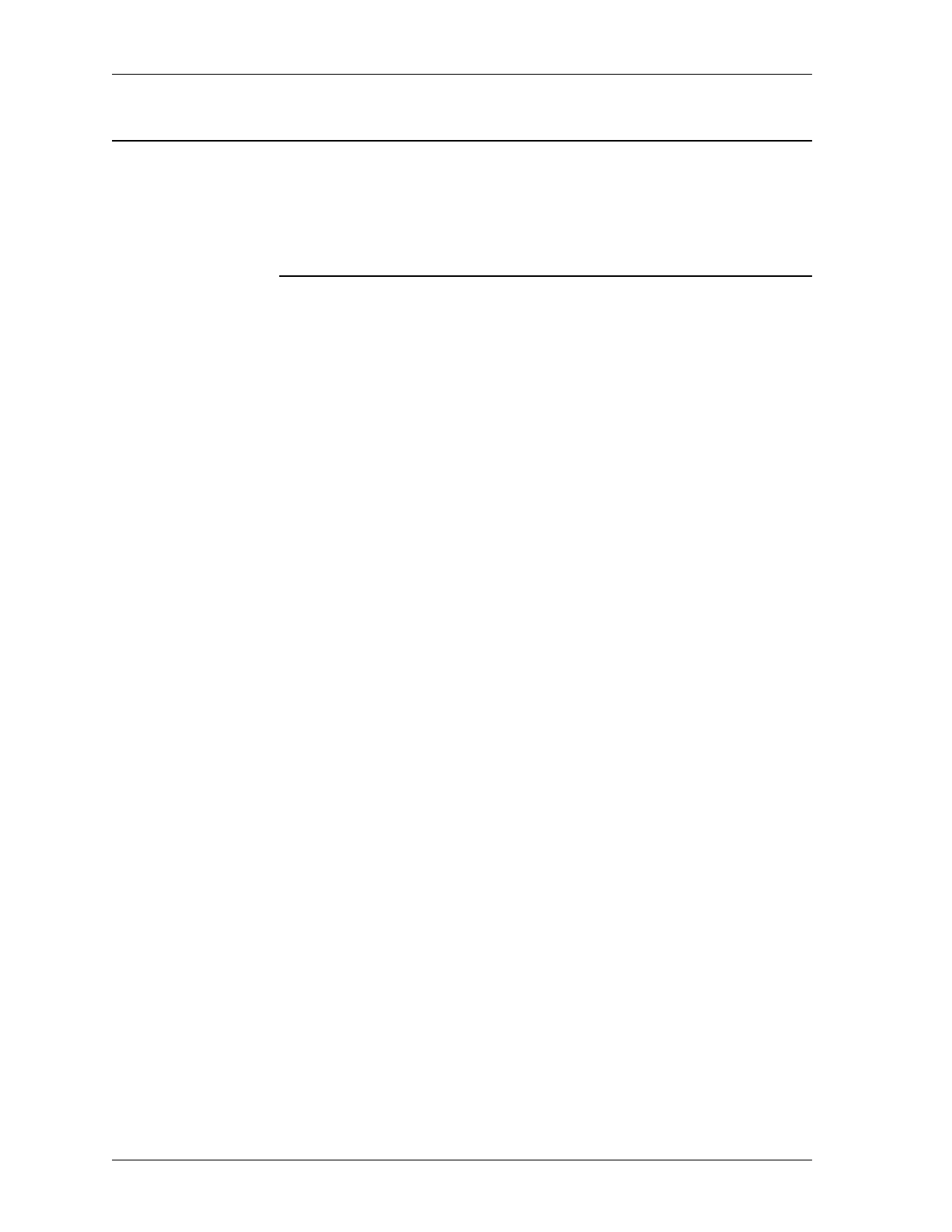
BMC Software, Inc., Confidential and Proprietary Information
9-6 Administrative Products for DB2 Installation Guide
Installing a Client to Run Locally
Installing a Client to Run Locally
Summary: This procedure enables you to install the client on your hard drive to run
locally.
This procedure uses D for the CD-ROM drive. If your machine uses a
different letter, substitute the correct drive letter.
Step 1 Insert the Database Administration product’s CD into the client’s CD-ROM
drive.
The Database Administration product’s Setup program launches
automatically.
Step 2 Read the Welcome page, and click Next to continue.
Note: Use the Next and Back buttons to navigate through the Setup
program. To go back and undo a selection, click
Back. To continue,
click
Next.
Step 3 On the User Information dialog box, enter your name and company name,
and then click
Next.
Step 4 On the Choose Destination Location dialog box, review the installation
destination location. If you prefer a different location, click
Browse and select
an appropriate location. To accept the default location, click
Next.
Note: If you have a current version of the Database Administration
products installed or if you have a version of the products that is
earlier than the current version and you choose to install the products
in the same directory, a warning is displayed. Choose another
location in which to install the products. If you want to install the
products in the same directory as the current version or as the earlier
version, you must first exit the Setup program and uninstall the
client.
Step 5 On the Select Components dialog box, select the products to install.
5.A Ensure that the Space Required does not exceed the Space Available.
If it does exceed the space available, click
Disk Space and select a
new drive that contains the appropriate amount of space.
The new drive location appears in the Destination Location.
5.B Click Next to continue.