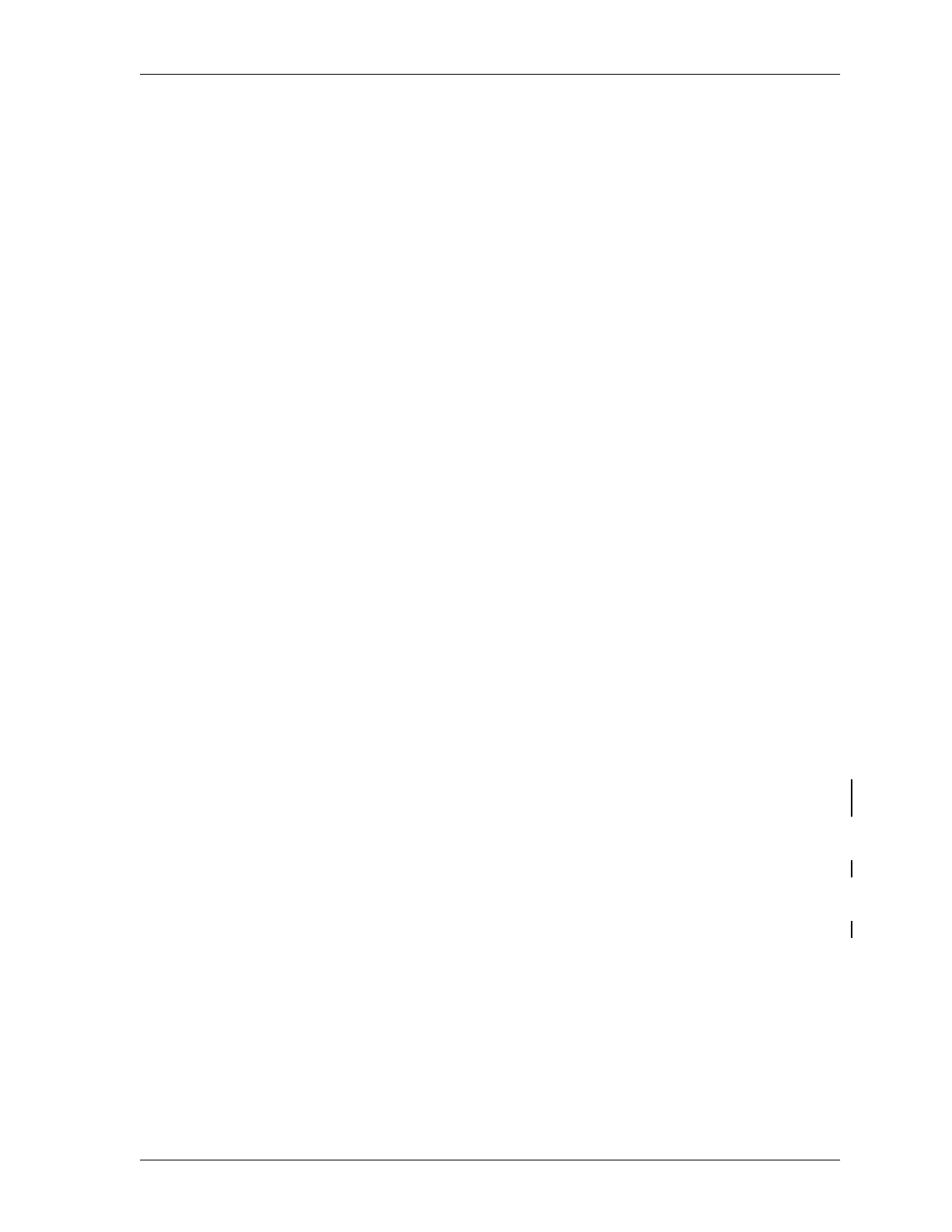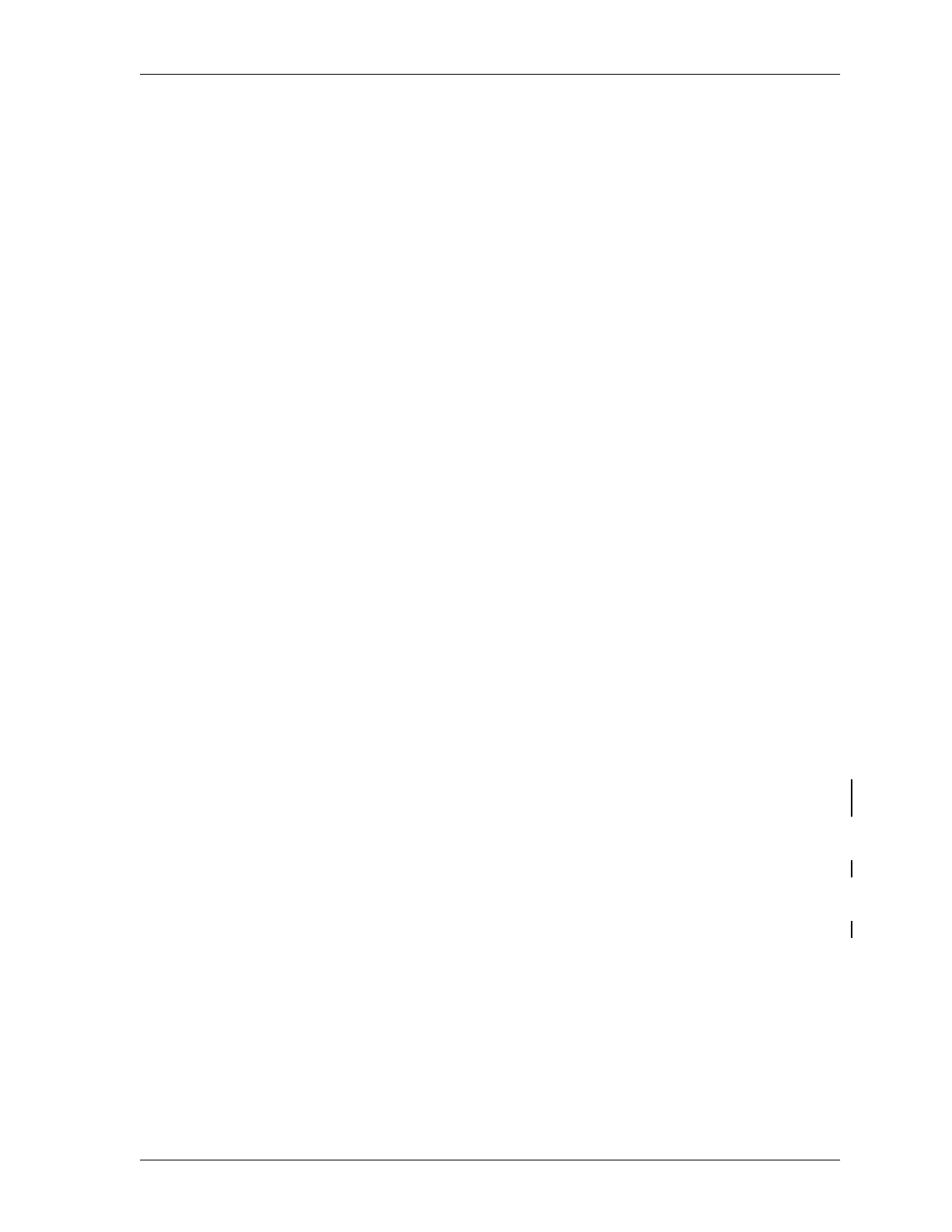
Setting Up the SNA Gateway Server
BMC Software, Inc., Confidential and Proprietary Information
Chapter 4 Performing Post-Installation Tasks 4-39
3.E To partner the local and remote LU, select Partners from the
APPC(REMOTE) properties.
1. Select Modes and create a logon mode with the same name and
characteristics as those used by the Database Administration
MVS Server (which is APPCPCLM in the previous example).
Use the same RU size as the one that was defined for the
mainframe logon mode.
Note: To allow subtasking or foreground processing, the logon
mode definition’s maximum number of sessions must be
greater than one.
2. Select Add and choose the local LU that you defined in Step 2
and the logon mode entry that you defined in the previous step.
When you have finished selecting the local partner, the LU 6.2
Partner LU screen should contain an entry of 1.
Step 4 Add a CPI-C symbolic destination to the SNA Gateway Server by
performing the following actions at the SNA Gateway Server console:
4.A From the Options menu, choose CPI-C.
4.B Select Add and specify the following properties for the symbolic
destination:
1. Select the symbolic destination name that the PC client will use
to access this LU. This name can be 1 to 8 characters long. Make
a note of this CPI-C Symbolic Destination Name for later use
during the client configuration.
2. For the Partner TP Name, select Application and enter the TP
name of the MVS Server (APPCACV1 in Figure 4-21 on
page 4-37).
3. For the Partner L name, select Alias and enter the MVS Server
LU (ACVLU01 in Figure 4-21 on page 4-37).
4. For the Mode Name, select the logon mode that is defined for the
MVS Server (APPCPCLM in Figure 4-21 on page 4-37).
Step 5 Define a default local LU for the SNA Gateway Server by performing the
following actions at the SNA Gateway Server console:
5.A Select the SNA Gateway Server Admin Icon.
5.B In the Servers and Connections window, select the server.