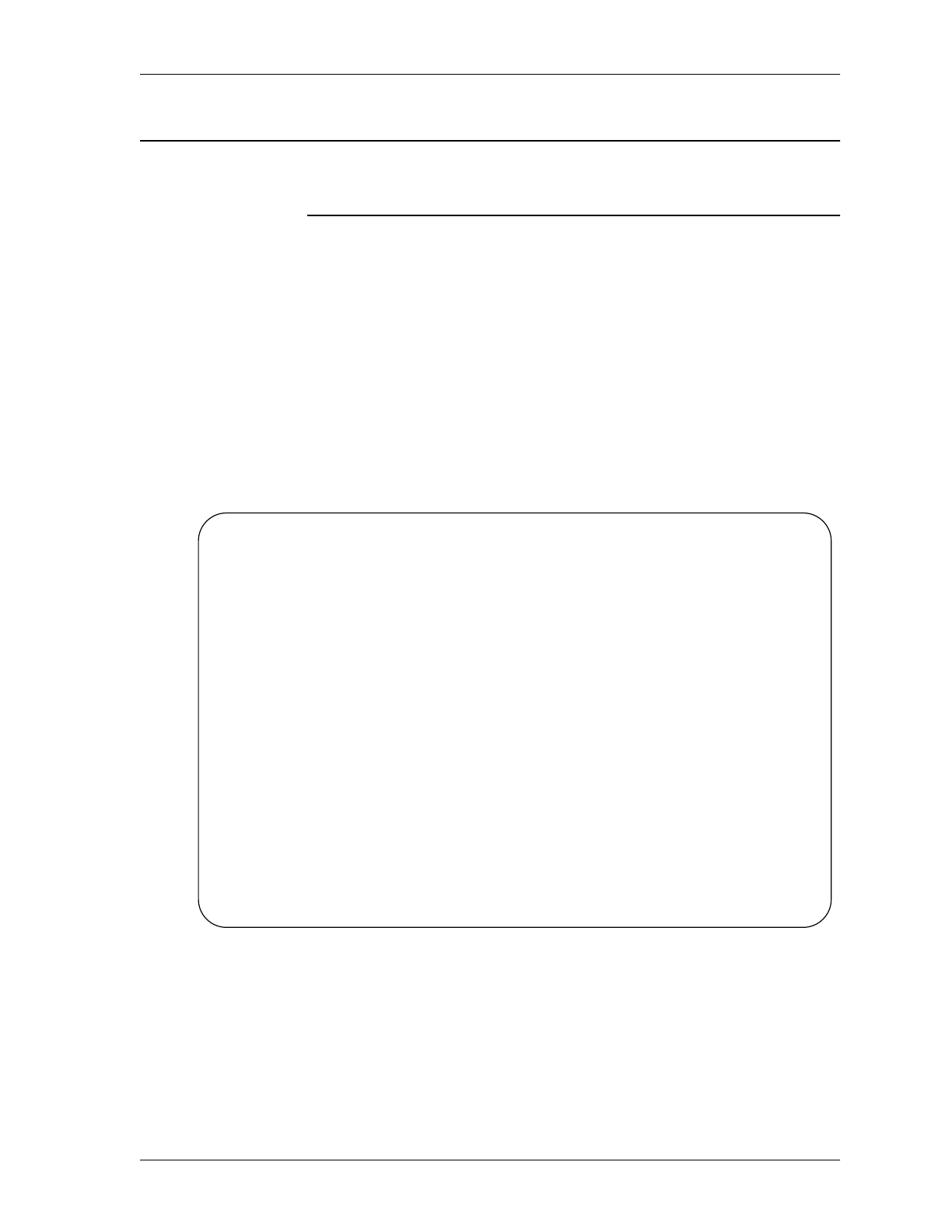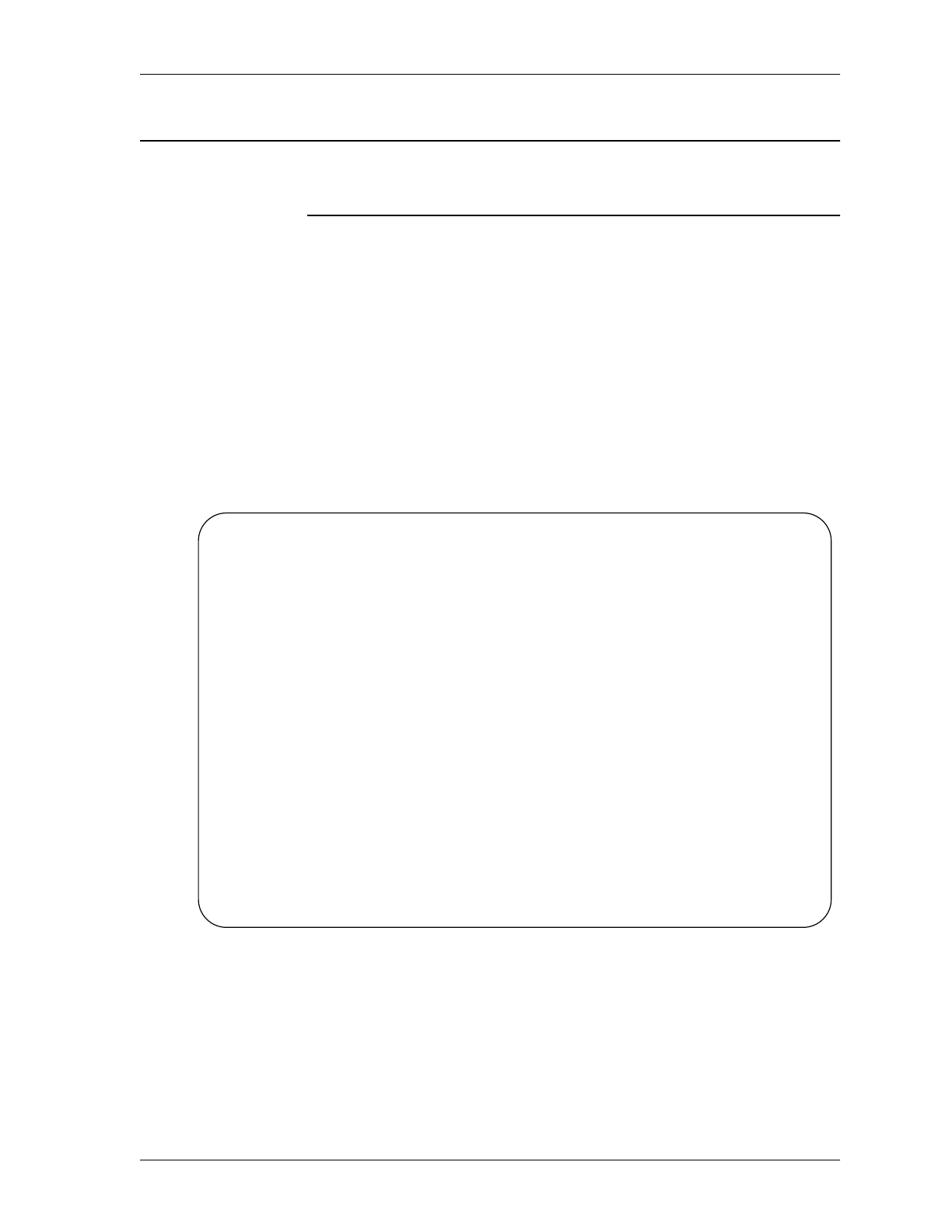
Processing a Temporary Password
BMC Software, Inc., Confidential and Proprietary Information
Appendix A BMC Software Product Authorization A-23
Processing a Temporary Password
Summary: Use the Product Authorization Primary Menu to process a temporary
password.
Step 1 On the Product Authorization Primary Menu (Figure A-1 on page A-11),
select option 1.
Step 2 At Product load library, type a fully-qualified data set name and press Tab.
Step 3 At Authorization password, type your temporary password and press Enter.
A pop-up message explains that the product-authorization table was built or
updated successfully (Figure A-11).
Figure A-11 Product Authorization Temporary Password Message
Step 4 Press F3 to exit the Product Authorization utility and return to the previous
menu or panel.
SECEPPRI <product-name> Product Authorization Primary Menu
COMMAND ===> ________________________________________________________________
Select an option. Type additional information if applicable. Then press Enter.
Options
_ 1. Process password (Requires product load library and password)
2. Display product authorization (Requires product load library only)
3. Display current processor information
4. Help about...
5. Exit
Additional information
Product load library...'BMC.PRODUCT.LOAD'
.--------------------------------------------.
Authorization password . | BMC89110I PRODUCT AUTHORIZATION TABLE WAS |
| SUCCESSFULLY BUILT/UPDATED. YOU ARE NOW |
| AUTHORIZED TO EXECUTE THIS PRODUCT ON ANY |
| PROCESSOR UNTIL 11/26/1999. PRESS ENTER TO |
| CONTINUE. |
F1=Help F2=Split F3=E '--------------------------------------------' l