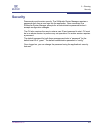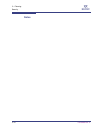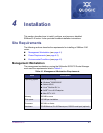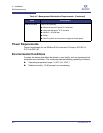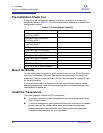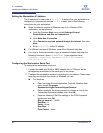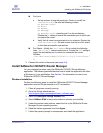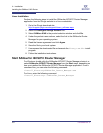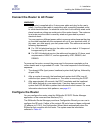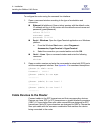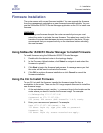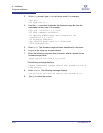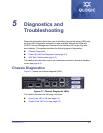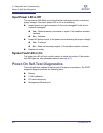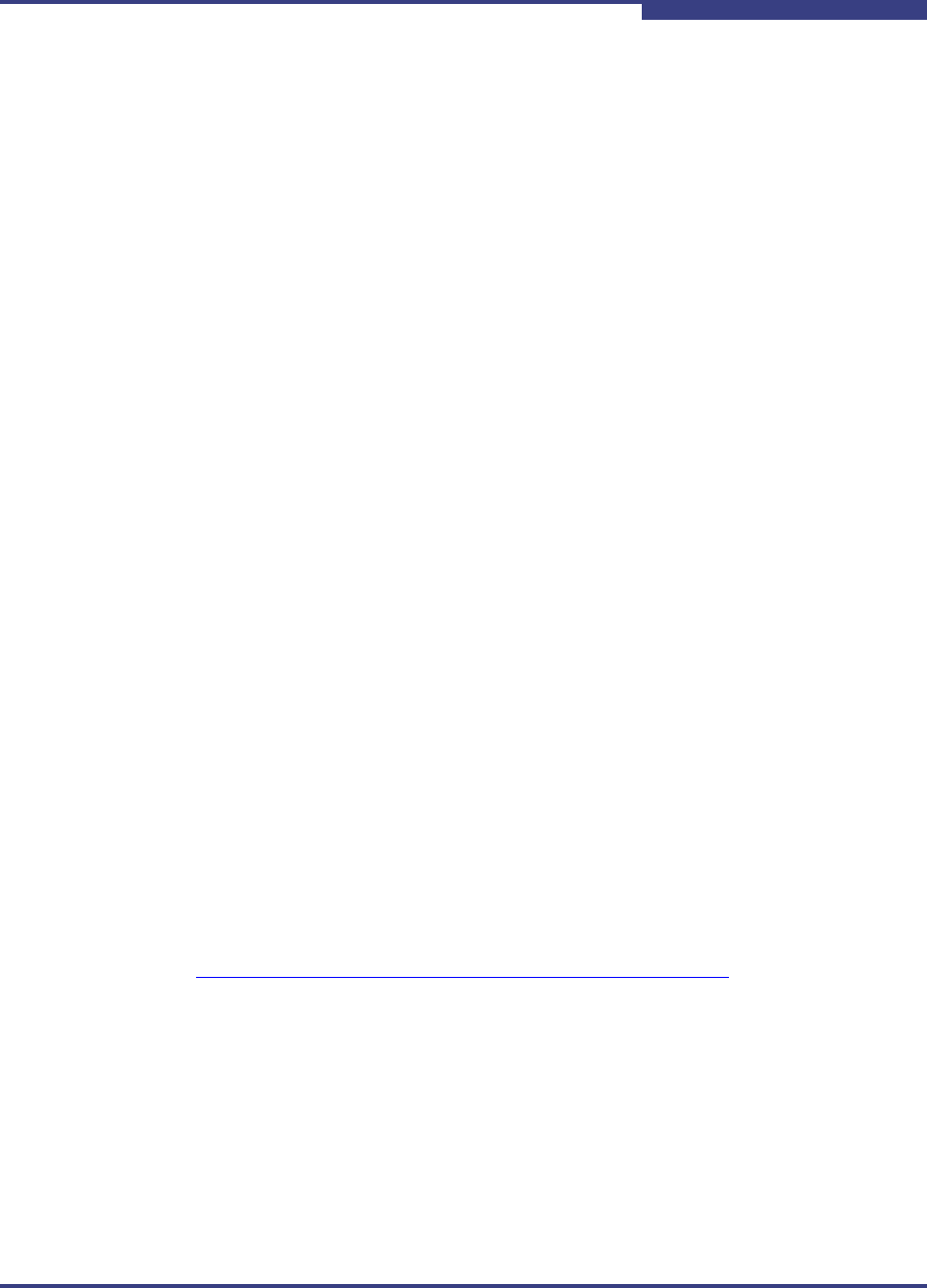
4 – Installation
Installing the SANbox 6140 Router
FI0154601-00 C 4-7
A
For Linux:
a. Set up minicom to use the serial port. Create or modify the
/etc/minirs.dfl file with the following content:
pr portdev/ttyS0
pu minit
pu mreset
pu mhangup
pr portdev/ttyS0 specifies port 0 on the workstation.
Choose the pr setting to match the workstation port to which you
connected the router.
b. Verify that all users have permission to run minicom. Review the
/etc/minicom.users file and confirm that the line ALL exists
or that there are specific user entries.
For Solaris – Modify the /etc/remote file to include the following
lines. /dev/term/a refers to serial port a. Choose the “dv” setting to
match the workstation port to which you connected the router.
SANbox:
\:dv=/dev/term/a:br#115200:el=^C^S^Q^U^D:ie=%$:oe=^
D:
3. Connect the router to the power (see page 4-9).
Install SANsurfer iSCSI/FC Router Manager
You can manage the router using the SANsurfer iSCSI/FC Router Manager
application. The following sections describe how to install the application on either
a Windows or Linux workstation. See Section 7 for information on how to use
SANsurfer iSCSI/FC Router Manager.
Windows Installation
Perform the following steps to install the SANsurfer iSCSI/FC Router Manager
application from the QLogic website to a PC workstation:
1. Close all programs currently running.
2. Go to the QLogic download site:
http://support.qlogic.com/support/drivers_software.aspx
3. Select the Intelligent Storage Routers icon.
4. Select SANbox 6140 in the product selection window and click Go.
5. Under the product name column, select the link to the SANsurfer Router
Manager for your operating system.
6. Read the license agreement and click Agree.
7. Follow the system prompts to uncompress and install the application.