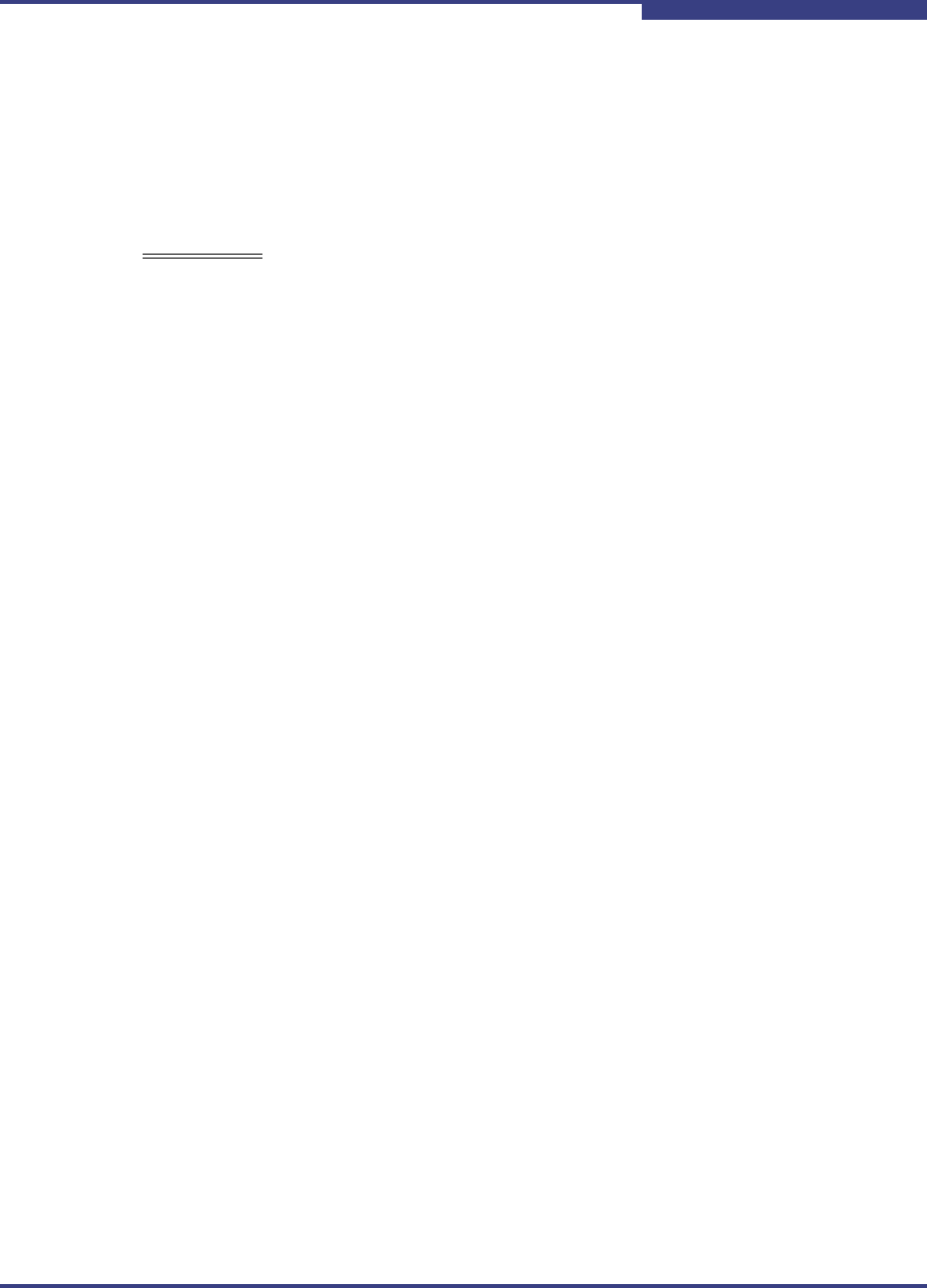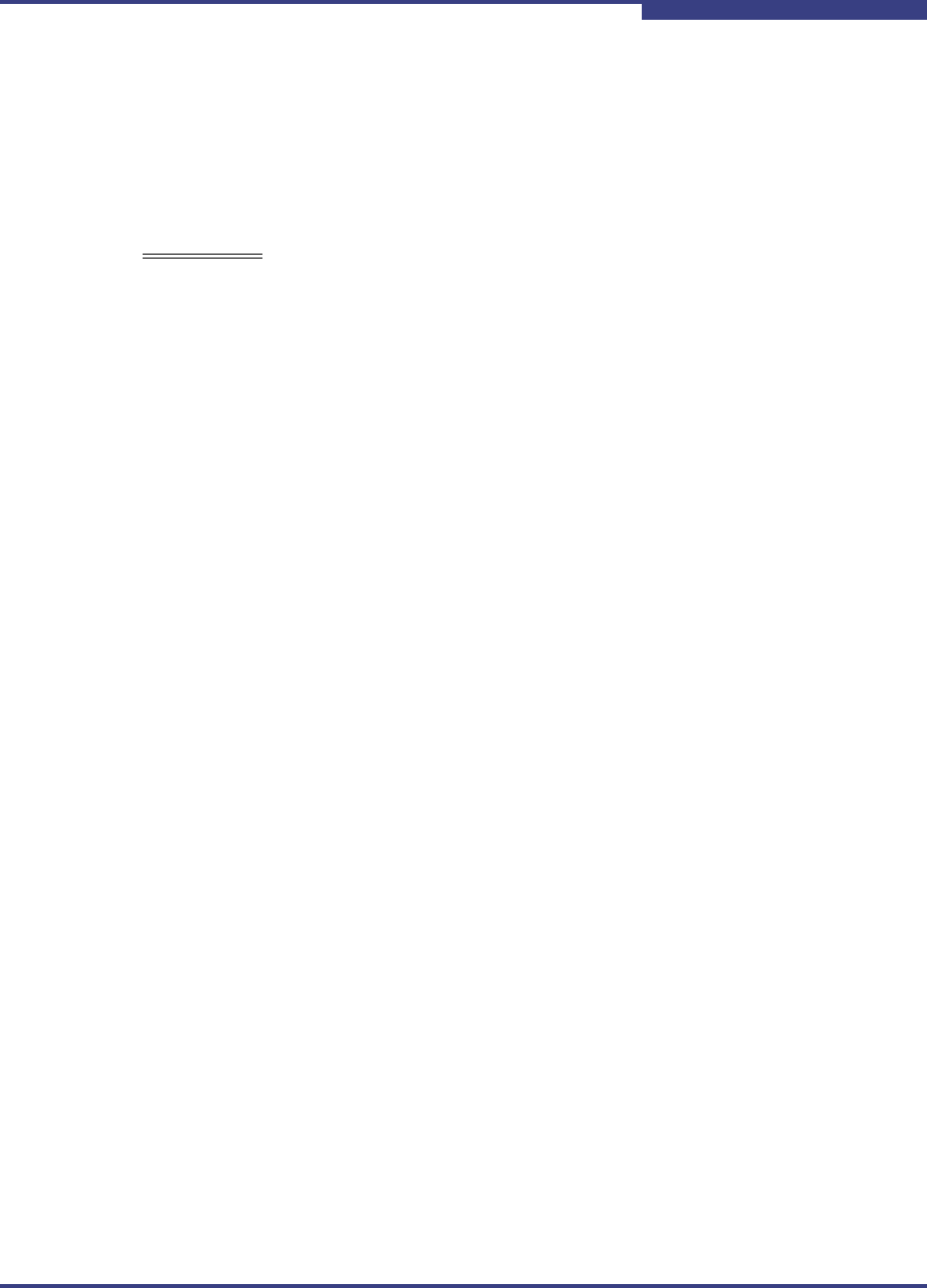
4 – Installation
Firmware Installation
FI0154601-00 C 4-11
A
Firmware Installation
The router comes with current firmware installed. You can upgrade the firmware
from the management workstation as new firmware becomes available. You can
use the SANsurfer iSCSI/FC Router Manager application or the CLI to install new
firmware.
Using SANsurfer iSCSI/FC Router Manager to Install Firmware
To install firmware using the SANsurfer iSCSI/FC Router Manager:
1. Double-click the desired router in the topology display.
2. In the Firmware Upload window, click Select to navigate to and select the
firmware to upload it.
3. Click Start to begin the firmware load process. A message warns you that
the router will be reset to activate the firmware.
4. Click OK to continue firmware installation or click Cancel to cancel the
firmware installation.
Using the CLI to Install Firmware
To use CLI to install the firmware, transfer the firmware image file from a
workstation to the router. Then use the CLI image unpack command to install the
new firmware image:
1. At the workstation prompt, use the ftp command to go to the location on the
router where you want to transfer the firmware image. For example:
C:\fwImage>ftp 172.17.137.190
Connected to 172.17.137.190.
220 (none) FTP server (GNU inetutils 1.4.2) ready.
2. Enter your username and password. For example:
User (172.17.137.190:(none)): ftp
331 Guest login ok, type your name as password.
Password: ftp
230 Guest login ok, access restrictions apply.
WARNING!!
Installing new firmware disrupts the router connectivity since you must
reboot the router to activate the new firmware.
The reboot may result in the
transfer of incorrect data between devices connected to the router. QLogic
recommends that you suspend activity on the interfaces before activating
the new firmware.