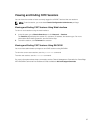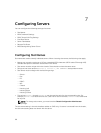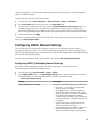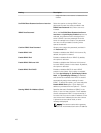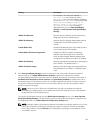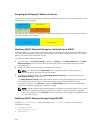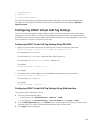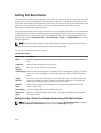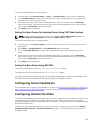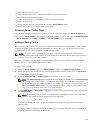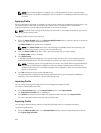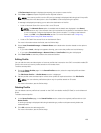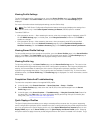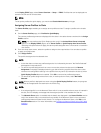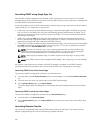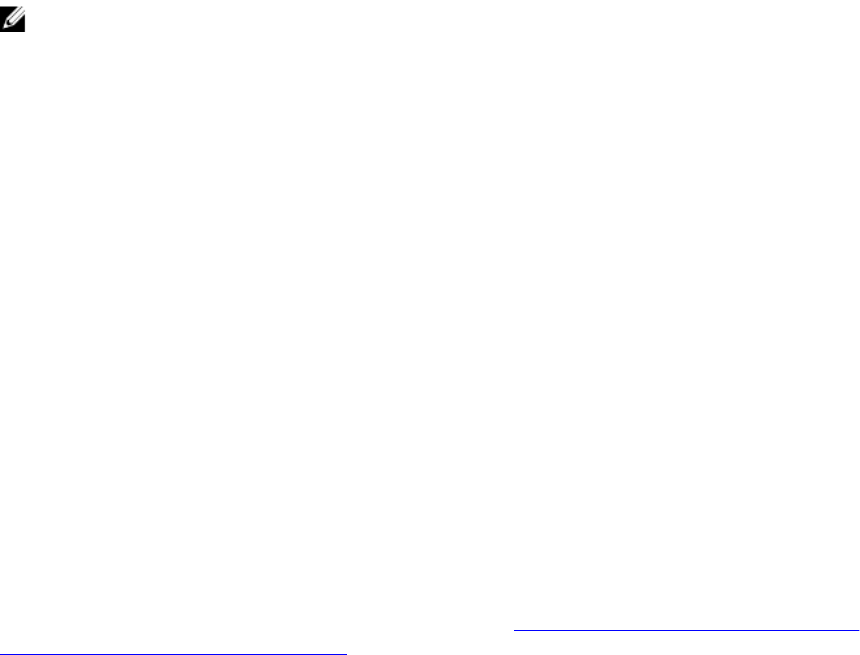
To set the first boot device for multiple servers:
1. In the left pane, click Server Overview → Setup → First Boot Device. A list of servers is displayed.
2. In the First Boot Device column, from the drop-down menu corresponding to a server, select the
boot device you want to use for a server.
3. If you want the server to boot from the selected device every time it boots, clear the Boot Once
option for the server. If you want the server to boot from the selected device only on the next boot
cycle, select the Boot Once option for the server.
4. Click Apply to save the settings.
Setting First Boot Device For Individual Server Using CMC Web Interface
NOTE: To set the first boot device for servers, you must have Server Administrator privileges or
Chassis Configuration Administrator privileges and iDRAC login privileges.
To set the first boot device for individual servers:
1. In the left pane, click Server Overview, and then click the server for which you want to set the first
boot device.
2. Go to Setup → First Boot Device. The First Boot Device page is displayed.
3. From the First Boot Device drop-down menu, select the boot device you want to use for each
server.
4. If you want the server to boot from the selected device every time it boots, clear the Boot Once
option for the server. If you want the server to boot from the selected device only on the next boot
cycle, select the Boot Once option for the server
5. Click Apply to save the settings.
Setting First Boot Device Using RACADM
To set the first boot device, use the cfgServerFirstBootDevice object.
To enable boot once for a device, use the cfgServerBootOnce object.
For more information about these objects, see the Chassis Management Controller for PowerEdge VRTX
RACADM Command Line Reference Guide available at dell.com/support/manuals.
Configuring Server FlexAddress
For information about configuring FlexAddress for servers, see Configuring FlexAddress for Chassis-Level
Fabric and Slots Using CMC Web Interface. To use this feature, you must have an Enterprise License.
Configuring Remote File Share
The Remote Virtual Media File Share feature maps a file from a share drive on the network to one or more
servers through CMC to deploy or update an operating system. When connected, the remote file is
accessible similar to a file that you can access on a local server. Two types of media are supported: floppy
drives and CD/DVD drives.
To perform a remote file share operation (connect, disconnect, or deploy), you must have the Chassis
Configuration Administrator or Server Administrator privileges. To use this feature, you must have an
Enterprise license.
105