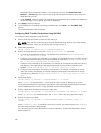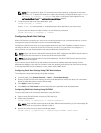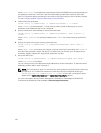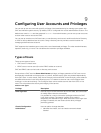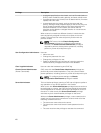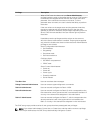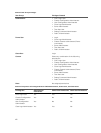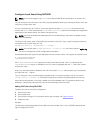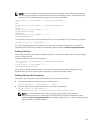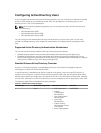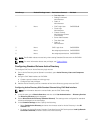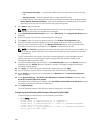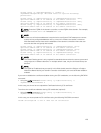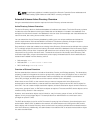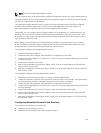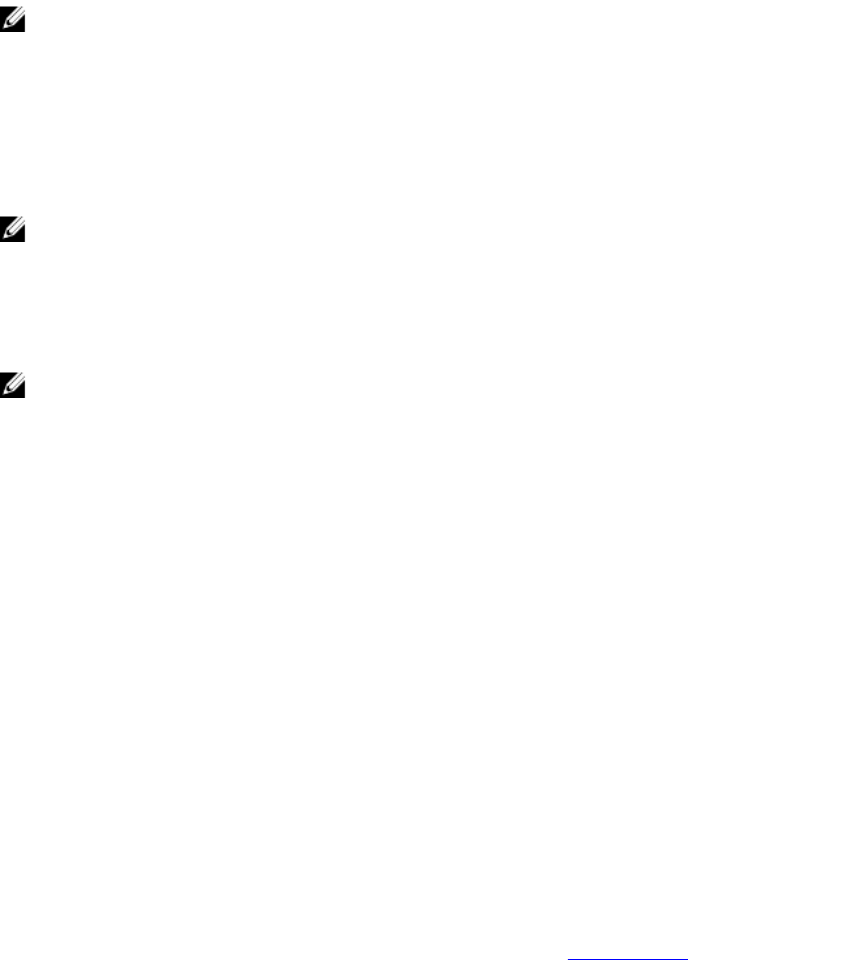
Configure Local Users Using RACADM
NOTE: You must be logged in as a root user to execute RACADM commands on a remote Linux
system.
You can configure up to 16 users in the CMC property database. Before you manually enable a CMC user,
verify if any current users exist.
If you are configuring a new CMC or if you have used the racadm racresetcfg command, the only
current user is root with the password calvin. The racresetcfg subcommand resets all configuration
parameters to the default values. Any earlier changes are lost.
NOTE: Users can be enabled and disabled over time, and disabling a user does not delete the user
from the database.
To verify if a user exists, open a Telnet/SSH text console to the CMC, log in, and then type the following
command once for each index of 1–16:
racadm getconfig -g cfgUserAdmin -i <index>
NOTE: You can also type racadm getconfig -f <myfile.cfg> and view or edit the myfile.cfg
file, which includes all the CMC configuration parameters.
Several parameters and object IDs are displayed with their current values. Two objects of importance are:
# cfgUserAdminIndex=XX
cfgUserAdminUserName=
If the cfgUserAdminUserName object has no value, that index number, which is indicated by the
cfgUserAdminIndex object, is available for use. If a name is displayed after the "=", that index is taken
by that user name.
When you manually enable or disable a user with the racadm config subcommand, you must specify
the index with the -i option.
The "#" character in the command objects indicates that it is a read-only object. Also, if you use the
racadm config -f racadm.cfg command to specify any number of groups/objects to write, the
index cannot be specified. A new user is added to the first available index. This behavior allows more
flexibility in configuring a second CMC with the same settings as the main CMC.
Adding CMC User Using RACADM
To add a new user to the CMC configuration:
1. Set the user name.
2. Set the password.
3. Set the user privileges. For information about user privileges, see Types of Users.
4. Enable the user.
Example:
The following example describes how to add a new user named "John" with a "123456" password and
login privileges to the CMC.
124