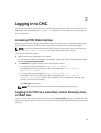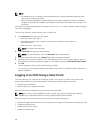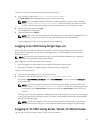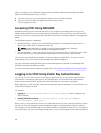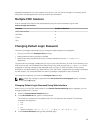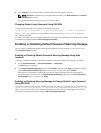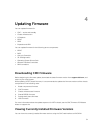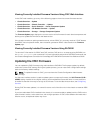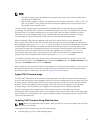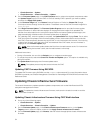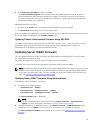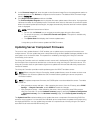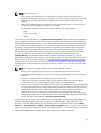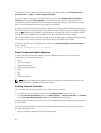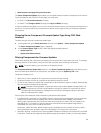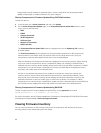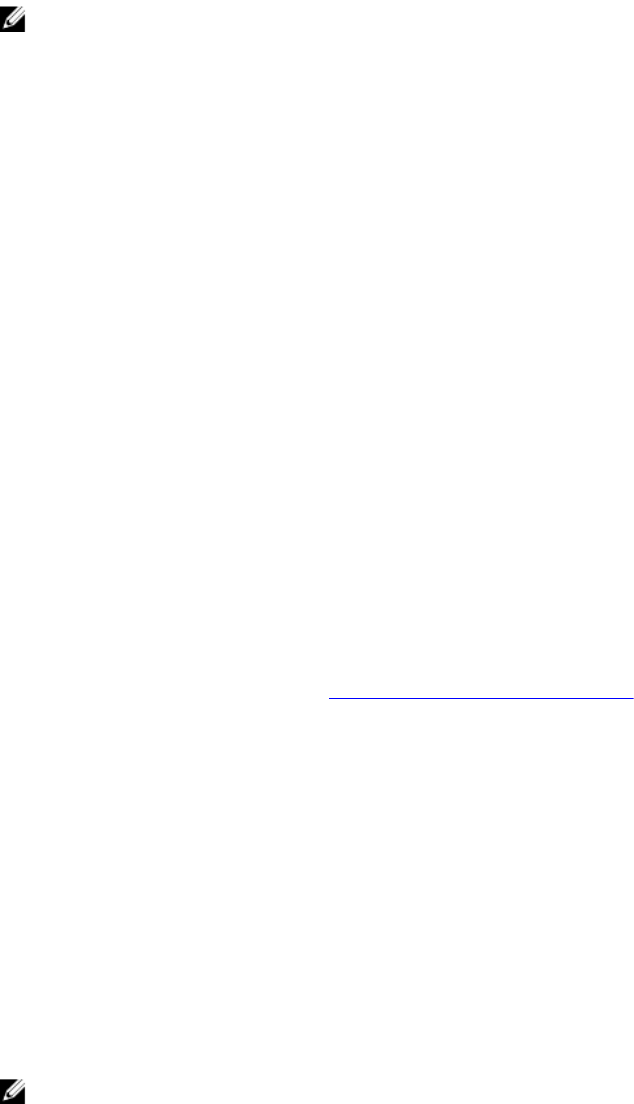
NOTE:
• The CMC firmware cannot be updated to any earlier version other than 2.0 for a chassis that is
configured with 1600W PSU.
• CMC firmware update or roll back is supported only for firmware versions 1.2, 1.25, 1.3, 1.31, 1.35,
1.36, 2.0, and later. For any version other than these, first update to any of these versions, and
then update to the required version.
The Active CMC resets and becomes temporarily unavailable after the firmware has been uploaded
successfully. If a standby CMC is present, the standby and active roles swap. The standby CMC becomes
the active CMC. If an update is applied only to the active CMC, after the reset is complete, the active
CMC does not run the updated image, only the standby CMC has that image. In general, it is highly
recommended to maintain identical firmware versions for the active and standby CMCs.
When the standby CMC has been updated, swap the CMCs’ roles so that the newly updated CMC
becomes the active CMC and the CMC with the earlier firmware becomes the standby. For information
about swapping roles, see the cmcchangeover command section in the Chassis Management Controller
for PowerEdge VRTX RACADM Command Line Reference Guide. Running this command helps you to
verify that the update has succeeded and that the new firmware is working properly, before you update
the firmware in the second CMC. When both CMCs are updated, you can use the cmcchangeover
command to restore the CMCs to their previous roles. CMC firmware revision 2.x updates both the
primary CMC and the redundant CMC without running the cmcchangeover command.
To avoid disconnecting other users during a reset, notify authorized users who may log in to CMC and
check for active sessions on the Sessions page. To open the Sessions page, click Chassis Overview in the
left pane, click Network, and then click the Sessions.
When transferring files to and from CMC, the file transfer icon spins during the transfer. If your icon is not
animated, make sure that your browser is configured to allow animations. For more information about
allowing animations in the browser, see Allow Animations in Internet Explorer.
Signed CMC Firmware Image
For VRTX CMC 2.0 and later, the firmware includes a signature. The CMC firmware verifies the signature
to ensure the authenticity of the uploaded firmware. The firmware update process is successful only if the
firmware image is authenticated by CMC to be a valid image from the service provider and has not been
altered. The firmware update process is stopped if CMC cannot verify the signature of the uploaded
firmware image. A warning event is then logged and an appropriate error message is displayed.
Signature verification can be performed on VRTX firmware versions 1.2 and later. For firmware
downgrade to VRTX versions earlier than 1.2, first update the firmware to a VRTX CMC version that is later
than or equal to 1.2, but earlier than 2.0. After this update, firmware downgrade to earlier, unsigned VRTX
versions can be performed.
Updating CMC Firmware Using Web Interface
NOTE: Before you update the CMC firmware, make sure that you turn on the chassis, but turn off all
the servers in the chassis.
To update the CMC firmware using the CMC web interface:
1. In the left pane, go to any of the following pages:
53