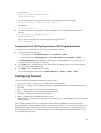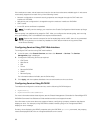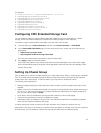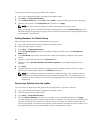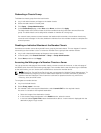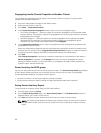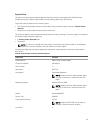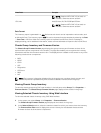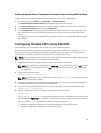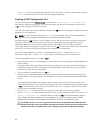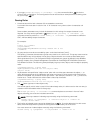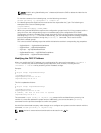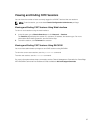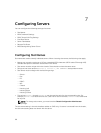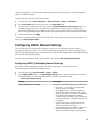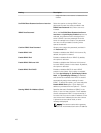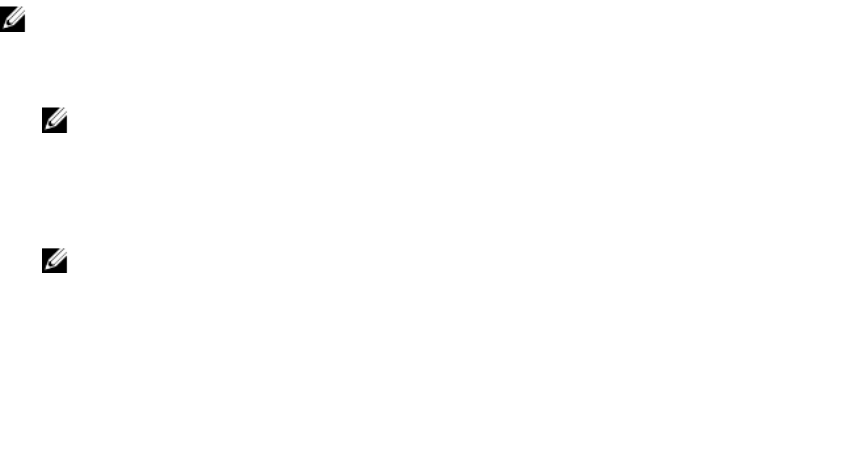
Viewing Selected Server Component Firmware Versions Using Web Interface
To view the firmware versions of selected server components using CMC web interface:
1. In the left pane, select Group. Click Properties → Firmware Version.
The Chassis Group Firmware Version page displays all the chassis in the group.
2. In the Select a Chassis section, select the member chassis for which you want to view the inventory.
3. In the Firmware View Filter section, select Components.
4. In the Components list, select the required component- BIOS, iDRAC, CPLD, USC, Diagnostics, OS
Drive, RAID devices (up to 2), and NIC devices (up to 6), for which you want to view the firmware
version.
The firmware versions of the selected component for all the servers in the selected member chassis
are displayed.
Configuring Multiple CMCs Using RACADM
Using RACADM, you can configure one or more CMCs with identical properties.
When you query a specific CMC card using its group ID and object ID, RACADM creates the racadm.cfg
configuration file from the retrieved information. By exporting the file to one or more CMCs, you can
configure your controllers with identical properties in a minimal amount of time.
NOTE: Some configuration files contain unique CMC information (such as the static IP address) that
must be modified before you export the file to other CMCs.
1. Use RACADM to query the target CMC that contains the desired configuration.
NOTE: The generated configuration file is myfile.cfg. You can rename the file. The .cfg file does
not contain user passwords. When the .cfg file is uploaded to the new CMC, you must re-add
all passwords.
2. At the command prompt, type:
racadm getconfig -f myfile.cfg
NOTE: Redirecting the CMC configuration to a file using getconfig -f is only supported with
the remote RACADM interface.
3. Modify the configuration file using a plain-text editor (optional). Any special formatting characters in
the configuration file may corrupt the RACADM database.
4. Use the newly created configuration file to modify a target CMC. At the command prompt, type:
racadm config -f myfile.cfg
5. Reset the target CMC that was configured. At the command prompt, type:
racadm reset
The getconfig -f myfile.cfg subcommand requests the CMC configuration for the active CMC
and generates the myfile.cfg file. If required, you can rename the file or save it to a different location.
You can run the getconfig command to perform the following actions:
• Display all configuration properties in a group (specified by group name and index).
• Display all configuration properties for a user by user name.
93