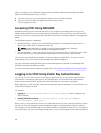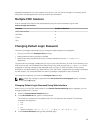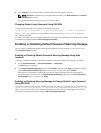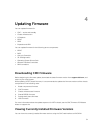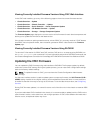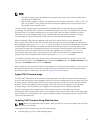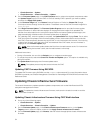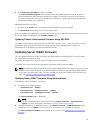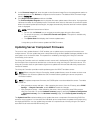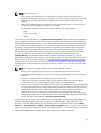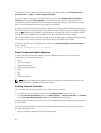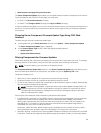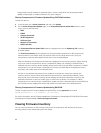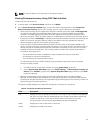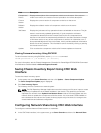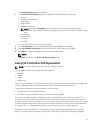3. In the Firmware Image field, enter the path to the firmware image file on the management station or
shared network, or click Browse to navigate to the file location. The default iDRAC firmware image
name is firming.imc.
4. Click Begin Firmware Update, and then click Yes.
The Firmware Update Progress section provides firmware update status information. A progress bar
indicates the status of the upload process. File transfer time varies on the basis of connection speed.
When the internal update process begins, the page automatically refreshes and the firmware update
timer is displayed.
NOTE: Additional instructions to follow:
• Do not click the Refresh icon or navigate to another page during the file transfer.
• To cancel the process, click Cancel File Transfer and Update. This option is available only
during file transfer.
• The Update State field displays the firmware update status.
It may take up to 10 minutes to update the iDRAC firmware.
Updating Server Component Firmware
The one-to-many update feature in CMC enables you to update server component firmware across
multiple servers. You can update the server components using the Dell Update Packages available on the
local system or on a network share. This operation is enabled by leveraging the Lifecycle Controller
functionality on the server.
The Lifecycle Controller service is available on each server and is facilitated by iDRAC. You can manage
the firmware of the components and devices on the servers using the Lifecycle Controller service. The
Lifecycle Controller uses an optimization algorithm to update the firmware that efficiently reduces the
number of restarts.
The Lifecycle Controller provides module update support for iDRAC7 and later servers.
NOTE: Before using the Lifecycle Controller–based update feature, server firmware versions must
be updated. You must also update the CMC firmware before updating the server component
firmware modules.
NOTE: To update component firmware, the CSIOR option must be enabled for servers. To enable
CSIOR on:
• 12th generation servers and later— After restarting the server, from the F2 setup, select iDRAC
Settings → Lifecycle Controller, enable CSIOR and save the changes.
• 13th generation servers —After rebooting the server, when prompted, press F10 to access
Lifecycle Controller. Go to the
Hardware Inventory page by selecting Hardware Configuration
→ Hardware Inventory. On the Hardware Inventory page, click Collect System Inventory on
Restart.
The Update from File method enables you to update the server component firmware using DUP files
stored on a local system. You can select the individual server components to update the firmware using
the required DUP files. You can update large number of components at a time by using an SD Card to
store DUP file of more than 48 MB memory size.
56