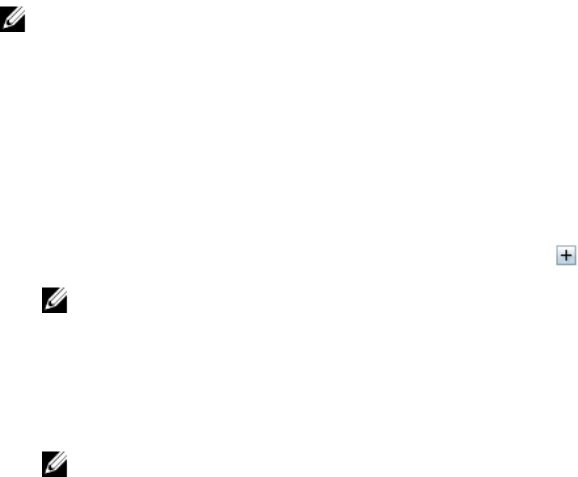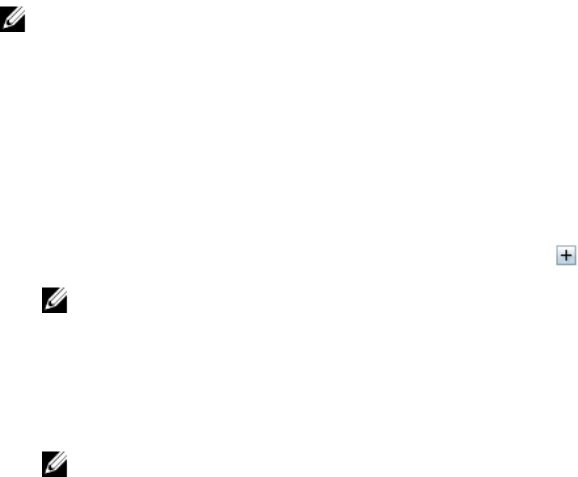
failover process since the redundant components(controllers) are not used during normal operating
conditions.
High Availability with fault-tolerance provides the following benefits:
• Provides uptime for all storage applications even when a controller stops functioning.
• Provides access to critical functions of the chassis at all times.
• Enables server to handle situations when controller stops functioning are becomes faulty.
• Makes use of component redundancy
Using the fault-tolerant feature of controllers, you can manage the tasks associated with shared storage
that are achieved by having an active and passive (peer) controller. Active controller is the controller that
is active and monitors all the storage-related processes. Working status of both controllers are
communicated between controllers so that when an active controller stops functioning, the passive
controller acting as a peer hot-spare, takes over in a seamless manner.
NOTE: CMC displays fault-tolerant data for Shared PERC 8’s with SR-IOV enabled firmware. If a
non-SR-IOV card is attached to the shared storage slots the card does not power on and an alert is
generated.
Viewing Controller Properties Using CMC Web Interface
To view the controller properties:
1. In the left pane, click Chassis Overview → Controller.
2. On the Controllers page, under the Controllers section, you can see the basic properties of the
controller. However, to view the advanced properties, click the
.
NOTE: If the Controllers are in fault-tolerant mode, then the following information regarding
the fault-tolerant status and mode is also displayed:
• Fault Tolerant Mode – Shared, Active/Passive
• Fault Tolerant Status – Healthy/Normal, or Lost/Degraded
• Peer Controller - Indicates the name of controller that acts as the peer (stand-by) in case of
a fault-tolerant mode supported by two controllers
NOTE: If the peer controller is disabled, the name is displayed as Disabled PERC (Integrated 2)
and the Status is displayed as Unknown, which implies that the peer controller is turned off.
For more information about Controllers, see the Online Help.
Viewing Controller Properties Using RACADM
To view controller properties using RACADM, run the command racadm raid get controllers -o
For more information, see the Chassis Management Controller for PowerEdge VRTX RACADM Command
Line Reference Guide.
Importing or Clearing Foreign Configuration
A foreign disk must be inserted into the chassis.
194