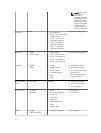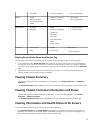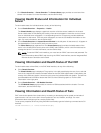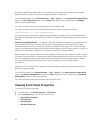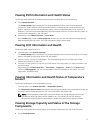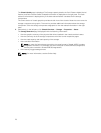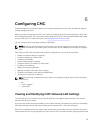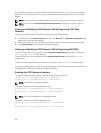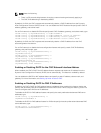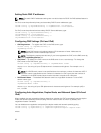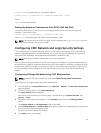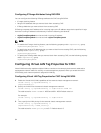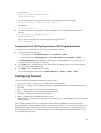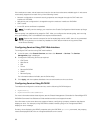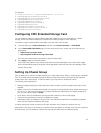for more than 12 seconds in which the IPv6 router solicitations are sent. In such cases, there may be a
period when IPv6 connectivity is limited, until router advertisements are gratuitously sent by the IPv6
routers.
NOTE: Changing the CMC network settings may disconnect your current network connection.
NOTE: You must have Chassis Configuration Administrator privilege to set up CMC network
settings.
Viewing and Modifying CMC Network LAN Settings Using CMC Web
Interface
To view and modify the CMC LAN network settings using CMC Web interface:
1. In the left pane, click Chassis Overview, and then click Network. The Network Configuration page
displays the current network settings.
2. Modify the general, IPv4, or IPv6 settings as required. For more information, see the Online Help.
3. Click Apply Changes for each section to apply the settings.
Viewing and Modifying CMC Network LAN Settings Using RACADM
To view IPv4 settings, use the objects from the cfgCurrentLanNetworking group with the following
getniccfg and getconfig subcommands.
To view IPv6 settings, use the objects from the cfgIpv6LanNetworking group with the getconfig
subcommand.
To view IPv4 and IPv6 addressing information for the chassis, use the getsysinfo subcommand.
For more information about the subcommands and objects, see the Chassis Management Controller for
PowerEdge VRTX RACADM Command Line Reference Guide.
Enabling the CMC Network Interface
To enable or disable the CMC network interface for both IPv4 and IPv6, type:
racadm config -g cfgLanNetworking -o cfgNicEnable 1
racadm config -g cfgLanNetworking -o cfgNicEnable 0
NOTE: The CMC NIC is enabled by default.
To enable or disable the CMC IPv4 addressing, type:
racadm config -g cfgLanNetworking -o cfgNicIPv4Enable
1
racadm config -g cfgLanNetworking -o cfgNicIPv4Enable
0
NOTE: The CMC IPv4 addressing is enabled by default.
To enable or disable the CMC IPv6 addressing, type:
racadm config -g cfgIpv6LanNetworking -o cfgIPv6Enable
1
racadm config -g cfgIpv6LanNetworking -o cfgIPv6Enable
0
80