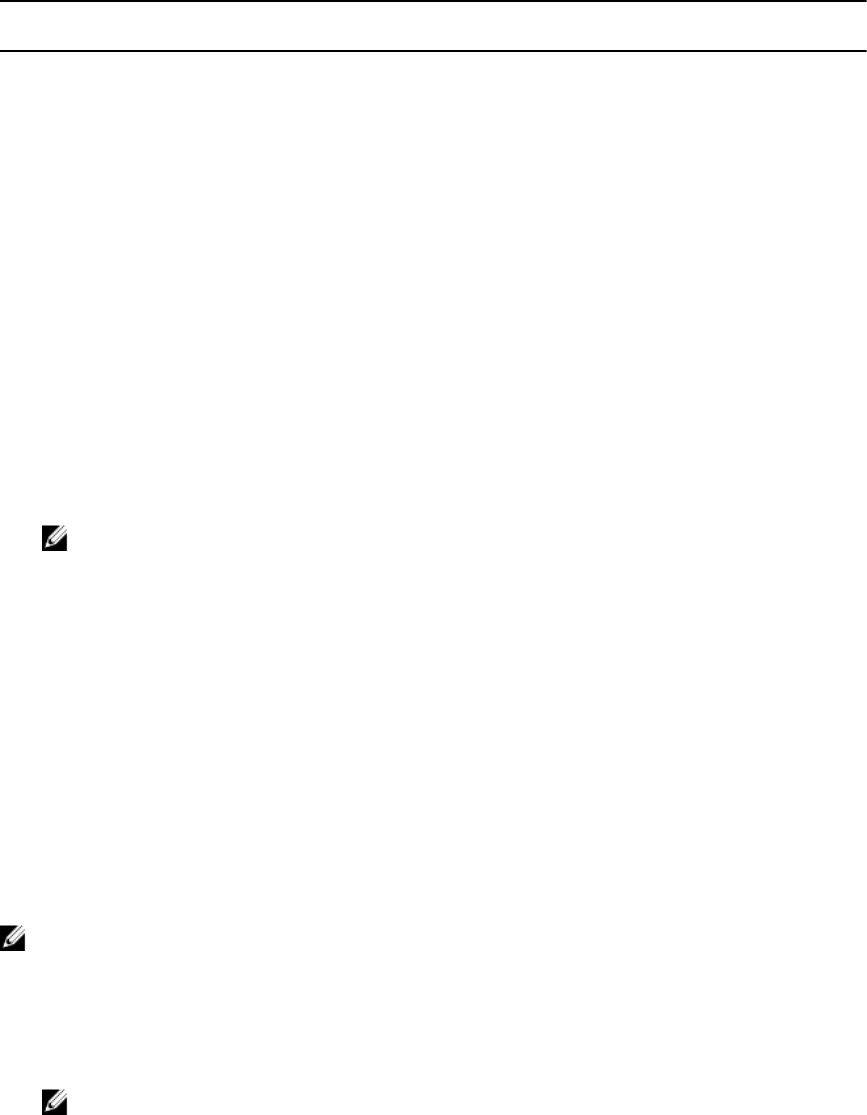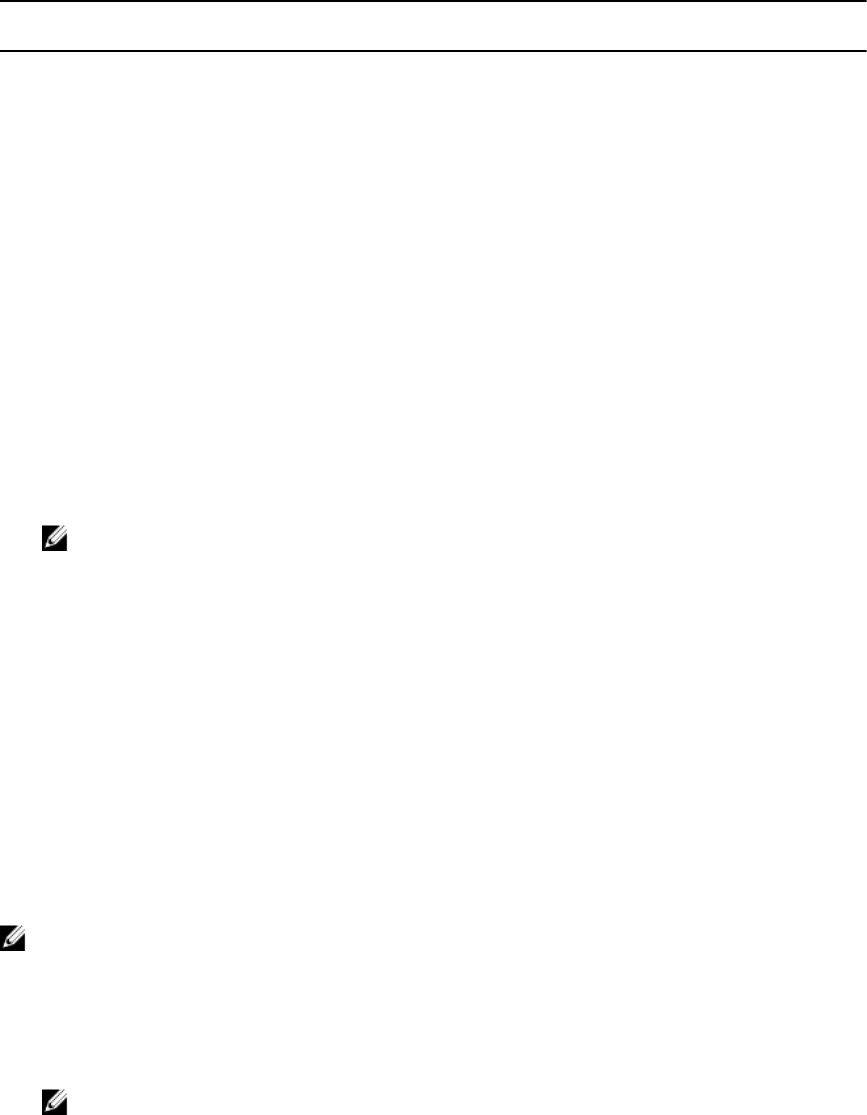
Privilege Set Administrator
Permissions
Power User Permissions Guest User Permissions
Chassis Control
Administrator (Power
commands)
Yes Yes No
Server Administrator Yes Yes No
Test Alert User Yes Yes No
Debug Command
Administrator
Yes No No
Fabric A Administrator Yes Yes No
Modifying Root User Administrator Account Settings
For added security, it is strongly recommended that you change the default password of the root (User 1)
account. The root account is the default administrative account that is shipped with CMC.
To change the default password for the root account:
1. In the left pane, click Chassis Overview, and then click User Authentication.
2. On the Users page, in the User ID column, click 1.
NOTE: The user ID 1 is the root user account that is shipped by default with CMC. This cannot
be changed.
3. On the User Configuration page, select the Change Password option.
4. Type the new password in the Password field, and then type the same password in Confirm
Password
.
5. Click Apply. The password is changed for the 1 user ID.
Configuring Local Users
You can configure up to 16 local users in CMC with specific access privileges. Before you create a CMC
local user, verify if any current users exist. You can set user names, passwords, and roles with the
privileges for these users. The user names and passwords can be changed using any of the CMC–secured
interfaces such as, web interface, RACADM, and WS-MAN.
Configuring Local Users Using CMC Web Interface
NOTE: You must have Configure Users permission to create a CMC user.
To add and configure local CMC users:
1. In the left pane, click Chassis Overview, and then click User Authentication.
2. On the Local Users page, in the User ID column, click a user ID number. The User Configuration
page is displayed.
NOTE: User ID 1 is the root user account that is shipped by default with a CMC. This cannot be
changed.
3. Enable the user ID and specify the user name, password, and access privileges for the user. For more
information about the options, see the Online Help.
4. Click Apply. The user is created with appropriate privileges.
123