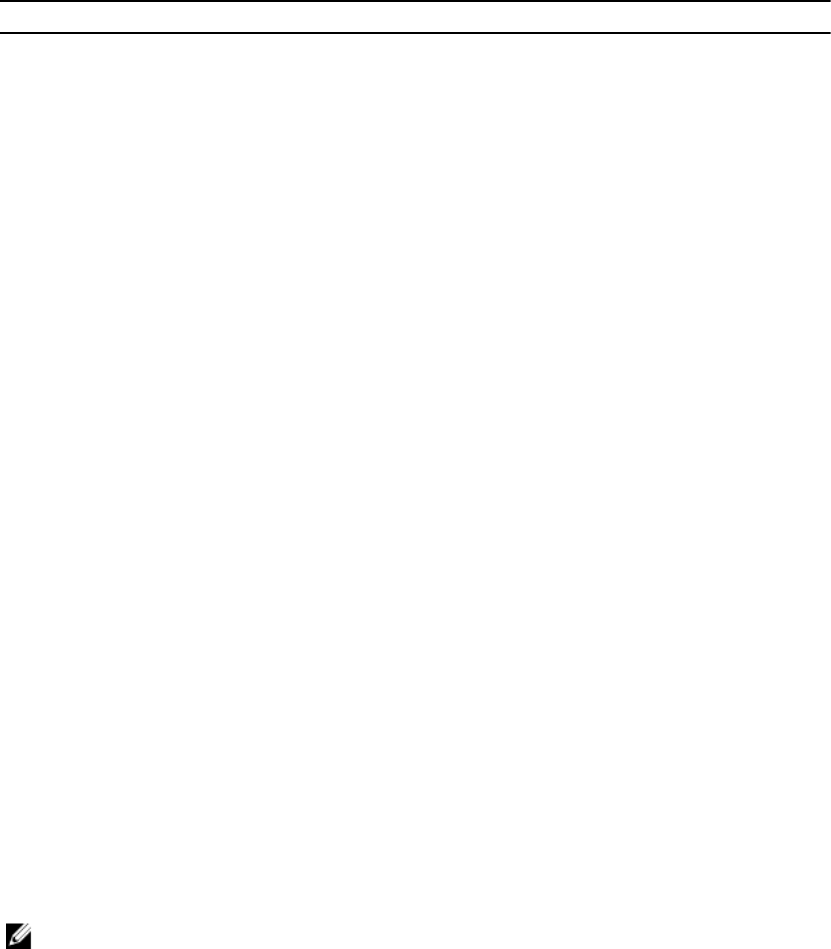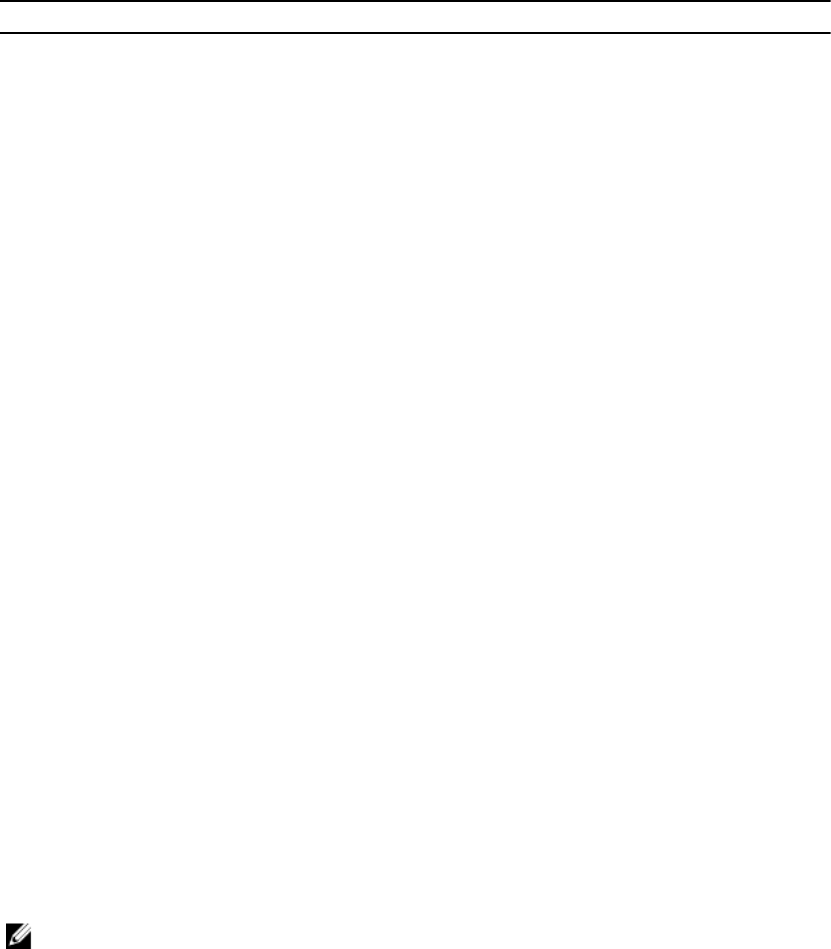
Field Description
Component/
Device
Displays a description of the component or device on the server. If the column
width is too narrow, the mouse-over tool provides a view of the description.
Current
Version
Displays the current version of component or device on the server.
Rollback
Version
Displays the rollback version of component or device on the server.
Job Status Displays the job status of any operations that are scheduled on the server. The job
status is continuously updated dynamically. If a job completion with state
completed is detected, then the firmware versions for the components and
devices on that server are automatically refreshed in case there has been a change
of firmware version on any of the components or devices. An information icon is
also presented adjacent to the current state, which provides additional information
about the current job status. This information can be viewed by clicking or pausing
the mouse over the icon.
Update Click to select the component or device for firmware update on the server.
Viewing Firmware Inventory Using RACADM
To view firmware inventory using RACADM, use the getversion command:
racadm getversion -l [-m <module>] [-f <filter>]
For more information, see the Chassis Management Controller for PowerEdge VRTX RACADM Command
Line Reference Guide available at dell.com/support/manuals.
Saving Chassis Inventory Report Using CMC Web
Interface
To save the chassis inventory report:
1. In the system tree, go to Server Overview, and then click Update → Server Component Update.
The Server Component Update page is displayed.
2. Click Save Inventory Report.
The Inventory.xml file is saved on an external system.
NOTE: The Dell Repository Manager Application uses the Inventory.xml file as an input to create
a repository of updates for all the blades available in the chassis. This repository can be later
exported to a network share. Update from Network Share mode of firmware update uses this
network share to update the components of all the servers. You must have CSIOR enabled on
the individual servers and save the chassis inventory report every time there is a change to the
chassis hardware and software configuration.
Configuring Network Share Using CMC Web Interface
To configure or edit the Network Share location or credentials:
1. In the CMC Web interface, in the system tree, go to Server Overview and then click Network Share.
62