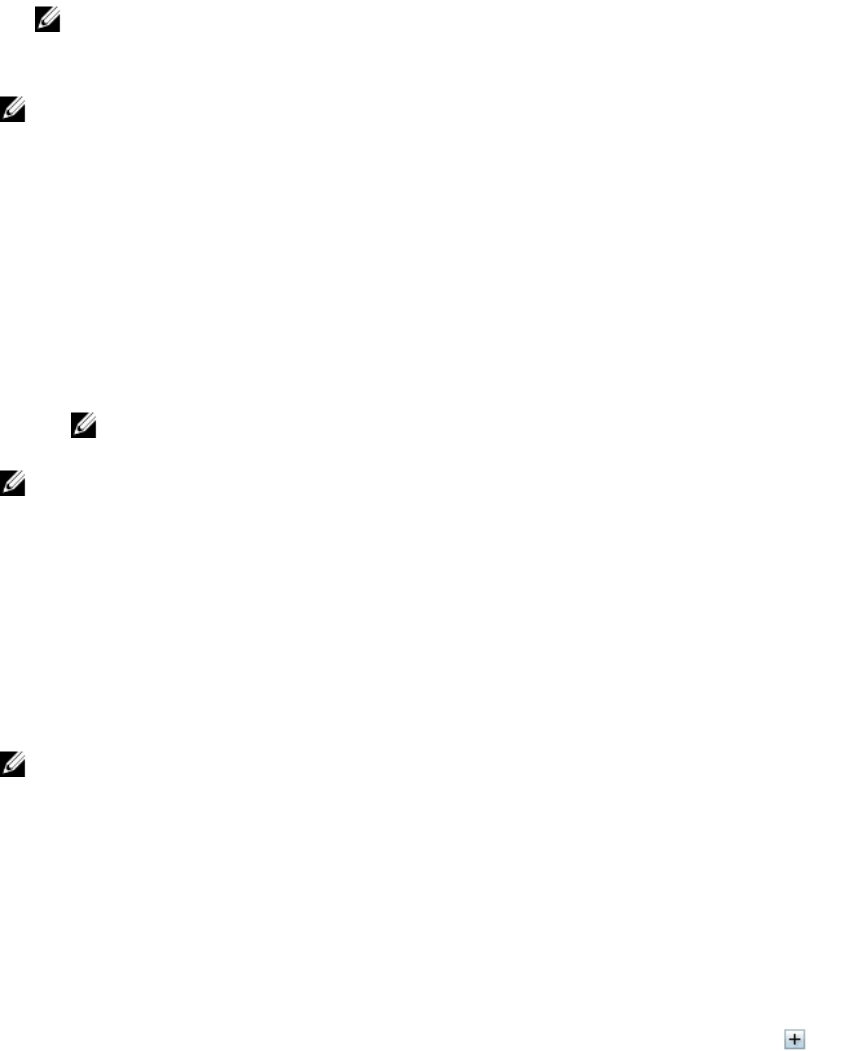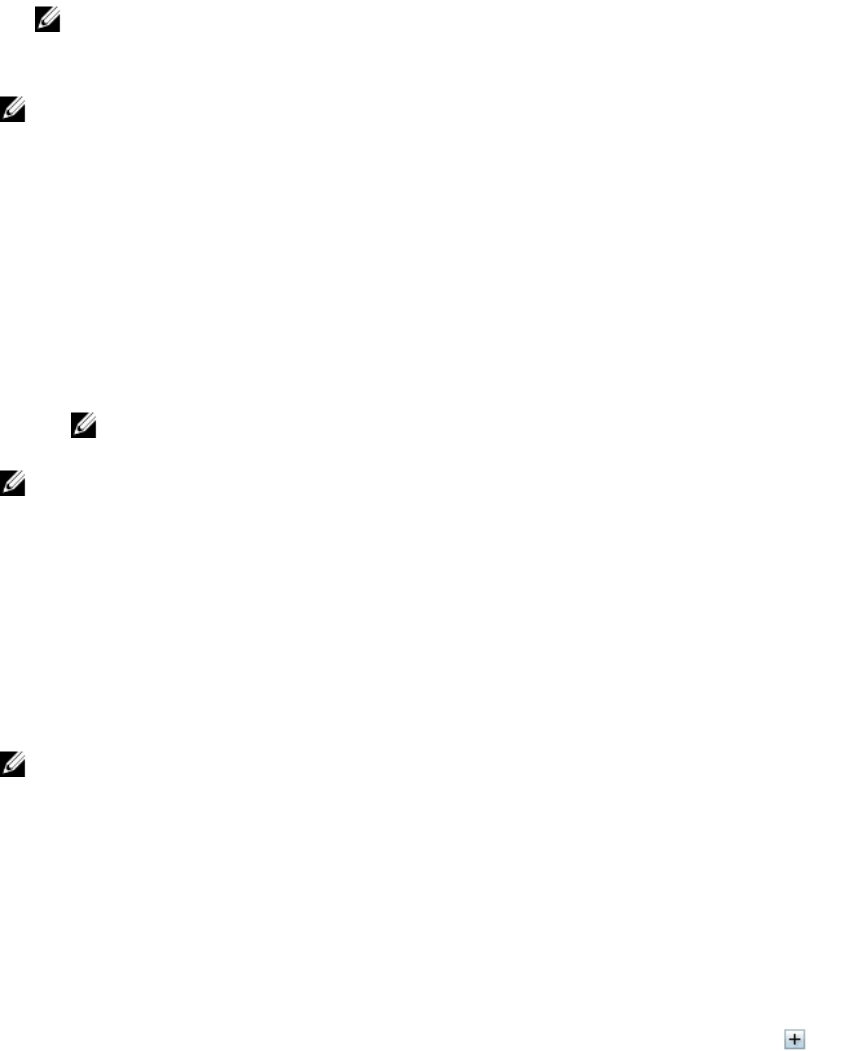
You can disable a peer controller only if:
• All the servers in the chassis are turned off.
• The Integrated 1 PERC is currently the active controller.
NOTE: If the Integrated 1 PERC is not currently the active controller, then perform a chassis
power cycle to make this the active controller.
• Both CMCs have the same firmware version that supports this feature.
NOTE: After disabling Integrated 2 PERC , to replace a CMC card, it is recommended to update the
CMC card with firmware version 1.35 or later, before the card is assigned to be the active CMC
controller in the system. A message is displayed before you perform this action.
To enable or disable a peer controller in fault-tolerant mode using the CMC Web interface:
1. In the left pane, click Chassis Overview → Storage → Controllers → Troubleshooting.
2. On the Controller Troubleshooting page, from the Actionsdrop-down menu for Integrated 2 PERC,
select one of the following, and then click Apply.
• Disable RAID Controller — Disables the peer controller in fault-tolerant mode. This option is
available in the drop-down menu only for the Integrated 2 PERC when it is not disabled.
• Enable RAID Controller — Enables the peer controller in fault-tolerant mode. If the Integrated 2
PERC is already disabled, then the Enable Raid Controller option is available in the drop-down
menu.
NOTE: For a disabled PERC, none of the other options Reset Configuration, Export TTY Log,
Discard Pinned Cache, and Disable RAID Controller are available in the drop-down menu.
NOTE: Enabling or disabling a peer controller initiates a chassis power cycle. The changes are
reflected only after the power cycle is complete.
Enabling or Diasabling RAID Controller Using RACADM
To enable a peer controller using RACADM, open a serial/Telnet/SSH text console to CMC, log in, and
enter:
racadm raid enableperc:<AdapterFQDD>
To disable a peer controller, enter:
racadm raid disableperc:<AdapterFQDD>
NOTE: For more information on this feature using the RACADM interface see the RACADM
Command Line Reference Guide for iDRAC and CMC.
Viewing Physical Disk Properties Using the CMC Web
Interface
Make sure that physical disks are installed on the chassis.
To view the properties of physical disk drives:
1. In the left pane, go to Chassis Overview → Storage → Physical Disks.
The Properties page is displayed.
2. To view properties of all the physical disk drives, under the Physical Disks section, click the .
197