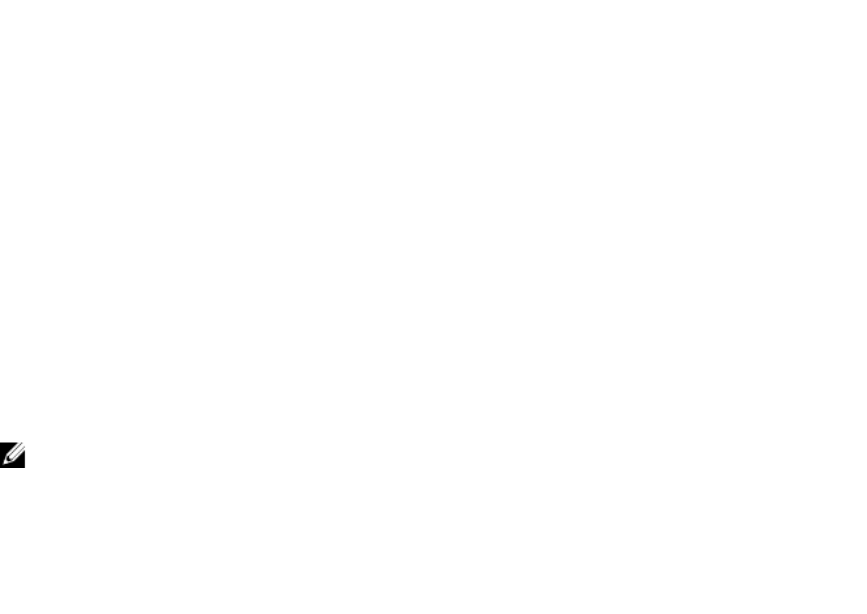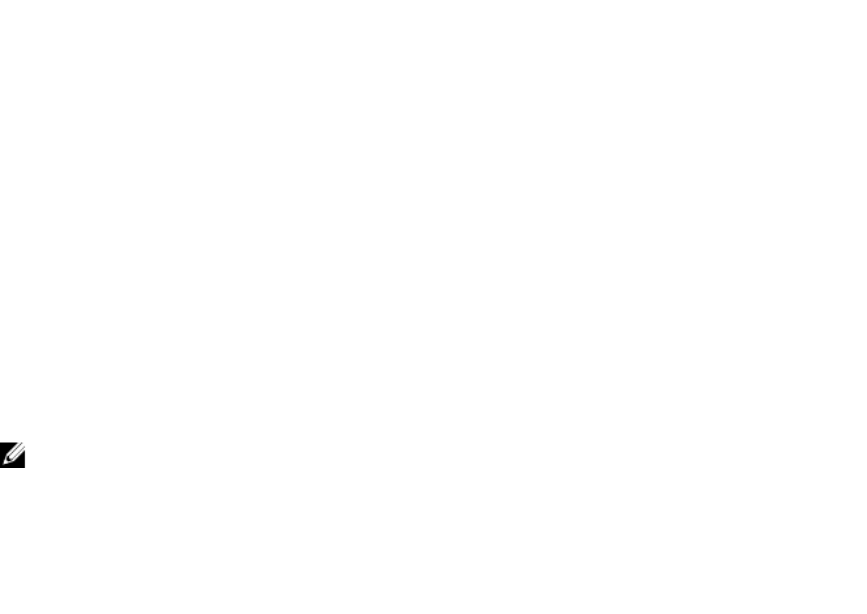
Assigning Priority Levels To Servers Using CMC Web
Interface
To assign priority levels:
1. In the left pane, click Server Overview → Power → Priority.
The Server Priority page lists all the servers in the chassis.
2. From the Priority drop-down menu, select a priority level (1–9, where 1 is the highest priority) for
one, multiple, or all servers. The default value is 1. You can assign the same priority level to multiple
servers.
3. Click Apply to save your changes.
Assigning Priority Levels To Servers Using RACADM
Open a serial/Telnet/SSH text console to CMC, log in, and type:
racadm config -g cfgServerInfo -o cfgServerPriority -i <slot number> <priority
level>
where <slot number> (1–4) refers to the location of the server, and <priority level> is a value between 1–
9.
For example, to set the priority level to 1 for the server in slot 4, type the following command:
racadm config -g cfgServerInfo -o cfgServerPriority -i 4 1
Viewing Power Consumption Status
CMC provides the actual input power consumption for the entire system.
Viewing Power Consumption Status Using CMC Web Interface
In the left pane, click Chassis Overview → Power → Power Monitoring. The Power Monitoring page
displays the power health, system power status, real-time power statistics, and real-time energy statistics.
For more information, see the Online Help.
NOTE: You can also view the power redundancy status under Power Supplies.
Viewing Power Consumption Status Using RACADM
To view power consumption status using RACADM:
Open a serial/Telnet/SSH text console to CMC, log in, and type:
racadm getpminfo
Viewing Power Budget Status Using CMC Web Interface
To view power budget status using CMC Web interface, in the left pane go to Chassis Overview and click
Power → Budget Status. The Power Budget Status page displays the system power policy configuration,
power budget details, budget allocated for server modules, and chassis power supply details. For more
information, see the Online Help.
181