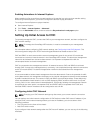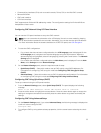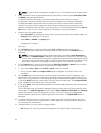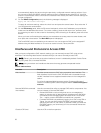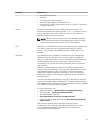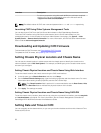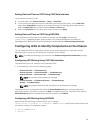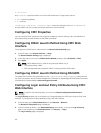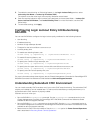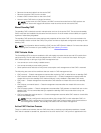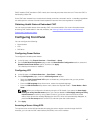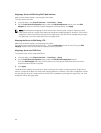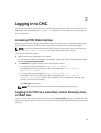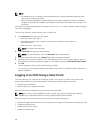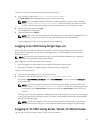• cmc-active
and <ledState> specifies whether or not the LED should blink. Configuration options:
• 0 — not blinking (default)
• 1 — blinking
racadm raid <operation> <component FQDD>, where the operation value is blink or unblink,
and the FQDD is for the component's physical disk drive and virtual disk.
Configuring CMC Properties
You can configure CMC properties such as power budgeting, network settings, users, and SNMP and
email alerts using the web interface or RACADM commands.
Configuring iDRAC Launch Method Using CMC Web
Interface
To configure the iDRAC launch method from the General Chassis Settings page:
1. In the left pane, click Chassis Overview → Setup.
The General Chassis Settings page is displayed.
2. In the drop-down menu for the iDRAC Launch Method property, select IP Address or DNS.
3. Click Apply.
NOTE: A DNS-based launch is used for any particular iDRAC only if:
• The chassis setting is DNS.
• CMC has detected that the specific iDRAC is configured with a DNS name.
Configuring iDRAC Launch Method Using RACADM
To update CMC firmware using RACADM, use the cfgRacTuneIdracDNSLaunchEnable subcommand.
For more information, see the Chassis Management Controller for PowerEdge VRTX RACADM Command
Line Reference Guide available at dell.com/support/manuals.
Configuring Login Lockout Policy Attributes Using CMC
Web Interface
NOTE: To perform the following tasks, you must have Chassis Configuration Administrator
privilege.
The Log in Security enables you to configure the IP range attributes for CMC login using the CMC web
interface. To configure the IP range attributes using CMC web interface:
1. In the left pane, go to Chassis Overview and click Network → Network.
The Network Configuration page is displayed.
2. In the IPv4 Settings section, click Advanced Settings. Alternatively, to access the Log in Security
page, in the left pane, go to Chassis Overview, click Security → Log in.
The Log in Security page is displayed.
40