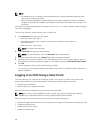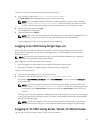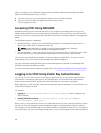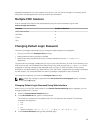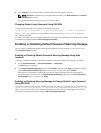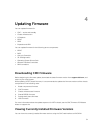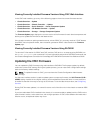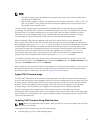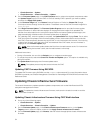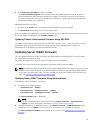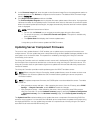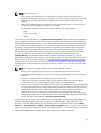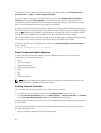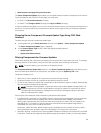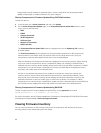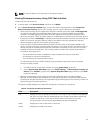• Chassis Overview → Update
• Chassis Overview → Chassis Controller → Update
2. On the Firmware Update page, in the CMC Firmware section, select the required components under
the Update Targets column for the CMC or CMCs (if standby CMC is present) you want to update,
and then click
Apply CMC Update.
3. In the Firmware Image field, click Browse (Internet Explorer or Firefox) or Choose File (Google
Chrome) to browse through to the file location. The default name of the CMC firmware image file is
vrtx_cmc.bin.
4. Click Begin Firmware Update. The Firmware Update Progress section provides firmware update
status information. A status indicator displays on the page while the image file is uploaded. File
transfer time varies based on the connection speed. When the internal update process begins, the
page automatically refreshes and the Firmware update timer is displayed.
5. For a standby CMC, when the update is complete, the Update State field displays Done. For an active
CMC, during the final phases of the firmware update process, the browser session and connection
with CMC is lost temporarily because the active CMC is not connected to the network. You must log
in after a few minutes, when the active CMC has restarted. After CMC resets, the new firmware is
displayed on the
Firmware Update page.
NOTE: After the firmware update, delete the files from the web browser cache. For instructions
about clearing the browser cache, see the web browser’s online help.
Additional instructions:
• During a file transfer, do not click the Refresh icon or navigate to another page.
• To cancel the process, select the Cancel File Transfer and Update option. This option is available only
during file transfer.
• The Update State field displays the firmware update status.
NOTE: The update process may take several minutes for CMC.
Updating CMC Firmware Using RACADM
To update CMC firmware using RACADM, use the fwupdate subcommand. For more information about
RACADM commands, see Chassis Management Controller for PowerEdge VRTX RACADM Command Line
Reference Guide.
Updating Chassis Infrastructure Firmware
The chassis infrastructure update operation updates components such as the Main Board and PCIe
subsystem management firmware.
NOTE: To update the chassis infrastructure firmware, make sure the chassis is turned on and the
servers are turned off.
Updating Chassis Infrastructure Firmware Using CMC Web Interface
1. Go to any of the following pages:
• Chassis Overview → Update.
• Chassis Overview → Chassis Controller → Update.
2. On the Firmware Update page, in the Chassis Infrastructure Firmware section, in the Update
Targets column, select the option, and then click Apply Chassis Infrastructure Firmware.
3. On the Firmware Update page, click Browse, and then select the appropriate chassis infrastructure
firmware.
54