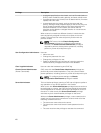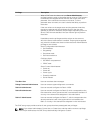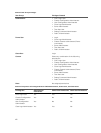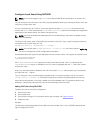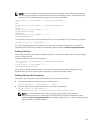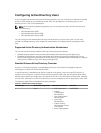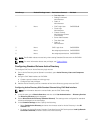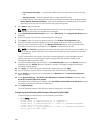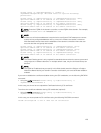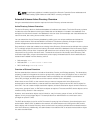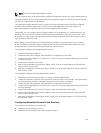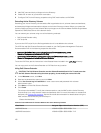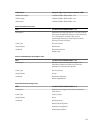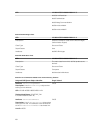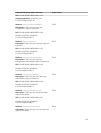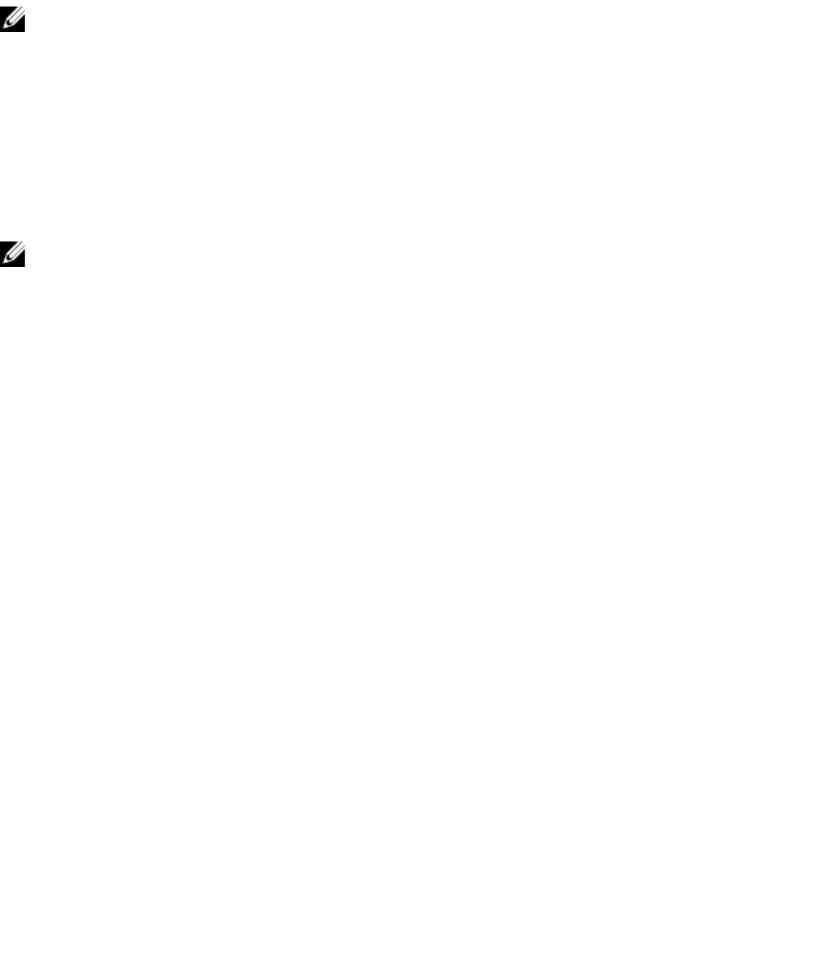
– User Domain from Login — to perform the DNS lookup with the domain name of the login
user.
– Specify a Domain — enter the domain name to use for the DNS lookup
• To enable CMC to use the specified Active Directory Domain Controller server addresses, select
Specify Domain Controller Addresses . These server addresses are the addresses of the domain
controllers where the user accounts and the role groups are located.
4. Click Apply to save the settings.
NOTE: You must apply the settings before continuing. If you do not apply the settings, the
settings are lost when you navigate to the next page.
5. In the Standard Schema Role Groups section, click a Role Group. The Configure Role Group page is
displayed.
6. Specify the group name, domain, and privileges for a role group.
7. Click Apply to save the role group settings and then click Go Back To Configuration page.
8. If you have enabled certificate validation, you must upload the domain forest root certificate
authority-signed certificate to CMC. In the Manage Certificates section, type the file path of the
certificate or browse to the certificate file. Click Upload to upload the file to CMC.
NOTE: The File Path value displays the relative file path of the certificate you are uploading. You
must type the absolute file path, which includes the full path and the complete file name and
file extension.
The SSL certificates for the domain controllers must be signed by the root certificate authority-
signed certificate. The root certificate authority-signed certificate must be available on the
management station accessing CMC.
9. If you have enabled Single Sign-On (SSO), in the Kerberos Keytab section, click Browse, specify the
keytab file and click
Upload. When the upload is complete, a message is displayed indicating a
successful or failed upload.
10. Click Apply. The CMC Web server automatically restarts after you click Apply.
11. Log out and then log in to CMC to complete the CMC Active Directory configuration.
12. Select Chassis in the system tree, and navigate to the Network tab. The Network Configuration
page is displayed.
13. Under Network Settings, if Use DHCP (for CMC Network Interface IP Address) is selected, select
Use DHCP to obtain DNS server address.
To manually enter a DNS server IP address, clear Use DHCP to obtain DNS server addresses and type
the primary and alternate DNS server IP addresses.
14. Click Apply Changes.
The CMC Standard Schema Active Directory feature configuration is complete.
Configuring Active Directory With Standard Schema Using RACADM
At the RACADM command prompt, run the following commands:
• Using config command:
racadm config -g cfgActiveDirectory -o cfgADEnable 1
racadm config -g cfgActiveDirectory -o cfgADType 2
racadm config -g cfgStandardSchema -i <index> -o cfgSSADRoleGroupName
<common name of the role group>
racadm config -g cfgStandardSchema -i <index> -o cfgSSADRoleGroupDomain
<fully qualified domain name>
128