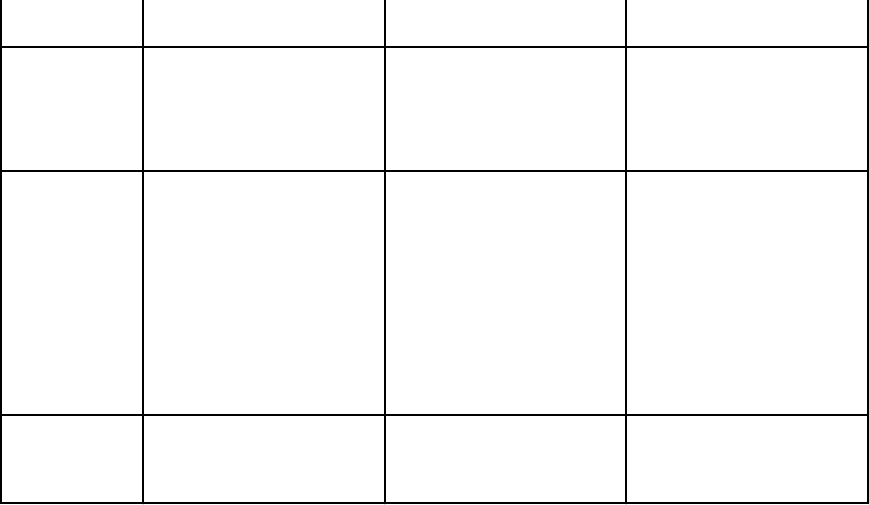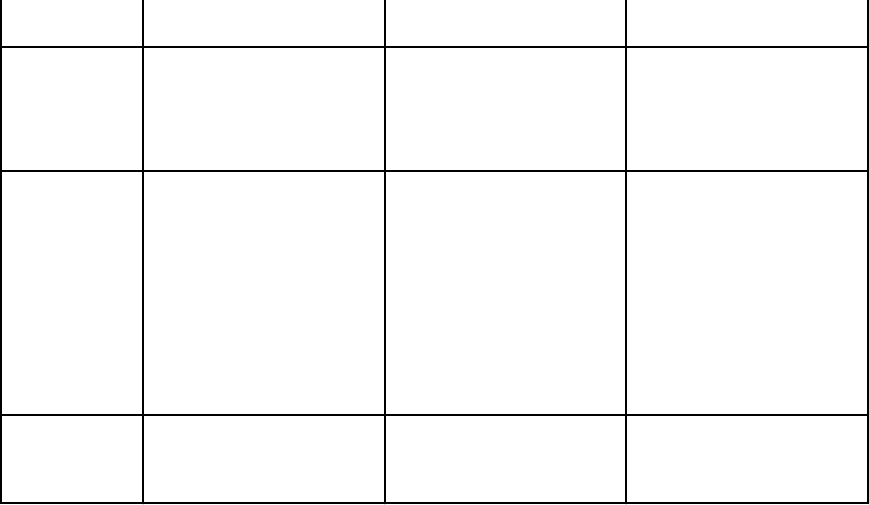
• Fan Offset • Critical Threshold • Fan Configuration
Blower • Speed
• PWM (% of Max)
• Enhanced Cooling
Mode
• Warning Threshold
• Critical Threshold
• Fans Status
• Fan Configuration
SPERC Slot • Installed
• Assigned
• Model
• Server Slot Mapping
• Vendor ID
• Device ID
• Slot Type
• Allocated Power
• Fabric
• Power Status
• Controller Status
• Controller Setup
IOM Slot • Power State
• Role
• Model
• Service Tag
IOM Status
Launch IOM GUI
Viewing Server Model Name and Service Tag
You can view the model name and service tag of each server instantly using the following steps:
1. In the left pane, under Server Overview tree node, all the servers (SLOT-01 to SLOT-04) appear in
the servers list. If a server is not present in a slot, the corresponding image in the graphic is grayed
out. When a full height server occupies slot 1 and slot 3, slot 3 will show the slot name as Extension
of 1.
2. Pause the cursor over the slot name or slot number of a server. A tool tip is displayed with the
server’s model name and service tag (if available).
Viewing Chassis Summary
To view the chassis summary information, in the left pane, click Chassis Overview → Properties →
Summary.
The Chassis Summary page is displayed. For more information about this page, see the Online Help.
Viewing Chassis Controller Information and Status
To view the chassis controller information and status, in the CMC Web interface, click Chassis
Overview → Chassis Controller.
The Chassis Controller Status page is displayed. For more information, see the Online Help.
Viewing Information and Health Status of All Servers
To view the health status of all the servers, do one of the following:
• Click Chassis Overview. The Chassis Health page displays a graphical overview of all the servers
installed in the chassis. Server health status is indicated by the overlay of the server subgraphic. For
more information about the chassis health, see the Online Help.
73