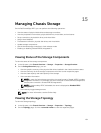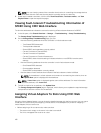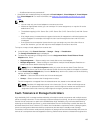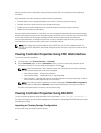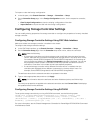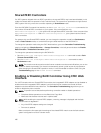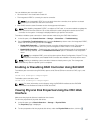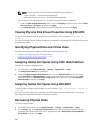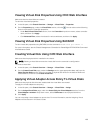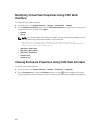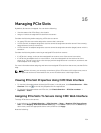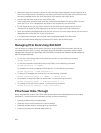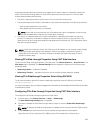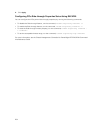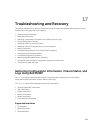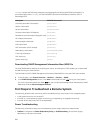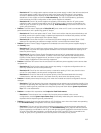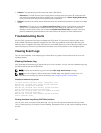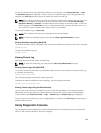Modifying Virtual Disk Properties Using CMC Web
Interface
To modify the virtual disk properties:
1. In the left pane, click Chassis Overview → Storage → Virtual Disks → Manage.
2. On the Manage Virtual Disks page, from the Virtual Disk Actions drop-down menu, select one of
the following actions, and then click Apply.
• Rename
• Delete
NOTE: If you select Delete, the following message is shown indicating that deleting a virtual
disk will permanently delete data available in that virtual disk.
Deleting the virtual disk removes the virtual disk from the
controller's configuration. Initializing the virtual disk permanently
erases data from the virtual disk.
• Edit Policy: Read Cache
• Edit Policy: Write Cache
• Edit Policy: Disk Cache
• Initialize: Fast
• Initialize: Full
Viewing Enclosure Properties Using CMC Web Interface
To view the enclosure properties:
1. In the left pane, click Chassis Overview → Storage → Enclosures → Properties.
2. On the Properties page, under the Enclosure section, click the to get a graphical view of the
physical disk drives and their states, summary of physical disk drive slots, and advanced properties.
200