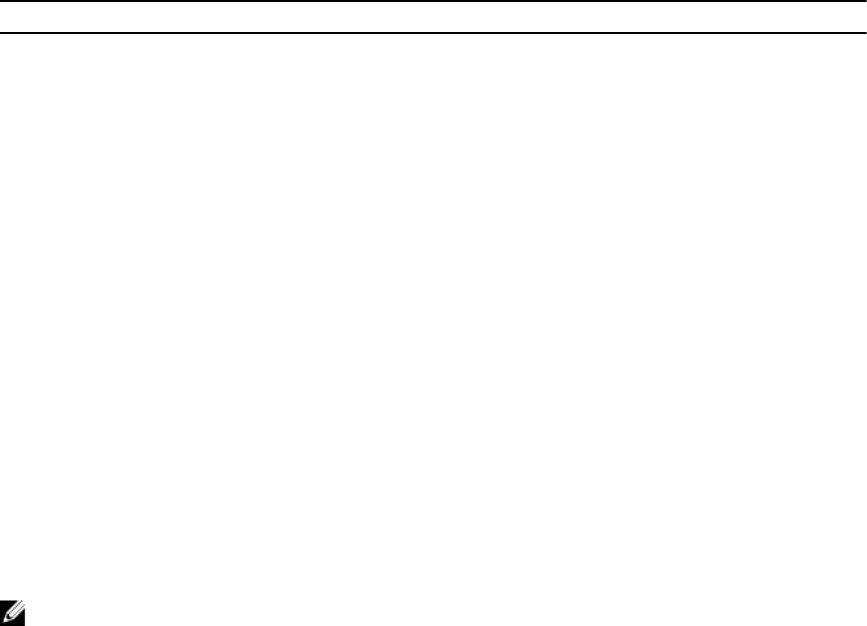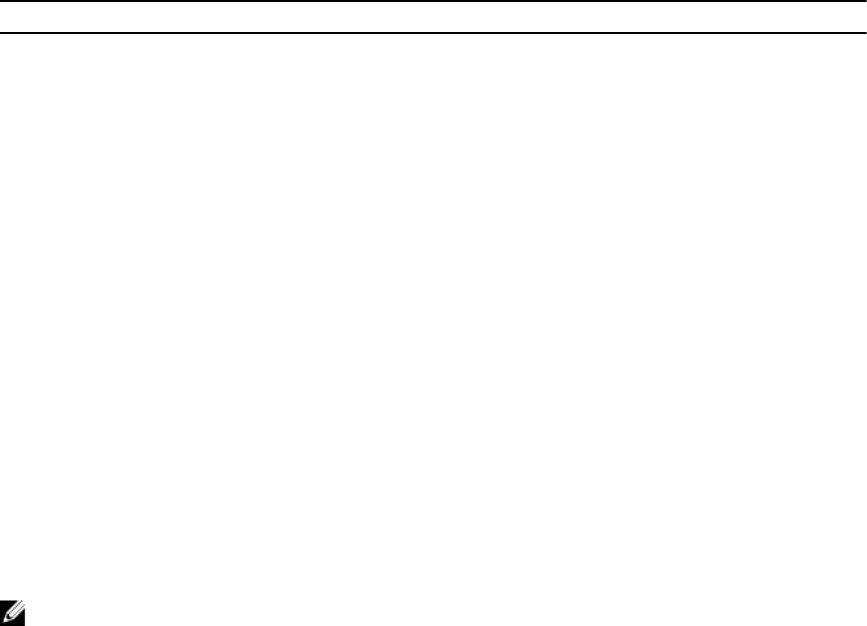
passphrase transparent. For client systems running Linux, you can use the ssh agent. For setting up and
using either of these applications, see their product documentation.
Multiple CMC Sessions
A list of multiple CMC sessions that are possible by using the various interfaces is given here.
Table 5. Multiple CMC Sessions
Interface Number of Sessions
CMC web interface 4
RACADM 4
Telnet 4
SSH 4
Changing Default Login Password
The warning message that prompts you to change the default password is displayed if:
• You log in to CMC with Configure Users privilege.
• Default password warning feature is enabled.
• Default user name and password for any currently enabled account are root and calvin
respectively.
The same warning message is displayed if you log in using Active Directory or LDAP. Active Directory and
LDAP accounts are not considered when determining if any (local) account has root and calvin as the
credentials. A warning message is also displayed when you log in to CMC using SSH, Telnet, remote
RACADM, or the Web interface. For Web interface, SSH, and Telnet, a single warning message is displayed
for each session. For remote RACADM, the warning message is displayed for each command.
To change the credentials, you must have Configure Users privilege.
NOTE: A CMC log message is generated if the Do not show this warning again option is selected
on the CMC Login page.
Changing Default Login Password Using Web Interface
When you log in to the CMC web interface, if the Default Password Warning page is displayed, you can
change the password. To do this:
1. Select the Change Default Password option.
2. In the New Password field, type the new password.
The maximum characters for the password are 20. The characters are masked. The following
characters are supported:
• 0-9
• A-Z
• a-z
• Special characters: +, &, ?, >, -, }, |, ., !, (, ', ,, _,[, ", @, #, ), *, ;, $, ], /, §, %, =, <, :, {, I, \
3. In the Confirm Password field, type the password again.
49