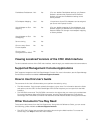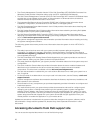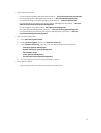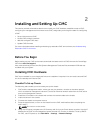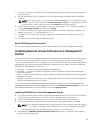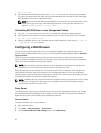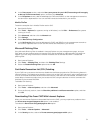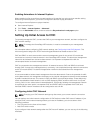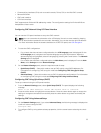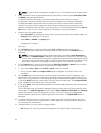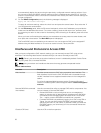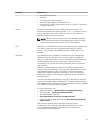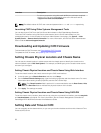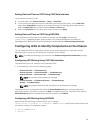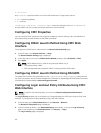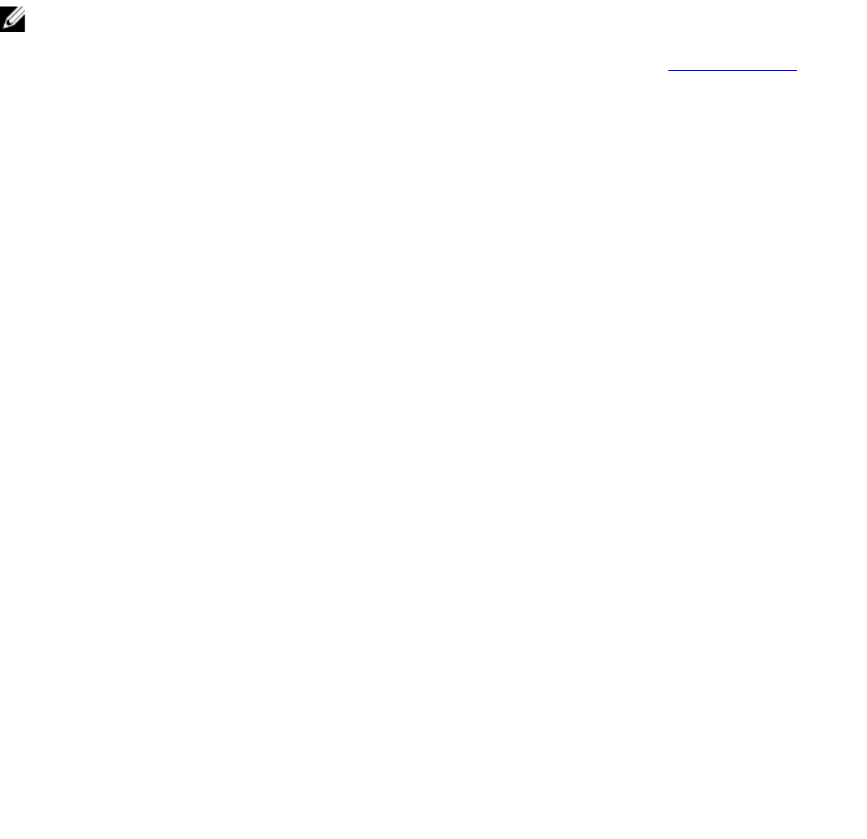
• Command line interfaces (CLIs) such as a serial console, Telnet, SSH, or the Dell CMC console.
• Remote RACADM
• CMC web interface
• LCD Panel interface
CMC supports both IPv4 and IPv6 addressing modes. The configuration settings for IPv4 and IPv6 are
independent of each other.
Configuring CMC Network Using LCD Panel Interface
You can use the LCD panel interface to set up the CMC network.
NOTE: You can customize the orientation of an LCD display (for rack or tower mode) by keeping
the up-down buttons pressed for two seconds. Alternately, you can also use the right-left buttons.
For more information about the buttons available on a CMC LCD panel, see LCD Navigation.
:
1. To start the CMC configuration:
• For a chassis that has not been configured earlier, the LCD Language panel is displayed. On the
LCD Language panel, navigate to the required language using the arrow buttons. When the
desired language is highlighted, select the language by pressing the Center button. The Network
Settings panel is displayed.
• For a chassis that has been configured earlier, the Main Menu panel is displayed. From the Main
Menu, select Settings and then Network Settings.
2. On the Network Settings panel, select the required mode of setup :
• Quick Setup (DHCP) — Select this mode to set up CMC quickly using DHCP addresses. For
information on configuring CMC using this mode see Configuring CMC Using Quick Setup
(DHCP).
• Advanced Setup — Select this mode to set up CMC for advanced configurations. For information
on configuring CMC using this mode see Configuring CMC Using Advanced Setup.
Configuring CMC Using Quick Setup (DHCP)
To set up a network using the LCD panel interface:
1. From the Network Settings panel, select Quick Setup (DHCP). The panel displays the following
message.
About to get DHCP addresses. Ensure CMC network cable is connected.
2. Press the center button to highlight the accept button. Press the center button again to accept the
settings or navigate to the back arrow and the press the center button to go back and modify the
settings.
Configuring CMC Using Advanced Setup
1. On the Network Settings panel, if you select Advanced Setup, the following message is displayed to
confirm if want to configure CMC:
Configure CMC?
2. To configure CMC by using advanced setup properties, click the center button selecting the check
icon.
33