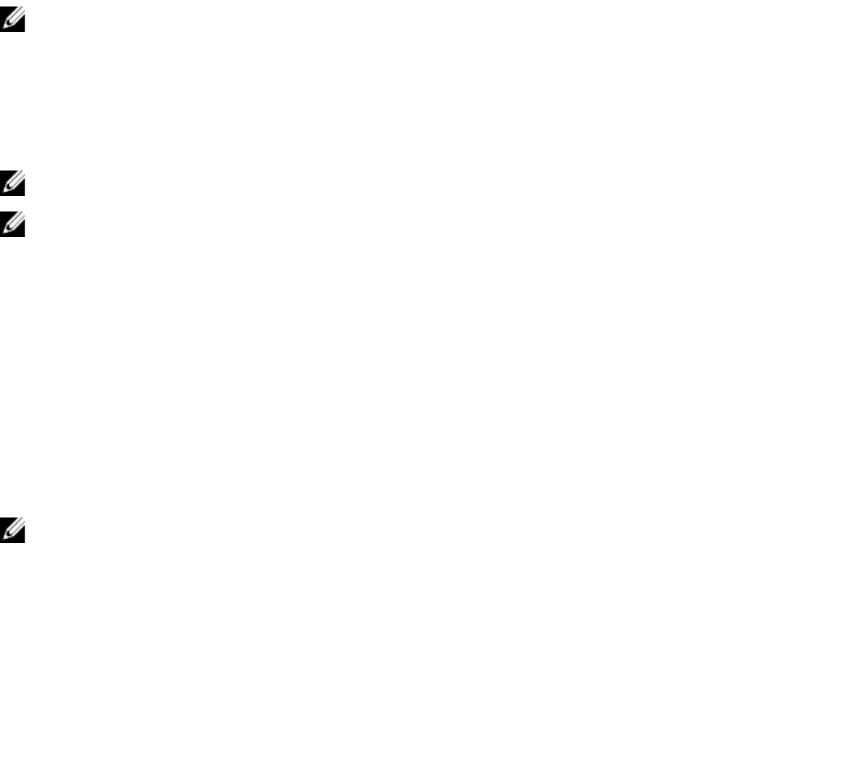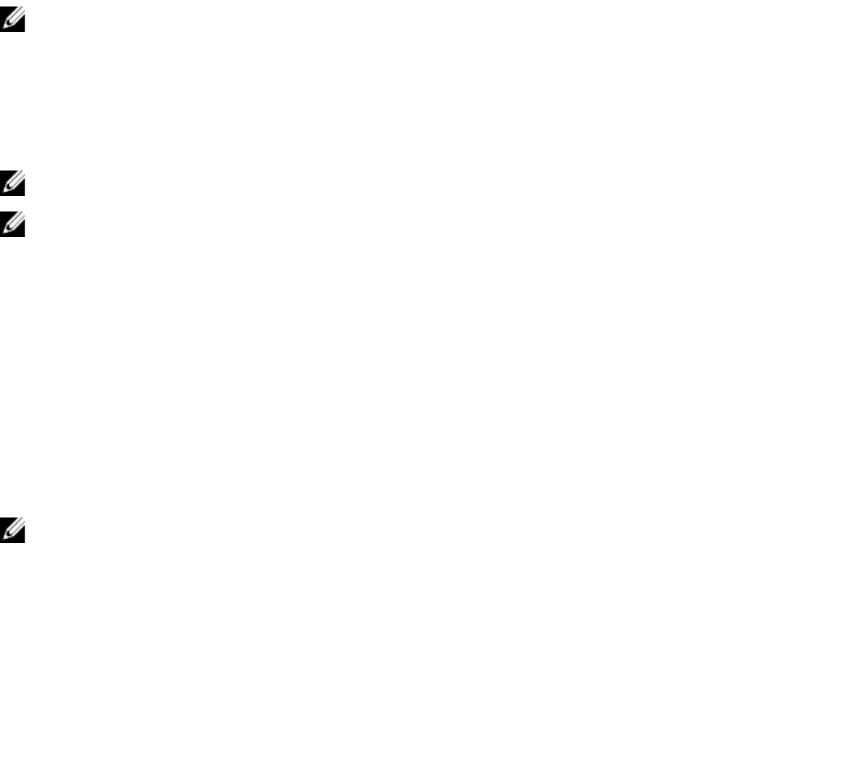
To view the hardware logs using CMC Web interface, in the left pane, click Chassis Overview → Logs.
The Hardware Log page is displayed. To save a copy of the hardware log to your managed station or
network, click Save Log, and then specify a location for a text file of the log.
NOTE: Since the log is saved as a text file, the graphical images used to indicate severity in the user
interface do not appear. In the text file, severity is indicated with the words
OK, Informational,
Unknown, Warning, and Severe. The date and time entries appear in ascending order. If <SYSTEM
BOOT> appears in the Date/Time column, it means that the event occurred during the turn-on or
turn—off of any of the modules, when a date or time is not available.
To clear the hardware log, click Clear Log.
NOTE: CMC creates a new log entry indicating that the log was cleared.
NOTE: To clear the hardware log, you must have the Clear Logs Administrator privilege.
Viewing Hardware Logs Using RACADM
To view the hardware log using RACADM, open a serial/Telnet/SSH text console to CMC, log in, and type:
racadm getsel
To clear the hardware log, type:
racadm clrsel
Viewing Chassis Log
CMC generates a log of the chassis-related events.
NOTE: To clear the chassis log, you must have the Clear Logs Administrator privilege.
Viewing Chassis Logs Using RACADM
To view the chassis log information using RACADM, open a serial, Telnet, SSH text console to CMC, log
in, and enter the following:
racadm chassislog view
This command displays the latest 25 chassis log entries.
To display the options available to view chassislogs, run the following command:
racadm chassislog help view
Viewing Chassis Logs Using the Web Interface
You can view, save, and clear the chassis log. You can filter the logs based on the log type and filter.
Additionally, you can even perform a search based on a keyword or view the logs on specified days.
In the left pane, click Chassis Overview → Logs → Chassis Log. The Chassis Log page is displayed.
To save a copy of the chassis log to your managed station or network, click Save Log and then specify a
location save the log file.
Using Diagnostic Console
You can diagnose issues related to the chassis hardware using CLI commands if you are an advanced
user or a user under the direction of technical support.
209