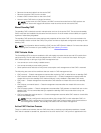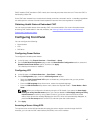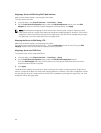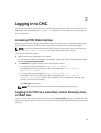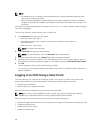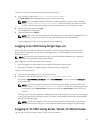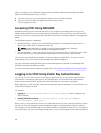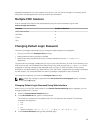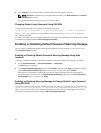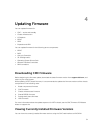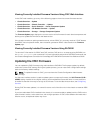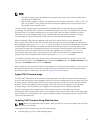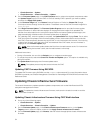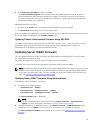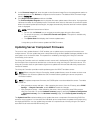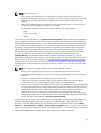4. Click Continue. The new password is configured and you are logged in to CMC.
NOTE: Continue is enabled only if the passwords provided in the New Password and Confirm
Password fields match.
For information about the other fields, see the Online Help.
Changing Default Login Password Using RACADM
To change the password, run the following RACADM command:
racadm config –g cfgUserAdmin –o cfgUserAdminPassword –i <index> <newpassword>
where, <index> is a value from 1 to 16 (indicates the user account) and <newpassword> is the new
user–defined password.
For more information, see the Chassis Management Controller for PowerEdge VRTX RACADM Command
Line Reference Guide available at dell.com/support/manuals.
Enabling or Disabling Default Password Warning Message
You can enable or disable the display of the default password warning message. To do this, you must
have Configure Users privilege.
Enabling or Disabling Default Password Warning Message Using Web
Interface
To enable or disable the display of the default password warning message after logging in to iDRAC:
1. Go to Chassis Controller → User Authentication → Local Users .
The Users page is displayed.
2. In the Default Password Warning section, select Enable, and then click Apply to enable the display
of the Default Password Warning page when you log in to CMC. Else, select Disable.
Alternatively, if this feature is enabled and you do not want to display the warning message for
subsequent login operations, on the Default Password Warning page, select the Do not show this
warning again option, and then click Apply.
Enabling or Disabling Warning Message to Change Default Login Password
Using RACADM
To enable the display of the warning message to change the default login password using RACADM, use
racadm config -g cfgRacTuning -o cfgRacTuneDefCredentialWarningEnable<0> or <1>
object. For more information, see the Chassis Management Controller for PowerEdge VRTX RACADM
Command Line Reference Guide
available at dell.com/support/manuals.
50