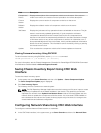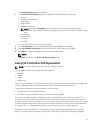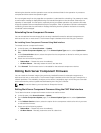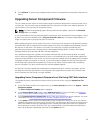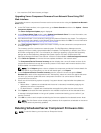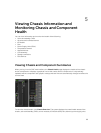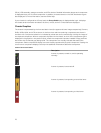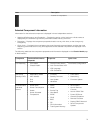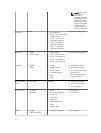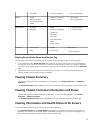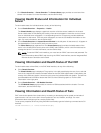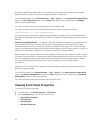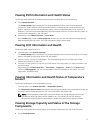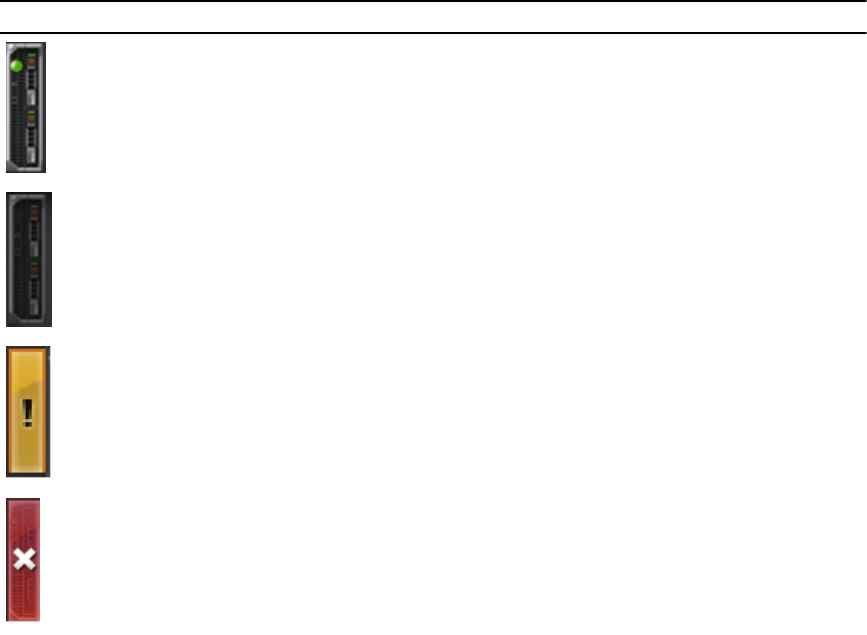
(PSUs), LCD assembly, storage controller, and PCIe devices. Detailed information about each component
is displayed when you click that component. In addition, the latest events in the CMC Hardware Log are
also displayed. For more information, see the Online Help.
If your chassis is configured as a Group Lead, the Group Health page is displayed after login. It displays
the chassis level information and alerts. All active, critical, and non-critical alerts are displayed.
Chassis Graphics
The chassis is represented by the front and back views (the upper and lower images respectively). Servers,
DVDs, HDDs, KVMs, and LCD are shown in the front view and the remaining components are shown in
the back view. Component selection is indicated by a blue cast and is controlled by clicking the image of
the required component. When a component is present in the chassis, an icon of the component type is
displayed in the graphics in the position (slot), where the component has been installed. Empty positions
are shown with a charcoal gray background. The component icon visually indicates the state of the
component. Other components display icons that visually represent the physical component. Pausing the
cursor over a component displays a tool tip with additional information about that component.
Table 7. Server Icon States
Icon Description
A server is present, turned on, and is operating
normally.
A server is present, but turned off.
A server is present, but reporting a noncritical error.
A server is present, but reporting a critical error.
70