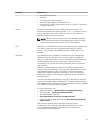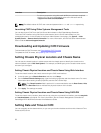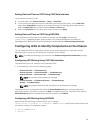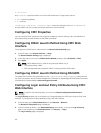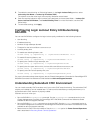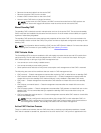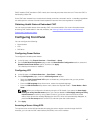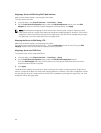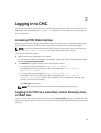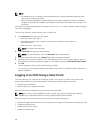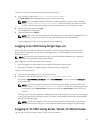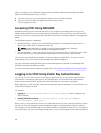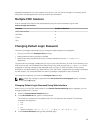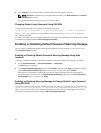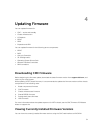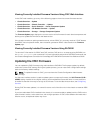3
Logging in to CMC
You can log in to CMC as a CMC local user, as a Microsoft Active Directory user, or as an LDAP user. The
default user name and password is root and calvin respectively. You can also log in using Single Sign-
On or a Smart Card.
Accessing CMC Web Interface
Before you log in to CMC using the web interface, make sure that you have configured a supported web
browser (Internet Explorer or Firefox) and the user account is created with the required privileges.
NOTE: If you are using Microsoft Internet Explorer, connect using a proxy, and if you see the error
The XML page cannot be displayed, you must disable the proxy to continue.
To access the CMC web interface:
1. Open a web browser supported on your system.
For the latest information on supported web browsers, see the Dell Systems Software Support Matrix
located at dell.com/support/manuals.
2. In the Address field, type the following URL, and then press <Enter>:
• To access CMC using IPv4 address: https://<CMC IP address>
If the default HTTPS port number (port 443) was changed, type: https://<CMC IP
address>:<port number>
• To access CMC using IPv6 address: https://[<CMC IP address>]
If the default HTTPS port number (port 443) was changed, type: https://[<CMC IP
address>]:<port number>, where <CMC IP address> is the IP address for CMC and <port
number>
is the HTTPS port number.
The CMC Login page appears.
NOTE: While using IPv6, you must enclose the CMC IP address in parenthesis ([ ]).
Logging in to CMC as a Local User, Active Directory User,
or LDAP User
To log in to CMC, you must have a CMC account with the Log In to CMC privilege. The default CMC user
name is root, and the password is calvin. The root account is the default administrative account that ships
with CMC.
45