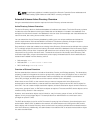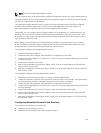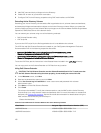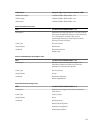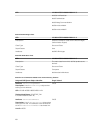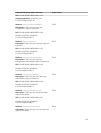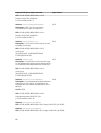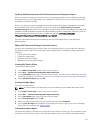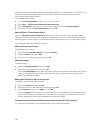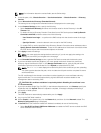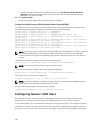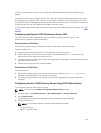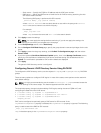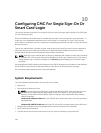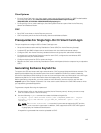choose the Association Scope that applies to the type of objects you intend to add. For example, if you
select Universal, the association objects are only available when the Active Directory Domain is
functioning in Native Mode or above.
To create association object:
1. In the Console Root (MMC) window, right-click a container.
2. Select New → Dell Remote Management Object Advanced.
3. On the New Object page, type a name for the new object and select Association Object.
4. Select the scope for the Association Object and click OK.
Adding Objects To Association Object
Using the Association Object Properties window, you can associate users or user groups, privilege
objects, and RAC devices or RAC device groups. If your system is running on Microsoft Windows 2000
operating system or later version, use Universal Groups to span domains with your user or RAC objects.
You can add groups of Users and RAC devices.
Adding Users Or User Groups
To add users or user groups:
1. Right-click the Association Object and select Properties.
2. Select the Users tab and click Add.
3. Enter the user or user group name and click OK.
Adding Privileges
To add privileges:
1. Select the Privileges Object tab and click Add.
2. Enter the privilege object name and click OK.
Click the Privilege Object tab to add the privilege object to the association that defines the user’s or
user group’s privileges when authenticating to an RAC device. Only one privilege object can be
added to an Association Object.
Adding RAC Devices Or RAC Device Groups
To add RAC devices or RAC device groups:
1. Select the Products tab and click Add.
2. Enter RAC devices or RAC device group name and click OK.
3. In the Properties window, click Apply and click OK.
Click the Products tab to add one or more RAC devices to the association. The associated devices
specify the RAC devices connected to the network that are available for the defined users or user
groups. Multiple RAC devices can be added to an Association Object.
Configuring Active Directory With Extended Schema Using CMC Web Interface
To configure Active Directory with extended schema using CMC web interface:
138