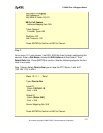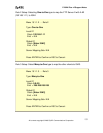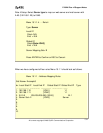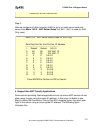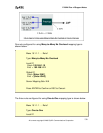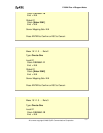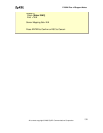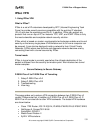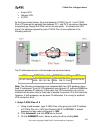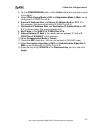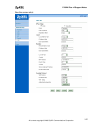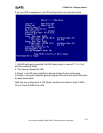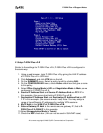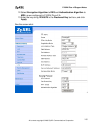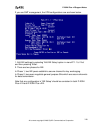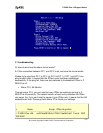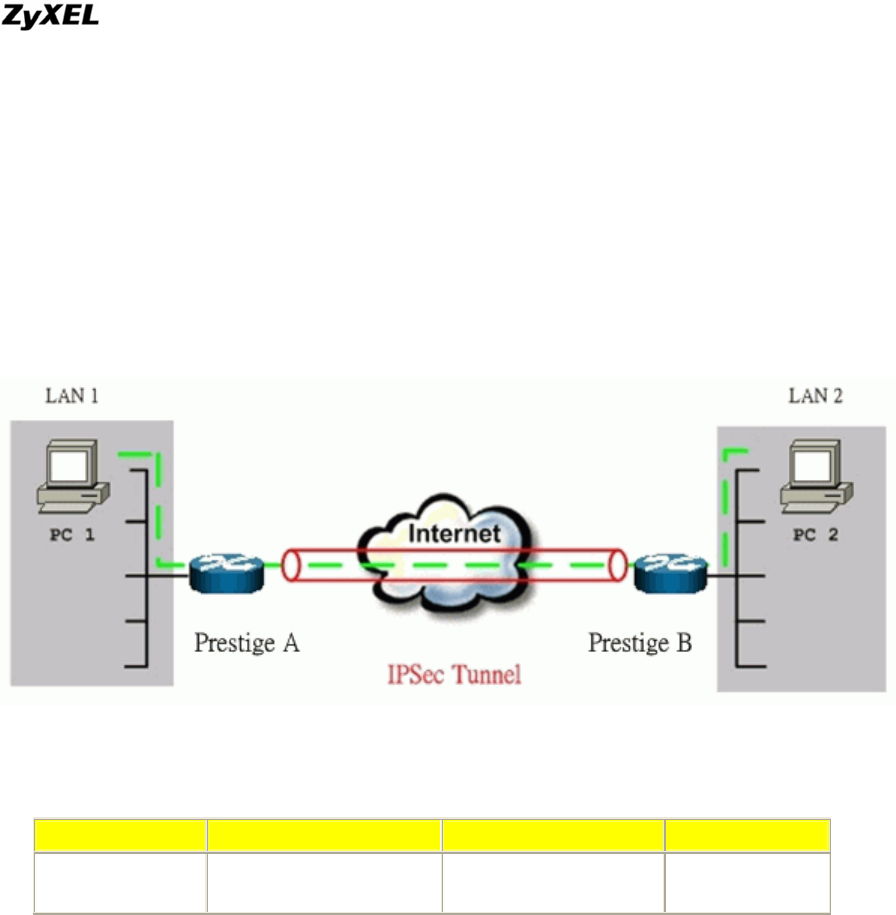
P-202H Plus v2 Support Notes
• Avaya VPN
• Netopia VPN
• III VPN
As the figure shown below, the tunnel between P-202H Plus v2 1 and P-202H
Plus v2 2 ensures the packets flow between PC 1 and PC 2 are secure. Because
the packets go through the IPSec tunnel are encrypted. To achieve this VPN
tunnel, the settings required for each P-202H Plus v2 are explained in the
following sections.
The IP addresses we use in this example are as shown below.
PC 1 P-202H Plus v2 A P-202H Plus v2 B PC 2
202.132.155.33
LAN: 202.132.155.1
WAN: 202.132.154.1
LAN: 140.130.10.1
WAN: 168.10.10.66
140.130.10.33
Note: The following configurations are supposed both two VPN gateways have
fixed IP addresses. If one of VPN gateways uses dynamic IP, we enter 0.0.0.0 as
the secure gateway IP address. In this case, the VPN connection can only be
initiated from dynamic side to fixed side to update its dynamic IP to the fixed side.
However, if both gateways use dynamic IP addresses, it is no way to establish
VPN connection at all.
1. Setup P-202H Plus v2 A
1. Using a web browser, login P-202H Plus v2 by giving the LAN IP address
of P-202H Plus v2 in URL field. Default LAN IP is 192.168.1.1, default
password to login web configurator is 1234.
2. Click Advanced, and click VPN tab on the left.
3. On the SUMMARY menu, Select a policy to edit by clicking Edit.
All contents copyright © 2006 ZyXEL Communications Corporation.
140