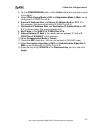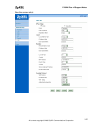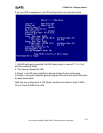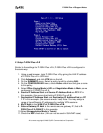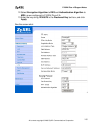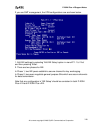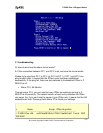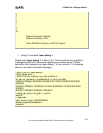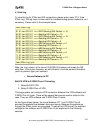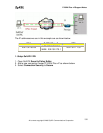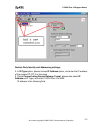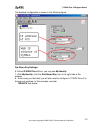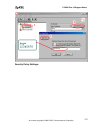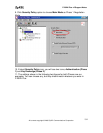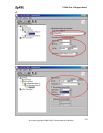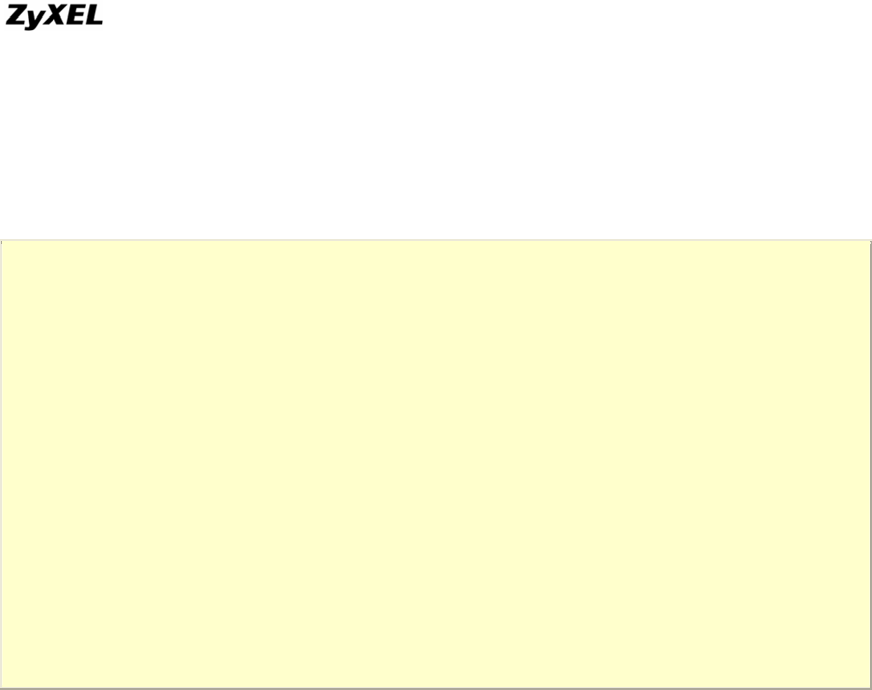
P-202H Plus v2 Support Notes
4. View Log
To view the log for IPSec and IKE connections, please enter menu 27.3, View
IPSec Log. The log menu is also useful for troubleshooting please capture to us if
necessary. Please refer to the example below.
Index: Date: Log:
---------------------------------------------------------
001 01 Jan 00:15:11 <<<<INFO Sending IKE Packet == 15
002 01 Jan 00:15:11 <<<<Sending IKE Packet == 15
003 01 Jan 00:15:11 <<<<INFO Sending IKE Packet == 15
004 01 Jan 00:15:11 <<<<Sending IKE Packet == 15
005 01 Jan 00:15:16 <<<<Sending IKE Packet == 0
006 01 Jan 00:15:16 >>>>MM Receiving IKE Packet == 2
007 01 Jan 00:15:18 <<<<Sending IKE Packet == 3
008 01 Jan 00:15:18 >>>>MM Receiving IKE Packet == 4
009 01 Jan 00:15:19 <<<<Sending IKE Packet == 5
010 01 Jan 00:15:19 >>>>MM Receiving IKE Packet == 6
011 01 Jan 00:15:19 <<<<Sending IKE Packet == 6
012 01 Jan 00:15:19 >>>>QM Receiving IKE Packet == 15
013 01 Jan 00:15:19 <<<<Sending IKE Packet == 15
Clear IPSec Log (y/n):
Note, the 'Log' column in the current 3.50(WA.0) firmware just shows the IKE
state flow. In the future firmware, we will enhance it to show packet information
(such as protocol type, port number).
• Secure Gateway to PC
Soft-PK VPN to P-202H Plus v2 Tunneling
1. Setup Soft-PK VPN
2. Setup P-202H Plus v2 VPN
This page guides us to setup a VPN connection between the VPN software and
P-202H Plus v2 router. There will be several devices we need to setup for this
case. They are VPN software and P-202H Plus v2 router.
As the figure shown below, the tunnel between PC 1 and P-202H Plus v2
ensures the packets flow between them are secure. Because the packets go
through the IPSec tunnel are encrypted. To setup this VPN tunnel, the required
settings for the software and P-202H Plus v2 are explained in the following
sections.
All contents copyright © 2006 ZyXEL Communications Corporation.
149