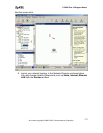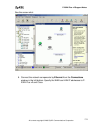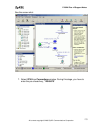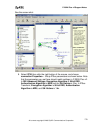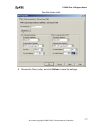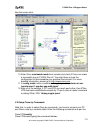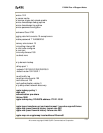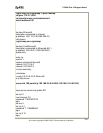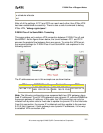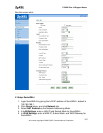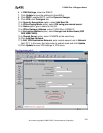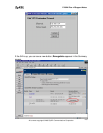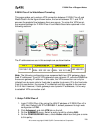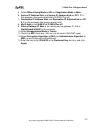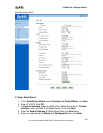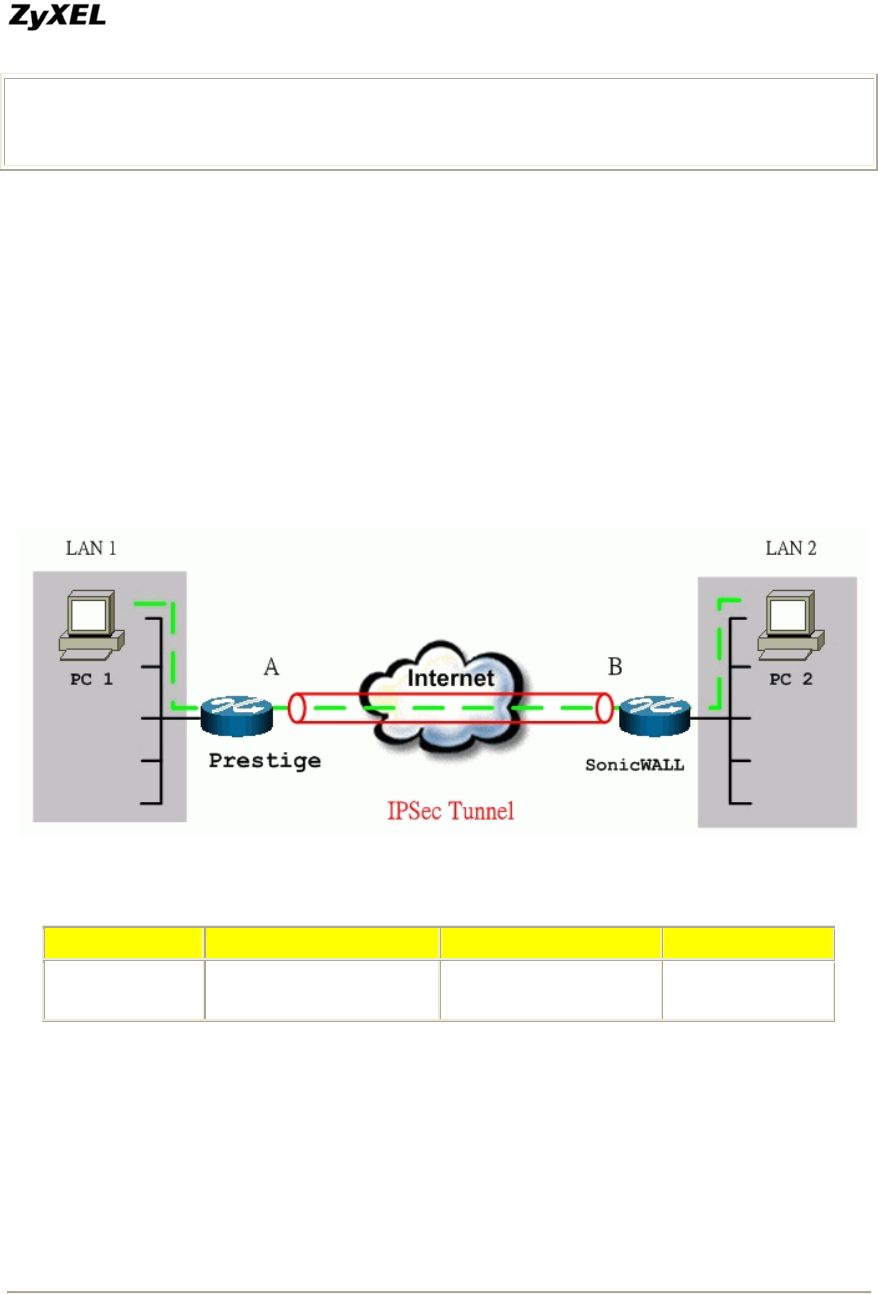
P-202H Plus v2 Support Notes
!
no scheduler allocate
end
After all of the settings, if PC1 and PC2 can reach each other, then IPSec VPN
has been established successfully. There is also a useful command to debug
IPSec VPN, "debug crypto ipsec".
P-202H Plus v2 to SonicWALL Tunneling
This page guides us to setup a VPN connection between P-202H Plus v2 and
SonicWALL. As the figure shown below, the tunnel between PC 1 and PC 2
ensures the packets flow between them are secure. To setup this VPN tunnel,
the required settings for P-202H Plus v2 and SonicWALL are explained in the
following sections.
The IP addresses we use in this example are as shown below.
PC 1 P-202H Plus v2 Sonicwall PC 2
192.168.1.33
LAN: 192.168.1.1
WAN: 202.132.154.1
LAN: 192.168.181.1
WAN: 168.10.10.66
192.168.181.10
Note: The following configurations are supposed both two VPN gateways have
fixed IP addresses. If one of VPN gateways uses dynamic IP, we enter 0.0.0.0 as
the secure gateway IP address. In this case, the VPN connection can only be
initiated from dynamic side to fixed side to update its dynamic IP to the fixed side.
From this connection, the source IP is obtained and then update to the previous
0.0.0.0 field. However, if both gateways use dynamic IP addresses, it is no way
to establish VPN connection at all.
All contents copyright © 2006 ZyXEL Communications Corporation.
181