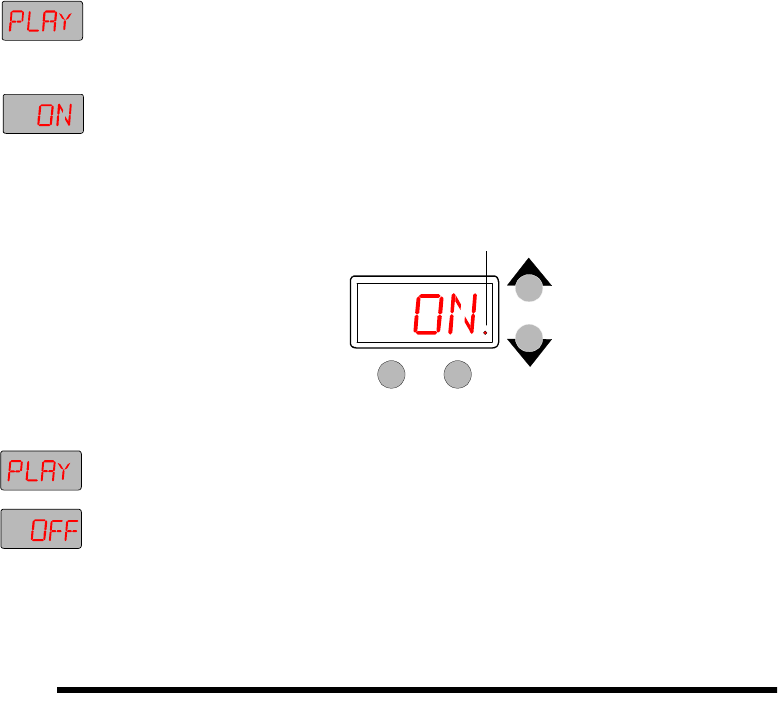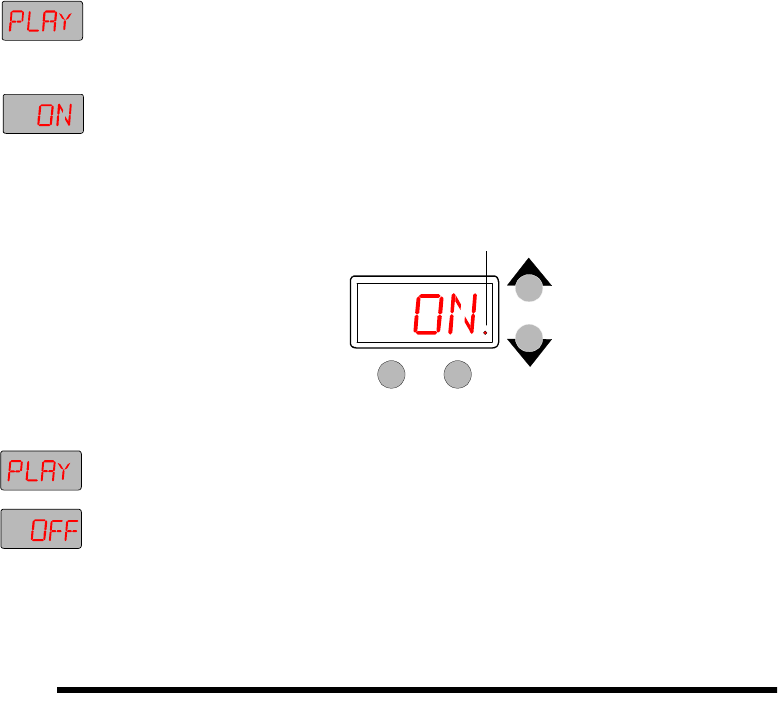
Technobeam
®
User Manual Synchronizing Preset Playback 4-9
If preset playback was enabled when you powered the fixture OFF,
preset playback restarts automatically when you power the fixture
back ON again. You can disable preset playback at any time by
selecting
OFF
from the PLAY menu.
1. Keep pressing the <Menu> key until
PLAY
appears in the LED display.
(The Play option allows you to turn preset playback on and off.) The
dim flags close when you make this selection, so you will not see any
light exiting the fixture;
this is normal
.
2. Press <Enter>, then use the <Up> and <Down> arrow keys to select
ON
.
3. Press <Enter> to start preset playback.
4. Your scene(s) start playing back, starting with scene 1, continuing to
the first unprogrammed scene, then returning to scene 1, etc. The LED
display should look similar to the one below:
Figure 4-2. A dot always appears in the LED display whenever preset
playback is on.
5. To turn preset playback off, keep pressing the <Menu> key to select the
PLAY
option and press <Enter>.
6. Use the <Up> and <Down> arrow keys to select
OFF
and press <Enter>.
That stops preset playback, but leaves the currently-running scene
active. Select an unprogrammed scene to return the fixture to its
default state (with no scene active).
Synchronizing Preset Playback
Once you have programmed one or more scenes for your Technobeam
fixtures and connected them to a DMX 512 link, you can synchronize
preset playback from one fixture as described in this section.
Note
Do not put a controller on the DMX 512 link if you want
to use synchronized preset playback.
Setting Up the Fixtures
Make sure you do all of the following when you set up the link. More
information about setting up a DMX 512 link is shown in Chapter 2.
Dot indicates preset playback is on
MENU ENTER