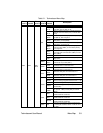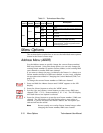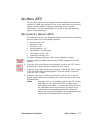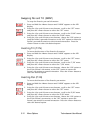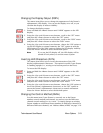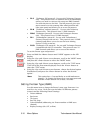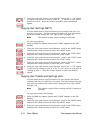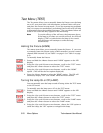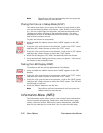Technobeam
®
User Manual Menu Options 3-17
• Display Character Invert
• Lamp Warning Message
Changing the user type allows you to access 16 different scenes, and
allows you to access a set of “default” fixture settings. For example, if
your fixture’s settings (listed above) are designed for a specific
location in your truss and you need to move the fixture to a new
location, you could change the user type to user “B” for the settings
needed at the new location, and change the user type back to user “A”
when you move the fixture back to its original location.
To change the user type:
1. Press and hold the <Menu> button until “ADDR” appears on the LED
display.
2. Using the <Up> and <Down> arrow buttons, scroll to the “MODE” menu
and press the <Enter> button to select the “MODE” menu.
3. Using the <Up> and <Down> arrow buttons, scroll to the “USER” menu
and press the <Enter> button to select the “USER” menu.
4. Using the <Up> and <Down> arrow buttons, choose the “A” option to
select user A settings, or the “B” option to select user B settings. Press
the <Enter> button to select the desired option.
Copying User Presets (PRST)
Use this menu item to copy the fixture’s user preset scenes from user A
to user B or vice versa. Each user type includes 16 different presets
(scenes) which can be copied to a different user type.
Note This options copies
all
16 presets at one time. To copy
an individual scene, see “Copying an On-Board Memory
Scene (COPY)” on page 3-29.
To copy user presets:
1. Press and hold the <Menu> button until “ADDR” appears on the LED
display.
2. Using the <Up> and <Down> arrow buttons, scroll to the “MODE” menu
and press the <Enter> button to select the “MODE” menu.
3. Using the <Up> and <Down> arrow buttons, scroll to the “USER” menu
and press the <Enter> button to select the “USER” menu.
4. Using the <Up> and <Down> arrow buttons, scroll to the “COPY” menu
and press the <Enter> button to select the “COPY” menu.
5. Using the <Up> and <Down> arrow buttons, scroll to the “PRST” menu
and press the <Enter> button to select the “PRST” menu.
or