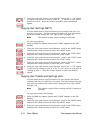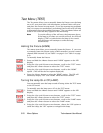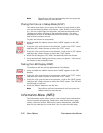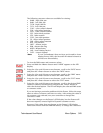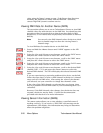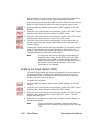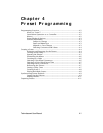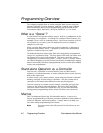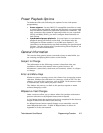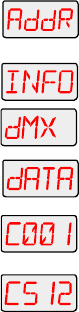
3-26 Menu Options Technobeam
®
User Manual
value using the fixture’s menu system. If the fixture then functions
normally, the problem was likely with the DMX link. Otherwise,
contact High End Systems customer service.
Viewing DMX Data for Another Device (DATA)
This procedure allows you to use an Technobeam-i fixture to view DMX
channel values for other devices on the DMX link. You should use this
procedure either for testing devices that do not have built-in DMX
diagnostics, or for fixtures that are physically inconvenient to monitor
directly.
Note
You can only view DMX channel values for devices which
have a channel range less than the viewing fixture’s
channel range.
To view DMX data for another device on the DMX link:
1. Press and hold the <Menu> button until “ADDR” appears on the LED
display.
2. Using the <Up> and <Down> arrow buttons, scroll to the “INFO” menu
and press the <Enter> button to select the “INFO” menu.
3. Using the <Up> and <Down> arrow buttons, scroll to the “DMX” menu
and press the <Enter> button to select the “DMX” menu.
4. Using the <Up> and <Down> arrow buttons, scroll to the “DATA” menu
and press the <Enter> button to select the “DATA” menu.
5. Using the <Up> and <Down> arrow buttons, scroll to the desired DMX
channel (C001 - C512) and press the <Enter> button to select the
desired DMX channel. The LED will display the selected channel’s DMX
value.
If you are experiencing a particular problem with a device on the link,
follow the steps above to select a DMX channel in the device’s channel
range and view its DMX value. After noting the value of the channel
you selected, use your controller to change that channel’s value.
If the value of the DMX channel you selected does not change, there
may be a problem with the DMX cable or your transmitting device (i.e.
controller).
However, if the DMX channel value changes, but the device does not
respond, the device may be faulty. Consult the documentation
provided with that device for more information.
Viewing Sensor Information (SENS)
This menu option allows you to view whether a specified sensor if
working correctly. If you receive a “SENS ERR” error message on the
alphanumeric LED display, this information may help you determine
where the problem originates.
to