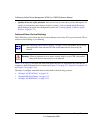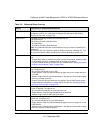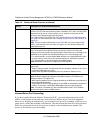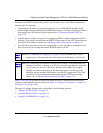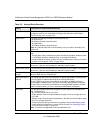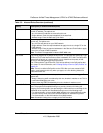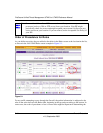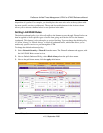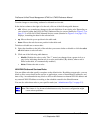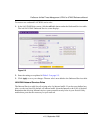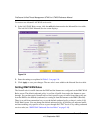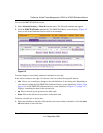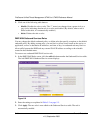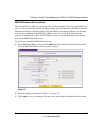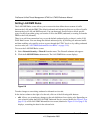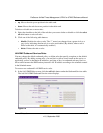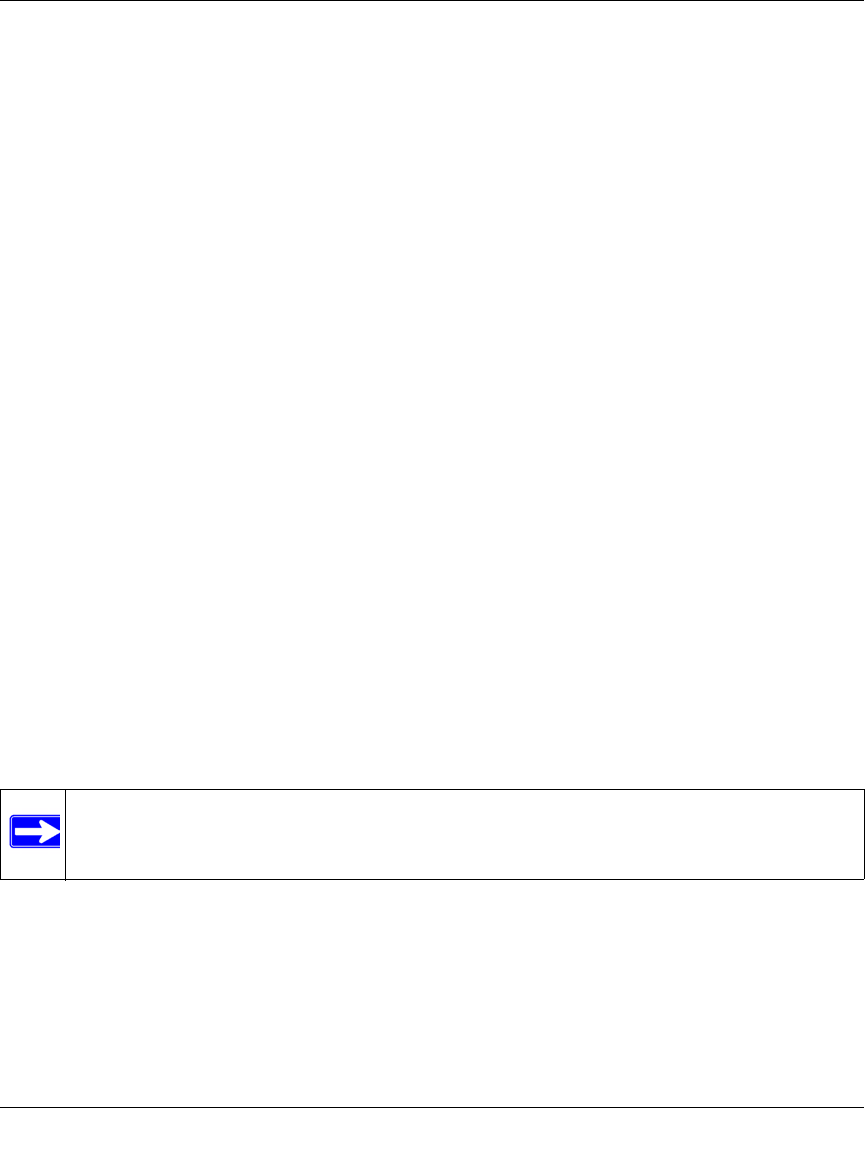
ProSecure Unified Threat Management UTM10 or UTM25 Reference Manual
5-12 Firewall Protection
v1.0, September 2009
To make changes to an existing outbound or inbound service rule:
In the Action column to the right of to the rule, click on of the following table buttons:
• edit. Allows you to make any changes to the rule definition of an existing rule. Depending on
your selection, either the Edit LAN WAN Outbound Service screen (identical to Figure 5-3 on
page 5-13) or Edit LAN WAN Inbound Service screen (identical to Figure 5-4 on page 5-14)
displays, containing the data for the selected rule.
• up. Moves the rule up one position in the table rank.
• down. Moves the rule down one position in the table rank.
To delete or disable one or more rules:
1. Select the checkbox to the left of the rule that you want to delete or disable or click the select
all table button to select all rules.
2. Click one of the following table buttons:
• disable. Disables the rule or rules. The “!” status icon changes from a green circle to a
grey circle, indicating that the rule is or rules are disabled. (By default, when a rule is
added to the table, it is automatically enabled.)
• delete. Deletes the rule or rules.
LAN WAN Outbound Services Rules
You can define rules that specify exceptions to the default rules. By adding custom rules, you can
block or allow access based on the service or application, source or destination IP addresses, and
time of day. An outbound rule may block or allow traffic between an internal IP LAN address and
any external WAN IP address according to the schedule created in the Schedule menu.
You can also tailor these rules to your specific needs (see “Administrator Tips” on page 5-2).
Note: This feature is for advanced administrators only! Incorrect configuration might
cause serious problems.