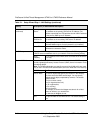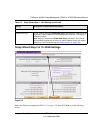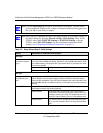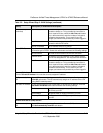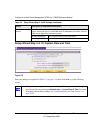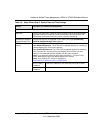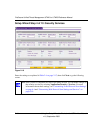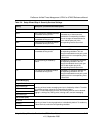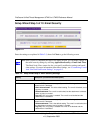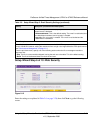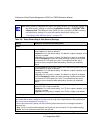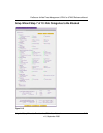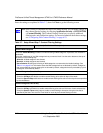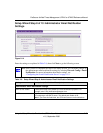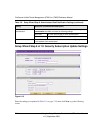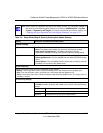ProSecure Unified Threat Management UTM10 or UTM25 Reference Manual
2-18 Using the Setup Wizard to Provision the UTM in Your Network
v1.0, September 2009
Setup Wizard Step 5 of 10: Email Security
Enter the settings as explained in Table 2-5, then click Next to go the following screen.
Figure 2-11
Note: After you have completed the steps in the Setup Wizard, you can make changes to
the email security settings by selecting Application Security > Email Anti-Virus.
The Email Anti-Virus screen also lets you specify notification settings and email
alert settings. For more information about these settings, see “Customizing E-mail
Anti-Virus and Notification Settings” on page 6-5.
Table 2-5. Setup Wizard Step 5: Email Security Settings
Setting Description (or Subfield and Description)
Action
SMTP From the SMTP pull-down menu, specify one of the following actions when an
infected e-mail is detected:
• Block infected email. This is the default setting. The e-mail is blocked, and a
log entry is created.
• Delete attachment.The e-mail is not blocked, but the attachment is deleted,
and a log entry is created.
• Log only. Only a log entry is created. The e-mail is not blocked and the
attachment is not deleted.
POP3 From the POP3 pull-down menu, specify one of the following actions when an
infected e-mail is detected:
• Delete attachment. This is the default setting. The e-mail is not blocked, but
the attachment is deleted, and a log entry is created.
• Log only. Only a log entry is created.The e-mail is not blocked and the
attachment is not deleted.