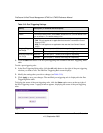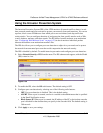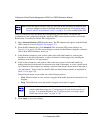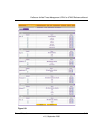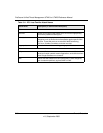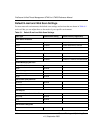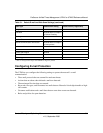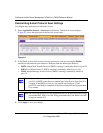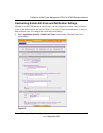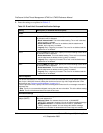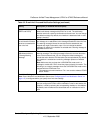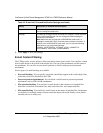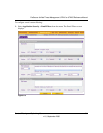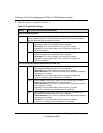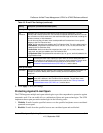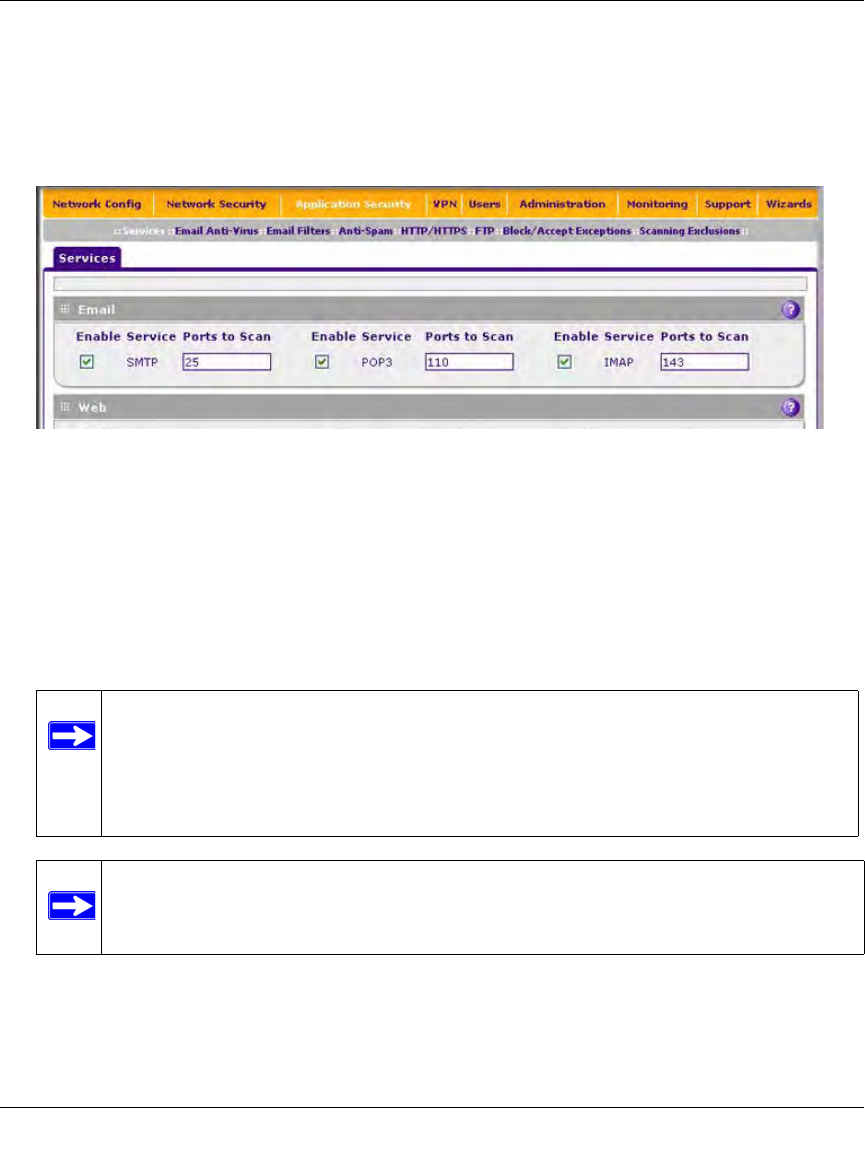
ProSecure Unified Threat Management UTM10 or UTM25 Reference Manual
6-4 Content Filtering and Optimizing Scans
v1.0, September 2009
Customizing E-mail Protocol Scan Settings
To configure the e-mail protocols and ports to scan:
1. Select Application Security > Services from the menu. The Services screen displays
(Figure 6-1 shows the upper part of the Services screen only).
2. In the Email section of the screen, select the protocols to scan by selecting the Enable
checkboxes and enter the port numbers if different from the default port numbers:
• SMTP. Simple Mail Transfer Protocol (SMTP) scanning is enabled by default on port 25.
• POP3. Post Office Protocol 3 (POP3) scanning is enabled by default on port 110.
• IMAP. Internet Message Access Protocol (IMAP) scanning is enabled by default on
port 143.
3. Click Apply to save your settings.
Figure 6-1
Note: If a protocol uses a port other than the standard service port (for example,
port 25 for SMTP), enter this non-standard port in the Ports to Scan field. For
example, if the SMTP service on your network uses both port 25 and
port 2525, enter both port numbers in the Ports to Scan field and separate them
by a comma.
Note: The following protocols are not supported by the UTM: SMTP over SSL using
port number 465, POP3 over SSL using port number 995, and IMAP over SSL
using port number 993.