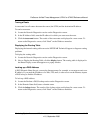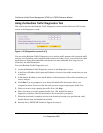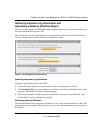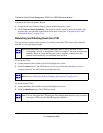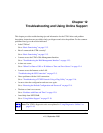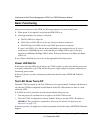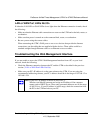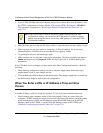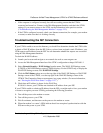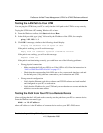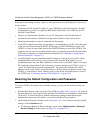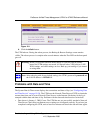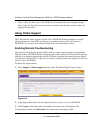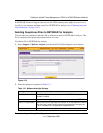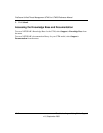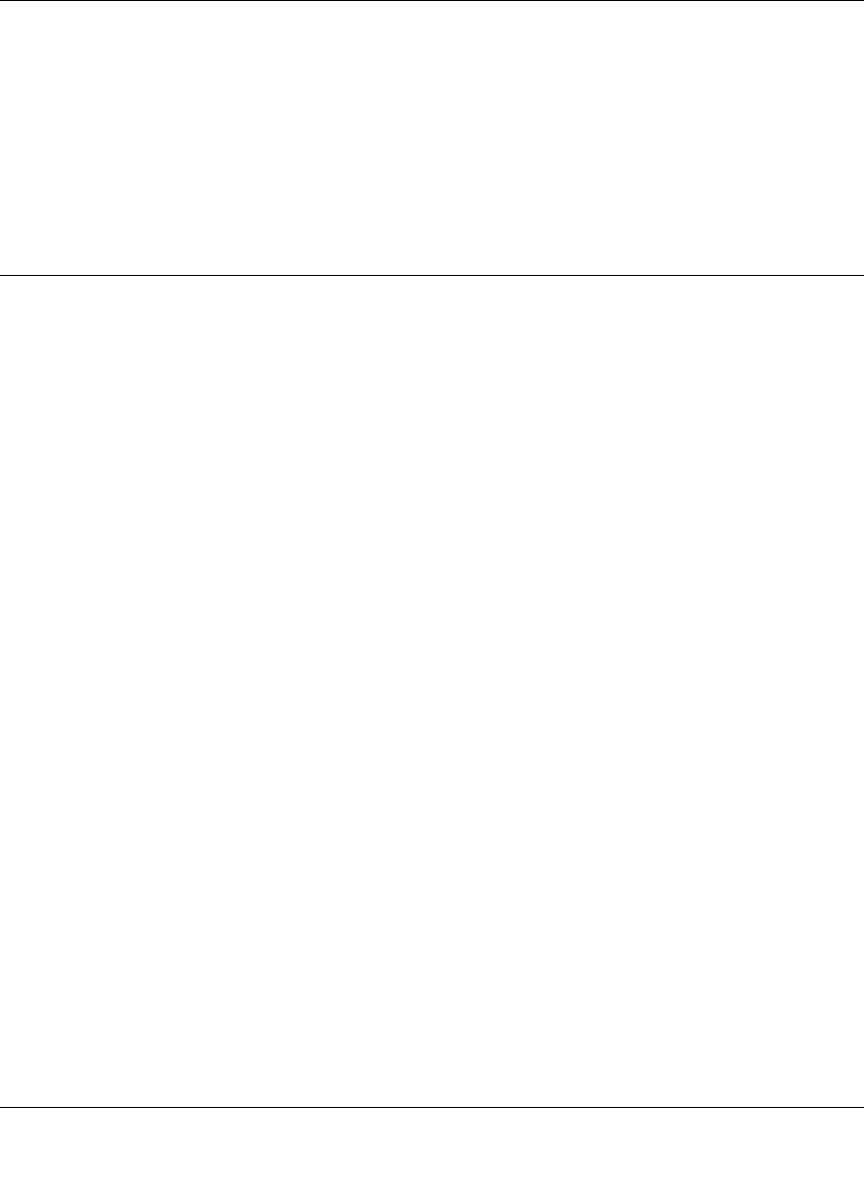
ProSecure Unified Threat Management UTM10 or UTM25 Reference Manual
Troubleshooting and Using Online Support 12-5
v1.0, September 2009
• If the computer is configured correctly, but still not working, ensure that the UTM is
connected and turned on. Connect to the Web Management Interface and check the UTM’s
settings. If you cannot connect to the UTM, see the information in the previous section
(“Troubleshooting the Web Management Interface” on page 12-3).
• If the UTM is configured correctly, check your Internet connection (for example, your modem
or router) to make sure that it is working correctly.
Troubleshooting the ISP Connection
If your UTM is unable to access the Internet, you should first determine whether the UTM is able
to obtain a WAN IP address from the ISP. Unless you have been assigned a static IP address, your
UTM requests an IP address from the ISP. You can determine whether the request was successful
using the Web Management Interface.
To check the WAN IP address:
1. Launch your browser and navigate to an external site such as www.netgear.com
2. Access the Web Management Interface of the UTM’s configuration at https://192.168.1.1
3. Select Network Security > WAN Settings from the menu. The WAN1 ISP Settings screen
(UTM25) or WAN ISP Settings screen (UTM10) displays. For the UTM25 only, to display the
WAN2 ISP Settings screen, click WAN2 ISP Settings.
4. Click the WAN Status option arrow at the top right of the WAN1 ISP Settings or WAN2 ISP
Settings screen of the UTM25, or at the top right of the WAN IPS Settings screen of the
UTM10 .The Connection Status screen appears in a popup window. (For more information,
see “Viewing the WAN Ports Status” on page 11-27.)
5. Check that an IP address is shown for the WAN Port.
If 0.0.0.0 is shown, your UTM has not obtained an IP address from your ISP.
If your UTM is unable to obtain an IP address from the ISP, you might need to force your modem
or router to recognize your new UTM by performing the following procedure:
1. Turn off the power to the modem or router.
2. Turn off the power to your UTM.
3. Wait five minutes, and then turn on the power to the modem or router.
4. When the modem’s or router’s LEDs indicate that it has reacquired synchronization with the
ISP, turn on the power to your UTM.