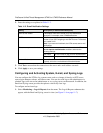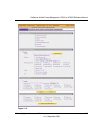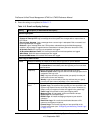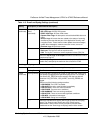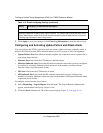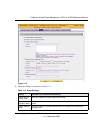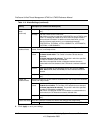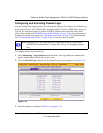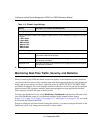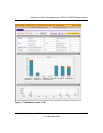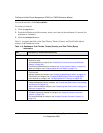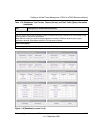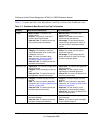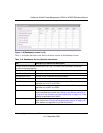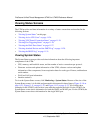ProSecure Unified Threat Management UTM10 or UTM25 Reference Manual
Monitoring System Access and Performance 11-13
v1.0, September 2009
Configuring and Activating Firewall Logs
You can configure the logging options for each network segment. For example, the UTM can log
accepted packets for LAN-to-WAN traffic, dropped packets for WAN-to-DMZ traffic, and so on.
You can also configure logging of packets from MAC addresses that match the source MAC
address filter settings (see “Enabling Source MAC Filtering” on page 5-40), and packets that are
dropped because the session limit (see “Setting Session Limits” on page 5-23), bandwidth limit
(see “Creating Bandwidth Profiles” on page 5-36), or both, have been exceeded.
To configure and activate firewall logs:
1. Select Monitoring > Logs & Reports from the menu. The Logs & Reports submenu tabs
appear, with the Email and Syslog screen in view.
2. Click the Firewall Logs submenu tab. The Firewall Logs screen displays (see Figure 11-6).
3. Enter the settings as explained in Table 11-5 on page 11-14.
Note: Enabling firewall logs might generate a significant volume of log messages.
NETGEAR recommends that you enable firewall logs for debugging purposes
only.
Figure 11-6